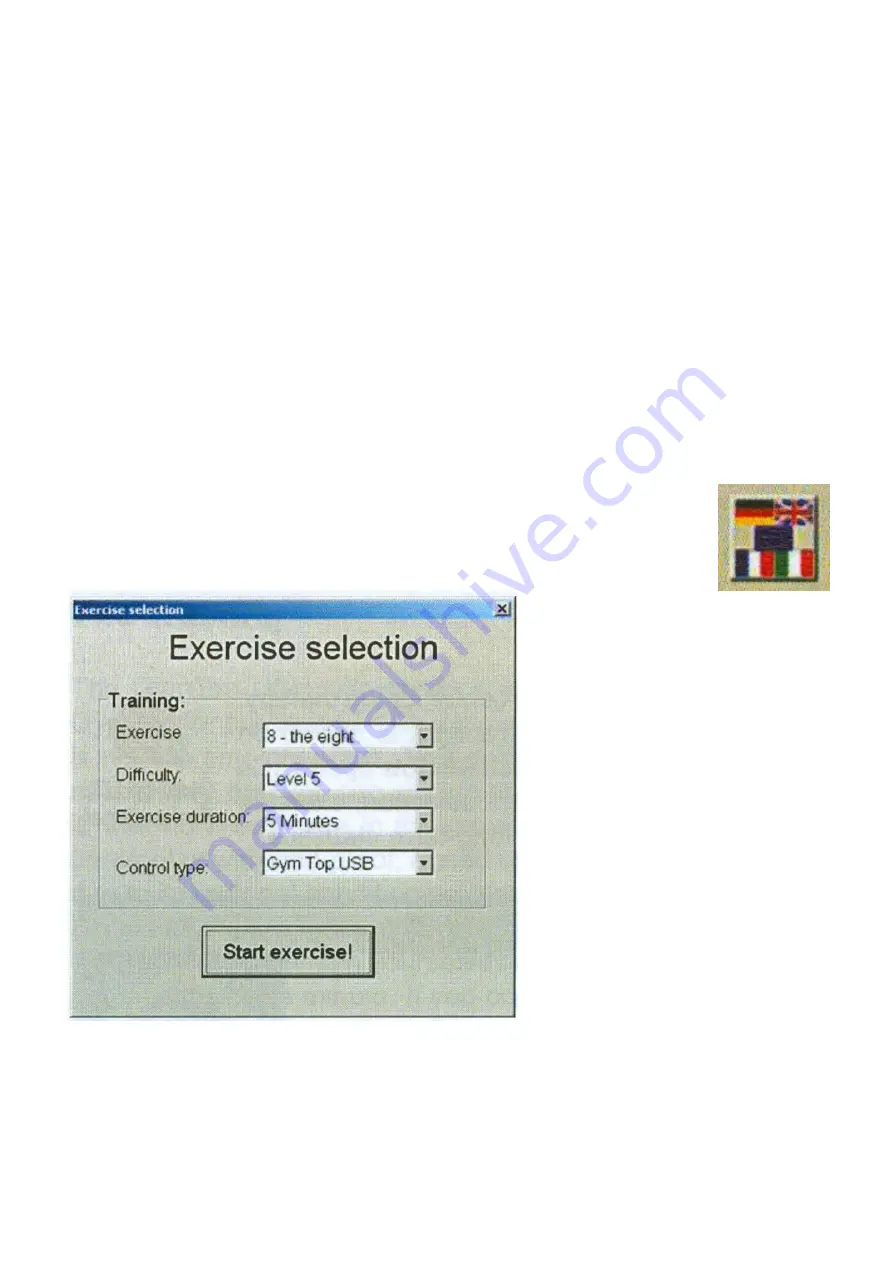
Copyright ROMPA® Ltd
GYMTOP® USB PROFESSIONAL 20143, KH 2.10
This window has a quicklaunch bar, patient selection, exercise selection, exercise statistics and
the long-term statistics.
The quicklaunch bar offers all the important functions:
The item
Choose
enables/disables the patient selection and exercise selection.
New exercise
shows the window
Exercise selection.
The
Long-run statistic
summarises all the data of the selected patient in a printable form.
The
Single-run
statistic summarises the data of the actual exercise
Patients
offers a complete patient administration. See below.
Extras
contains two games
Exit
closes the main window
Language
offers the different languages
To choose another language, click on the icon shown below. Choose the new
language and press OK to confirm. The button
Exit
closes the Exercise
section.
Training
This offers a total of 13 different
exercises. Since training is
structured methodically, start with 1
and move towards 12. The
exercises aim to improve co-
ordination and fitness.
Exercise 13 – diagnosis mode- this
indicates the deflection of the
Gymtop® directly.
Adjust the difficulty as required – 1 is
the easiest whilst 10 is the most
difficult. These difficulty levels
influence the acceleration and speed
of the ball. Try starting at level 5 and
adjust the difficulty as required.
The exercise duration specifies how long an exercise lasts. If you want to end the exercise
press the key
q
or
Esc
. If you set a checkmark with statistics, each exercise will be followed by
a short evaluation of the exercise. If the checkmark is not set, the high score list is shown after
the exercise ends.
The button
Start exercise
starts the indicated exercise with the respective difficulty and exercise
duration.













