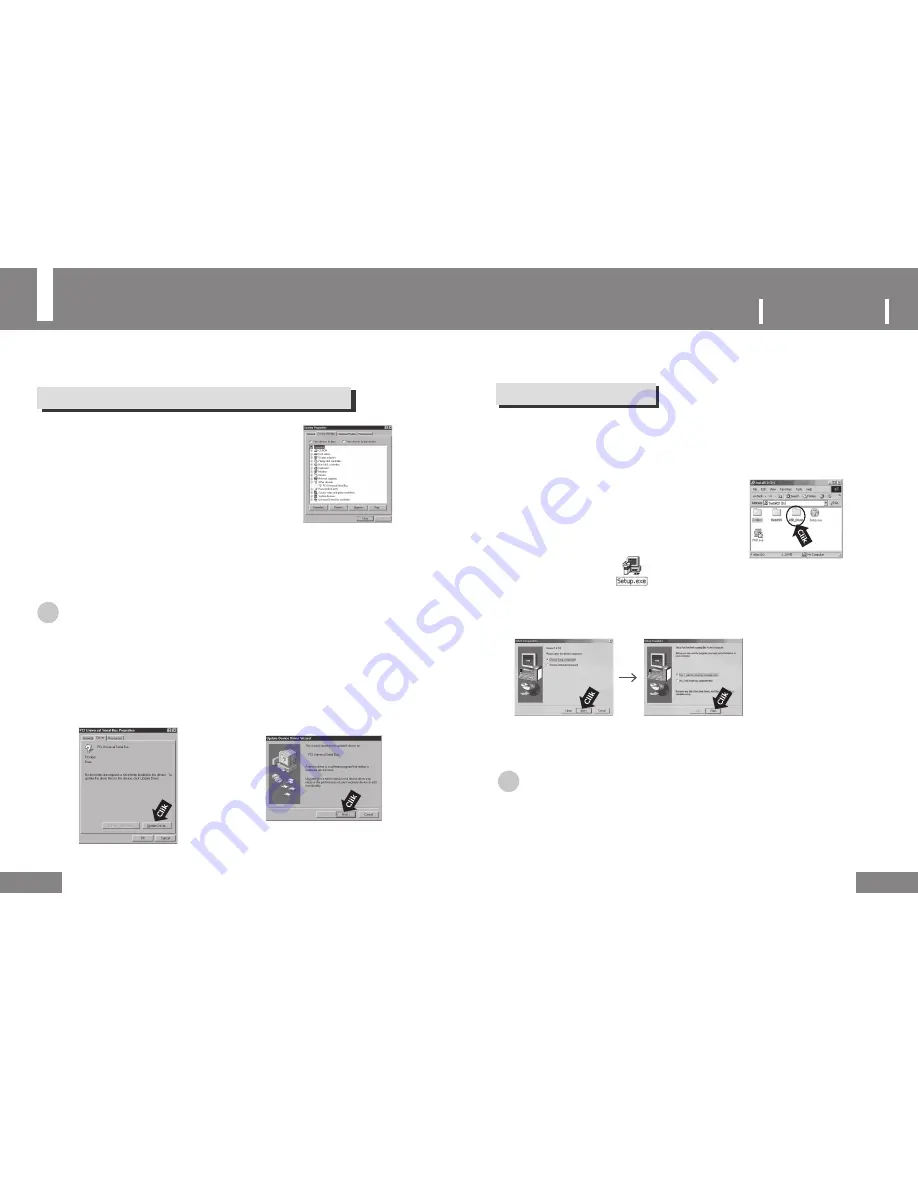
15
P
ORTABLE
M
EDIA
P
LAYER
1
Double-click
Setup.exe
in the USB Driver folder.
Installing the USB Driver Manually
14
15
If the USB driver has been properly installed, skip this section and go to “Downloading
and Uploading a File”on page 16. Follow the procedures below only when the USB driver
is not installed automatically.
When an Error Occurs while installing the USB Driver
For Windows 98SE
Separate the USB cable connecting the Windows™ 98SE PC and the unit and complete the
following procedures. Install the driver as follows and restart the computer.
Then you can move files between the computer and the unit using Windows® Explorer.
When you complete the installation,
restart the computer.
● Insert the supplied Installation CD-ROM into the
CD-ROM drive.
● Open the Installation CD and double-click the USB
Driver folder to open it.
1
Check the Device Manager.
● Windows 98/ME:
Control Panel → System → Device Manager
● Windows 2000 (Professional):
Control Panel → System → Hardware → Device Manager
● Windows XP (Professional):
Control Panel → System → Hardware → Device Manager
2
Check if there is a device marked by an exclamation mark or
question mark (represented as an Unknown Device or USB Device)
3
Double-click a device marked by an exclamation mark or question mark.
☞
Note
●
When the USB driver is not recognized in Windows 2000, Connect to windowsupdate.microsoft.com and download
and install the latest service pack.
●
The procedures to install the drive may vary depending on the model or settings of the computer.
In this case, ask your computer provider or service center about the installation procedures.
●
If the USB driver installation error occurs continuously, restart the computer and connect the USB cable again.
4
Select the driver and click
[Driver Update]
.
5
Select Compatible Driver and click
[Next]
.
2
Follow the instructions on the windows.
☞
Note
●
Unless the PMP program is installed, you cannot use the unit as a removable disk in Windows 98.
Make sure to install the USB driver file first.























