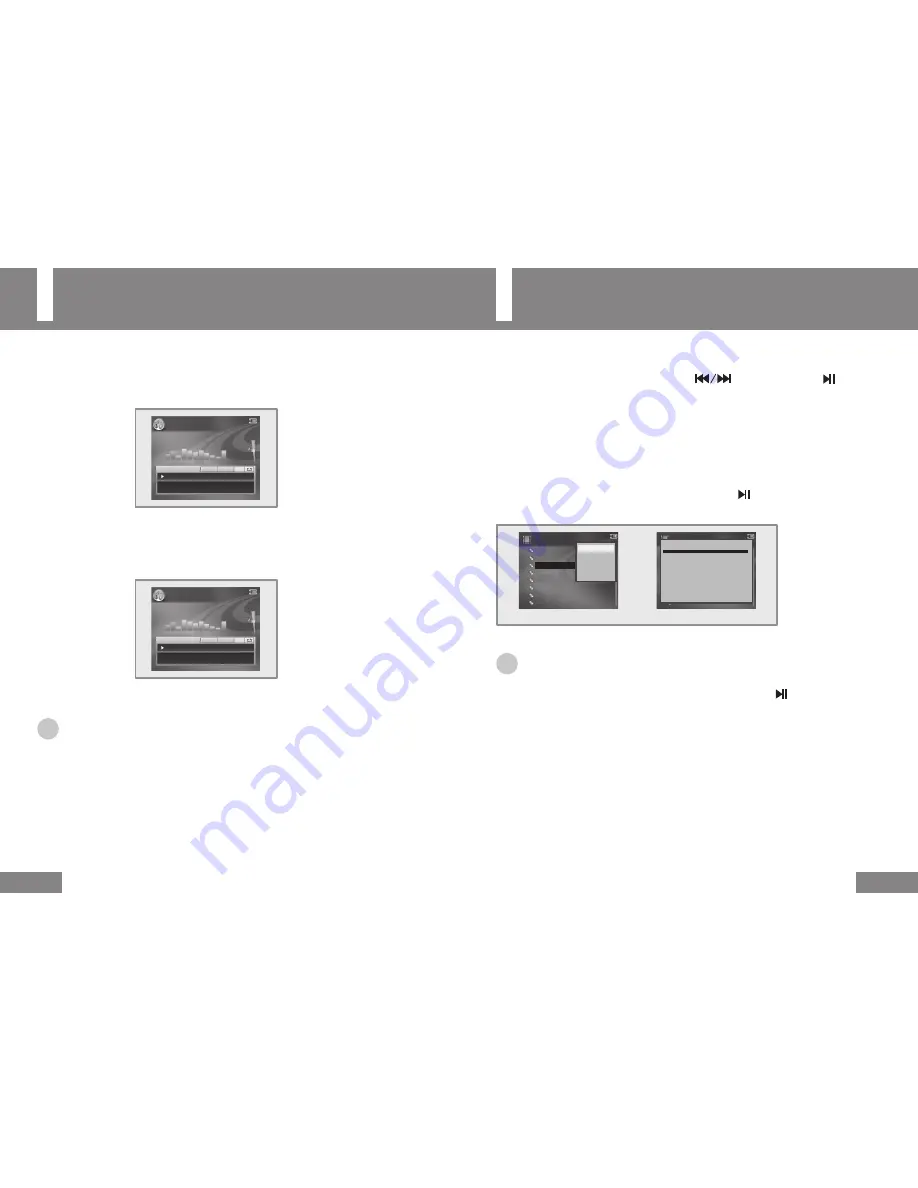
Configuring Repetition
(MUSIC / VOICE)
30
Viewing File Information
(VIDEO / MUSIC / VOICE / PHOTO / FILES)
31
You can only configure this in the MUSIC menu.
You can only configure this in the VIDEO/MUSIC/PHOTO/FILES menu.
1
From the point where repetition is started, press the
A ► B
button while playing the file.
●
A
is displayed on the Operating Display.
2
At the point where repetition is stopped, press the
A ► B
button again.
●
A – B
is displayed on the Operating Display.
● The configured section is repeated continuously.
☞
Note
● To cancel the configured repetition, press the A ► B button on the unit once again briefly.
● You cannot configure repetition for the last 10 second section of a music / voice file.
1
Select a menu from the main menu using the
buttons and press the button.
● The file list of the selected menu will be displayed.
2
Select a file to view information for using the
+
/
–
buttons.
3
Press the
MENU
button.
● The sub-menu will be displayed.
4
Select
Information
using the
+
/
–
buttons and press the button.
● The information will be displayed for about 3 seconds.
☞
Note
●
You can file information during a video / music / voice / photo file playback, by pressing
the MENU button, selecting Information and then pressing the
button.
●
You can view the information of the saved files by selecting HDD from the FILES menu.
● You can view information such as the Playing Time, File Size, Video Size, Video Bit Rate, Audio Format and
Audio Bit Rate in the video information.
● You can view information such as the Playing Time, File Size, Title, Artist, Album and Year in the music information.
● You can view information such as the Photo Dimensions and the File Size for a photo file.
● You can also view the recorded (music / voice / video) file information.
001. Lovesong.mp3 - Park.HB
0:00:15
3:20:30
128Kbps 44.1KHz Rock Shuffle A
MUSIC ►
001. Lovesong.mp3 - Park.HB
0:00:30
3:20:15
128Kbps 44.1KHz Rock Shuffle A-B
MUSIC ►
MOVIE ►
1. [KBS] Sesatv-1.avi
2. [KBS] Sesatv-2.avi
3. [KBS] Sesatv-3.avi
4. [MBC] Lovemovie-1.avi
5. [MBC] Lovemovie-2.avi
6. [MBC] Documentery1.avi
7. [MBC] Documentery2.avi
8. [MBC] Documentery3.avi
Information
Sort ►
Repeat
Delete
MOVIE ►
1. [KBS] Sesatv-1.avi
2. [KBS] Sesatv-2.avi
3. [KBS] Sesatv-3.avi
4. [MBC] Lovemovie-1.avi
5. [MBC] Lovemovie-2.avi
6. [MBC] Documentery1.avi
7. [MBC] Documentery2.avi
8. [MBC] Documentery3.avi
Sesatv-3.avi ► Information
Play time ► 0:03:32
File size ► 37.36 MB
Video size ► [DIVX] 720X400
Video bitrate ►1.2Mbps
Audio format ►MP3 48.0KHz
Audio bitrate ► 160Kbps
Video Mode






























