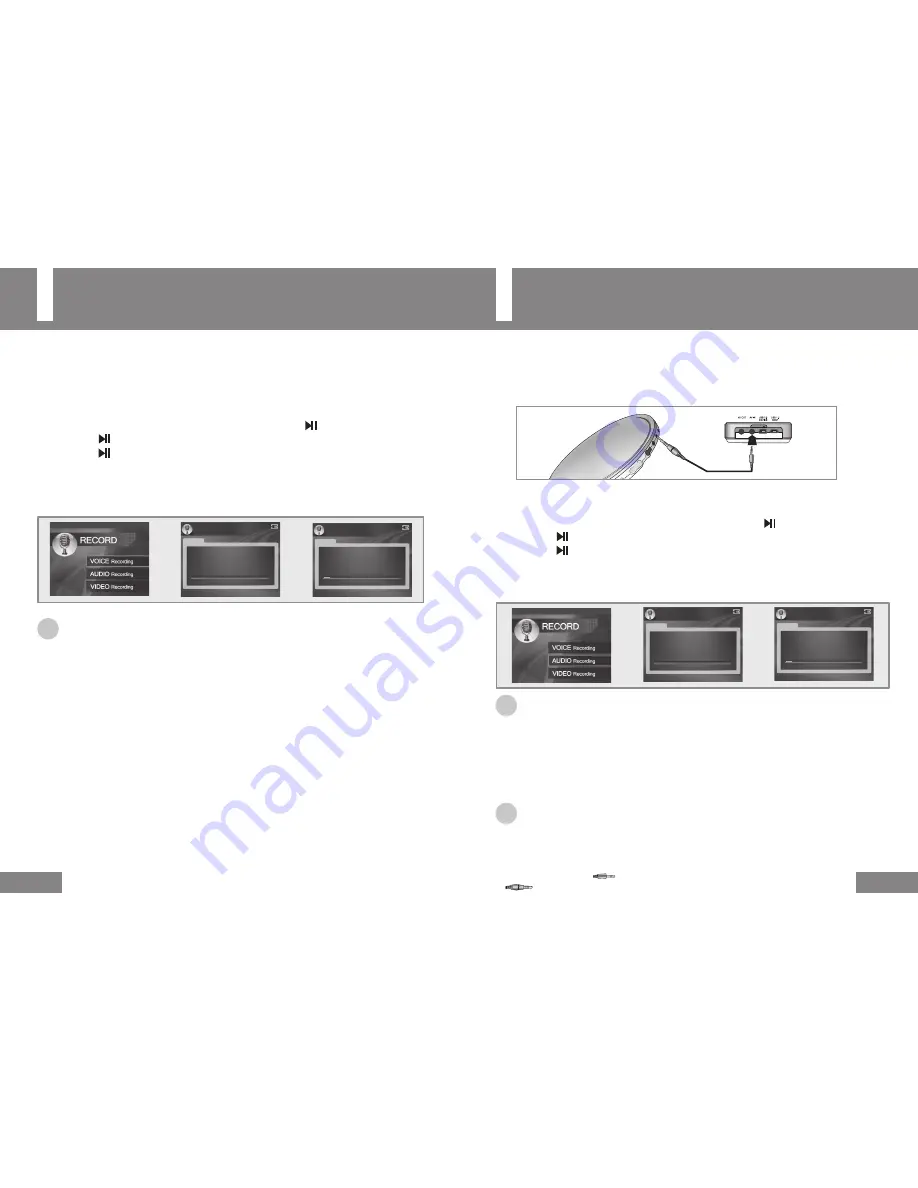
Recording Voice
26
Recording Music
27
Since pressing the RECORD
button during MUSIC/VIDEO/RADIO/PHOTO playback does not
start recording, press the
button to move to the previous menu and to the main menu.
Since pressing the RECORD
button during MUSIC/VIDEO/RADIO/PHOTO playback does not
start recording, press the
button to move to the previous menu and to the main menu.
1
Press the RECORD
button on the left side of the unit.
2
Select
VOICE Recording
using the
+
/
–
buttons and press the button to start voice recording.
● Press the
button to pause recording.
Press the
button once again to resume recording.
3
To stop recording, press the
button while recording voice.
● This returns to the previous menu and saves the recorded voice as a file.
☞
Note
●
After recording, the recorded files are automatically saved in the VOICE folder within the RECORD folder
of the MUSIC menu. If the VOICE folder does not exist, the VOICE folder is automatically created.
●
The recorded files are saved as VOICE000, VOICE001... in this order.
●
You can create up to 1000 files (000 ~ 999).
●
While recording, you cannot change the volume.
●
While recording, face the microphone towards the audio source.
●
When the memory is full, voice recording is automatically stopped.
●
For procedures to configure the sound quality of voice, refer to page 51.
1
Connect the Line Out jack of the external audio equipment and the AV IN jack of
the unit with the Line In cable.
2
Press the RECORD
button on the left side of the unit.
3
Select
AUDIO Recording
using the
+
/
–
buttons and press the button to start music recording.
● Press the
button to pause recording.
Press the
button once again to resume recording.
4
To stop recording, press the
button while recording voice.
● This returns to the previous menu and saves the recorded voice as a file.
☞
Note
●
After recording, the recorded files are automatically saved in the AUDIO folder within the RECORD folder of the
MUSIC menu. If the AUDIO folder does not exist, the AUDIO folder is automatically created.
●
The recorded music is saved as an MP3 file in the sequence of AUDIO000, AUDIO001, and so on.
●
You can create up to 1000 files (000 ~ 999).
●
While recording, the volume cannot be changed.
●
When the memory is full, recording is automatically stopped.
●
For procedures to configure the sound quality of audio, refer to page 51.
☞
Notice
●
When the remaining battery charge is too low, recording is not possible.
●
Adjust the volume of the external audio equipment to an appropriate level before
recording music. If the volume is too high or low, the sound quality of the recorded music may not be good.
●
The supplied Line In cable can only be used to connect an external audio device for audio recording.
Connect the white plug of +(4-pole) to AV In jack and connect the black plug of
+(3-pole) to Line Out jack of an external audio device. If the jacks are not connected to the
corresponding ports, recording will not properly be done.
44.1KHz 128kbps
FILENAME : VOICE000.MP3
0:00:20
VOICE
RECORD
REC
44.1KHz 128kbps
FILENAME : VOICE000.MP3
VOICE
RECORD
Press PLAY to Start
44.1KHz 128kbps
FILENAME : AUDIO000.MP3
AUDIO
RECORD
Press PLAY to Start
44.1KHz 128kbps
FILENAME : AUDIO000.MP3
0:00:20
AUDIO
RECORD
REC





























