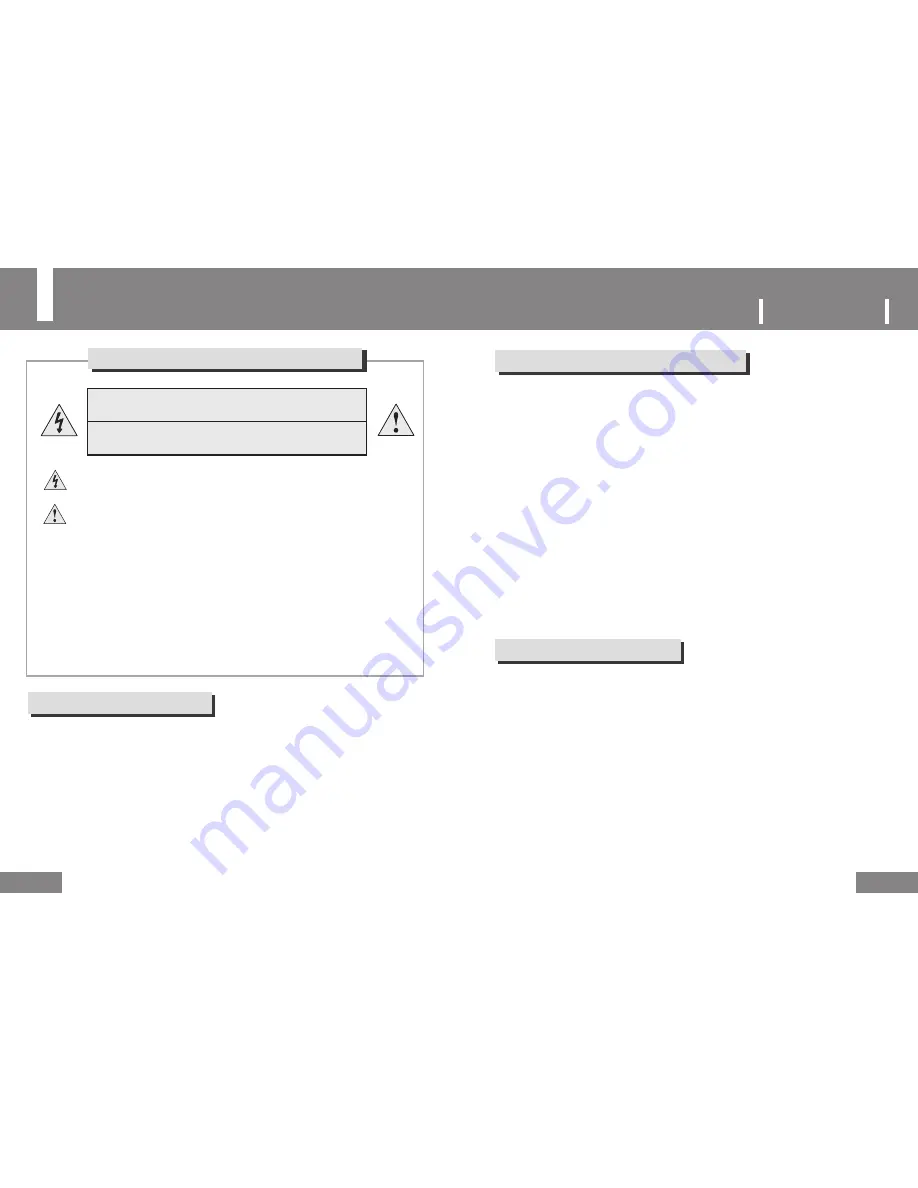
About the Internal Rechargeable Battery
Using the Earphones
For Your Driving Safety
● Do not use the earphones while driving a bicycle, car or motor cycle.
It is dangerous and illegal depending on your local laws.
It is dangerous to listen to music loudly while walking especially crossing the road at a
pedestrian crossing.
For Protection of Your Hearing Ability
● Do not increase the volume of your earphones to an excessive level.
Doctors warn of the dangers of listening to music at an excessive level through your earphones.
● If you are experiencing an echo in your ear, turn the volume down or stop using the earphones.
Safety Instructions
4
Never open the case!
There is a danger of electronic shock.
Risk of explosion if battery is replaced by an incorrect type.
Dispose of used batteries according to the instructions.
Caution
Avoid any contact with water or other liquids. There is a danger of electric shock or fire.
For your security, use only the power adapter (Sunny Electronics, SYS1298-1305-W2E) supplied with the
product.
(The manufacturer is not liable for damages to the product caused by using an adapter other than the
supplied one.)
Notice
Use only outlets that match the DC converter plug. There is a danger of electric shock or fire.
Firmly insert the plug of the DC converter into the power outlet.
Touching parts of the DC converter may cause electric shock.
Do not open the charger case for your own safety.
To prevent operating problems when using the DC converter, please read the User
Manual.
5
P
ORTABLE
M
EDIA
P
LAYER
● Do not use a damaged internal rechargeable battery or charger.
● Do not charge the rechargeable battery for longer than the specified time.
● Charge the battery fully when using the battery for the first time or when using the battery
after a few months of non-use.
● Charge the battery fully, use it until it is completely discharged, and recharge it again to
ensure a long lifetime. Charging the battery after a short use may shorten the lifetime of the
battery. In this case, repeat charging the battery completely and discharging it completely
several times. Then you can use the battery for a longer time.
● Over-charging and over-discharging shortens the life time of the rechargeable battery.
● When the use time of a rechargeable battery is significantly shorter than a new one, replace
the battery with a new one.
● Since a rechargeable battery is an expendable supply, the use time of a battery decreases
over time.
● Take care not to short-circuit the DC converter terminals or the rechargeable battery
(metallic parts) with any conductors such as a necklace, bracelet etc. There is a danger of
electric shock or fire.
Safety Instructions for Using the DC Converter
Safety Precautions
Warning
Take care when using this unit while walking. There is a danger of accidents.
● Do not operate functions which require your attention for some time while driving.
To configure functions that may require your attention for some time, stop your car before doing so.
Avoid watching the screen for long periods of time while driving. This may cause an accident.
● Do not turn the volume up excessively. Adjust the volume so that the sound of other cars and
emergency sirens can still be heard. If you cannot hear the sounds of your surroundings while
walking, this may cause an accident.




































