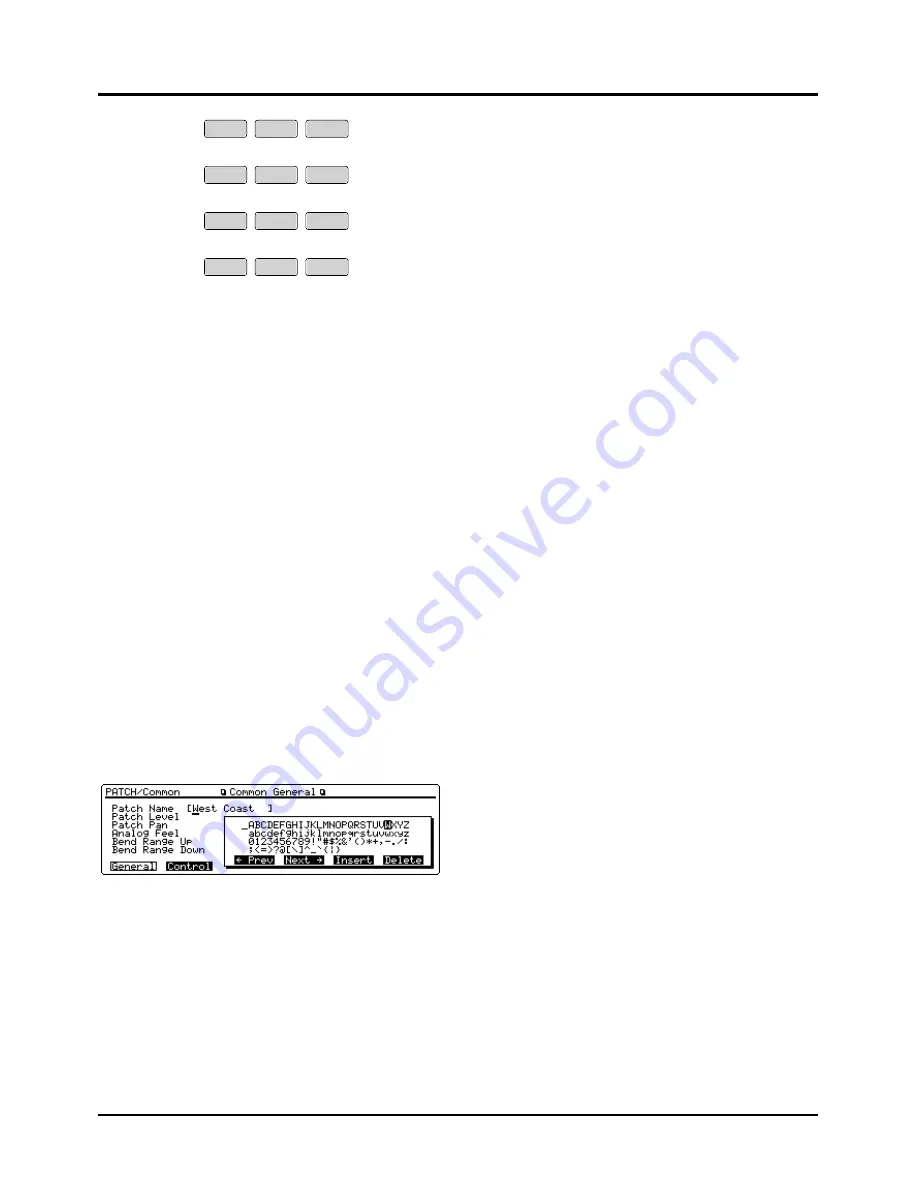
Each time you press a numeric key, the display will cycle
through the characters and numerals printed above each
key. For instance, pressing [1] will make the display change
1
→
A
→
B
→
C
→
1
→
A... To specify lowercase characters, hold
down [SHIFT] and press the numeric key.
❸
Repeat steps 1 and 2 as necessary.
✳
If you enter a space in filenames or volume labels, it
will be replaced with an underline “__” after the oper-
ation is executed. However, a blank entered at the end
of a name will be left as a blank.
Assigning a name using a Name window
You can use a Name window to assign a name. As the Name
window displays a list of characters that can be entered, you
can quickly select a desired character.
<Procedure>
❶
From any display in which you can assign a name,
press the following buttons to open a Name window.
Name Button
Patch
[F1] (General)
Performance
[F1] (Common)
Rhythm Set
[F1] (Common)
Song [F1]
(SngName)
Pattern
[F2] (PtnName)
Filenames and volume labels
[F1] (Name)
❷
Press [F3] (
←
Prev) or [F4] (Next
→
) to move the cursor
to the location where you wish to input a character.
❸
Press cursor buttons or [INC]/[DEC], or turn the
VALUE dial to specify the character.
To enter a space at the cursor position, press [F5] (Insert).
To delete the character at the cursor position, press [F6]
(Delete).
❹
Repeat steps 2 and 3 as necessary.
❺
After assigning a name, press [EXIT] or the button you
used to open the Name window to close it.
Y Z !
V W X
S T U
P Q R
M N O
J K L
G H I
D E F
A B C
SPACE
0
1
2
3
4
5
6
7
8
9
25
Chapter 1. An overview of the XP-80
Summary of Contents for XP-60
Page 245: ...245 ...






























