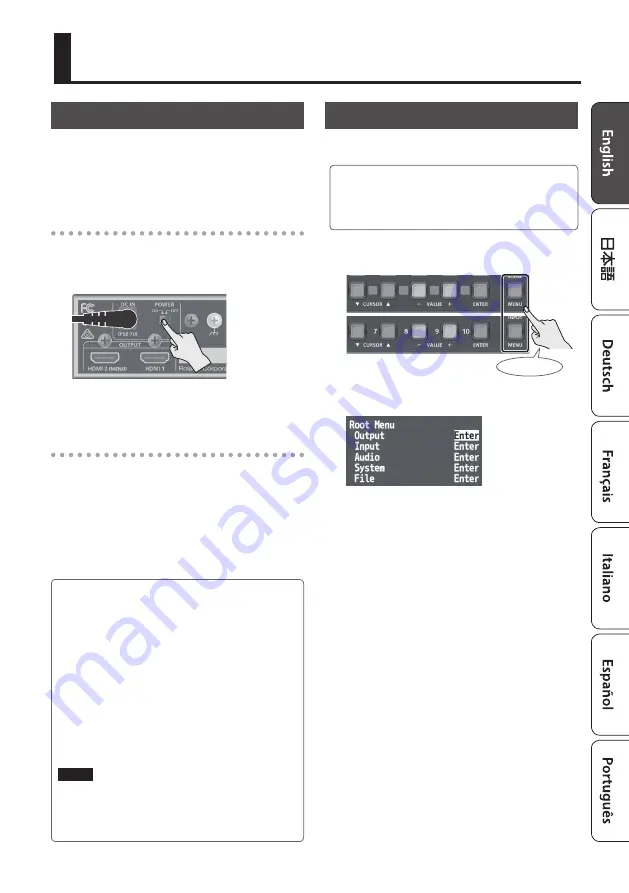
5
Basic Operation
Turning the Power On/Off
* Before turning the unit on/off, always be sure to turn
the volume down. Even with the volume turned
down, you might hear some sound when switching
the unit on/off. However, this is normal and does not
indicate a malfunction.
Turning the power on
1.
Make sure that all devices are powered-off.
2.
To turn on the power, slide this unit’s [POWER]
switch to the ON position.
3.
Turn on the power in the order of source
devices
0
output devices.
Turning the power off
1.
Turn off the power in the order of output
devices
0
source devices.
2.
To turn off the power, slide this unit’s [POWER]
switch to the OFF position.
Operating the Menu
Here’s how to access the menu, and make video/
audio settings and settings for this unit.
5
The menu is shown only on the monitor that’s
connected to the OUTPUT HDMI 2 connector.
5
The contents of the menu settings are saved in the
unit when you close the menu.
1.
Long-press the [MENU] button to display the
menu.
Long-press
The [MENU] button is lit red, and the menu
categories are displayed.
2.
Press the CURSOR [
?
] [
=
] buttons to select
a category, then press the [ENTER] button to
confirm the selection.
The menu items of the selected category are
displayed.
3.
Press the CURSOR [
?
] [
=
] buttons to select a
menu item.
5
If the value area indicates “Enter,” you can press the
[ENTER] button to proceed to a lower level.
Alternatively, pressing the [ENTER] button executes
an operation.
5
Pressing the [MENU] button moves you back one
level higher.
4.
Press the VALUE [–] [+] buttons to change the
value of the setting.
5
By holding down the [ENTER] button and long-
pressing the VALUE [–] or [+] button you can change
the value of the setting more greatly.
5
If you press the VALUE [–] and [+] buttons
simultaneously, the selected menu item returns to its
default setting.
5.
Press the [MENU] button several times to close
the menu.
About the Auto Off function
The power to the unit turns off automatically when
all of the following states persist for 240 minutes
(Auto Off function).
5
No operation performed on the unit
5
No audio or video input
5
No equipment is connected to the OUTPUT HDMI
connectors
If you do not want the power to be turned off
automatically, disengage the Auto Off function.
Long-press the [MENU] button
0
“System”
0
set
“Auto Power Off” to “Disabled.”
NOTE
5
Unsaved data is lost when the power turns off.
Before turning the power off, save the data that
you want to keep.
5
To restore power, turn the power on again.


























