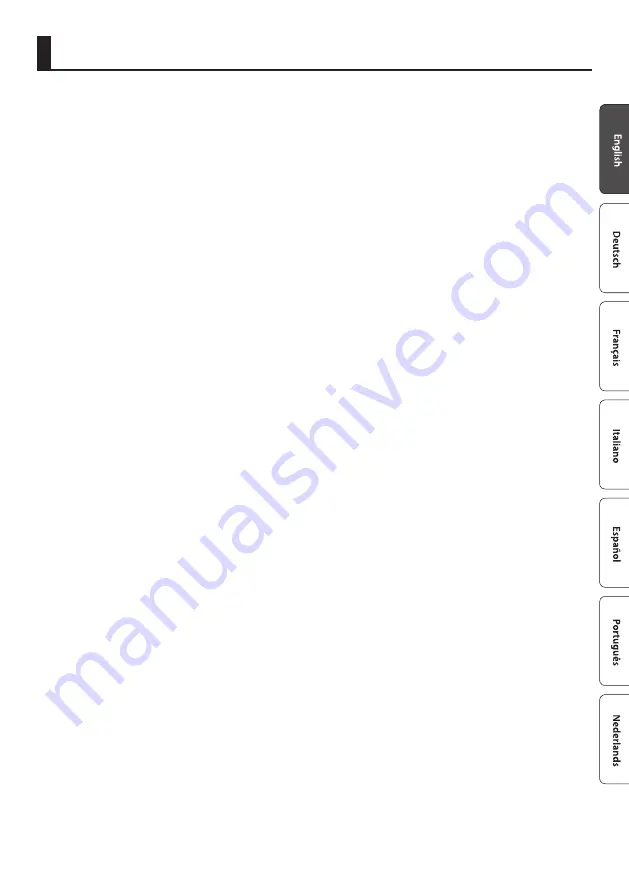
17
IMPORTANT NOTES
Placement
• Using the unit near power amplifi ers (or
other equipment containing large power
transformers) may induce hum. To alleviate
the problem, change the orientation of
this unit; or move it farther away from the
source of interference.
• This unit may interfere with radio and
television reception. Do not use this unit in
the vicinity of such receivers.
• Noise may be produced if wireless
communications devices, such as cell
phones, are operated in the vicinity of
this unit. Such noise could occur when
receiving or initiating a call, or while
conversing. Should you experience such
problems, you should relocate such
wireless devices so they are at a greater
distance from this unit, or switch them off .
• When moved from one location to
another where the temperature and/or
humidity is very diff erent, water droplets
(condensation) may form inside the unit.
Damage or malfunction may result if you
attempt to use the unit in this condition.
Therefore, before using the unit, you must
allow it to stand for several hours, until the
condensation has completely evaporated.
• Depending on the material and
temperature of the surface on which you
place the unit, its rubber feet may discolor
or mar the surface.
• Do not place containers or anything else
containing liquid on top of this unit. Also,
whenever any liquid has been spilled on
the surface of this unit, be sure to promptly
wipe it away using a soft, dry cloth.
Maintenance
• Never use benzine, thinners, alcohol
or solvents of any kind, to avoid the
possibility of discoloration and/or
deformation.
Additional Precautions
• Use a reasonable amount of care when
using the unit’s buttons, sliders, or other
controls; and when using its jacks and
connectors. Rough handling can lead to
malfunctions.
• When disconnecting all cables, grasp the
connector itself—never pull on the cable.
This way you will avoid causing shorts, or
damage to the cable’s internal elements.
• To avoid disturbing others nearby, try to
keep the unit’s volume at reasonable levels.
• Do not use connection cables that contain
a built-in resistor.
Intellectual Property Right
• It is forbidden by law to make an audio
recording, video recording, copy or
revision of a third party’s copyrighted work
(musical work, video work, broadcast, live
performance, or other work), whether
in whole or in part, and distribute, sell,
lease, perform or broadcast it without the
permission of the copyright owner.
• Do not use this product for purposes
that could infringe on a copyright
held by a third party. We assume no
responsibility whatsoever with regard to
any infringements of third-party copyrights
arising through your use of this product.
• ASIO is a trademark and software of
Steinberg Media Technologies GmbH.
• This product contains eParts integrated
software platform of eSOL Co.,Ltd.
• eParts is a trademark of eSOL Co., Ltd. in
Japan.
• Roland is an either registered trademark
or trademark of Roland Corporation in the
United States and/or other countries.
• Company names and product names
appearing in this document are registered
trademarks or trademarks of their
respective owners.
Summary of Contents for UA-4FX2
Page 18: ...18 MEMO...


































