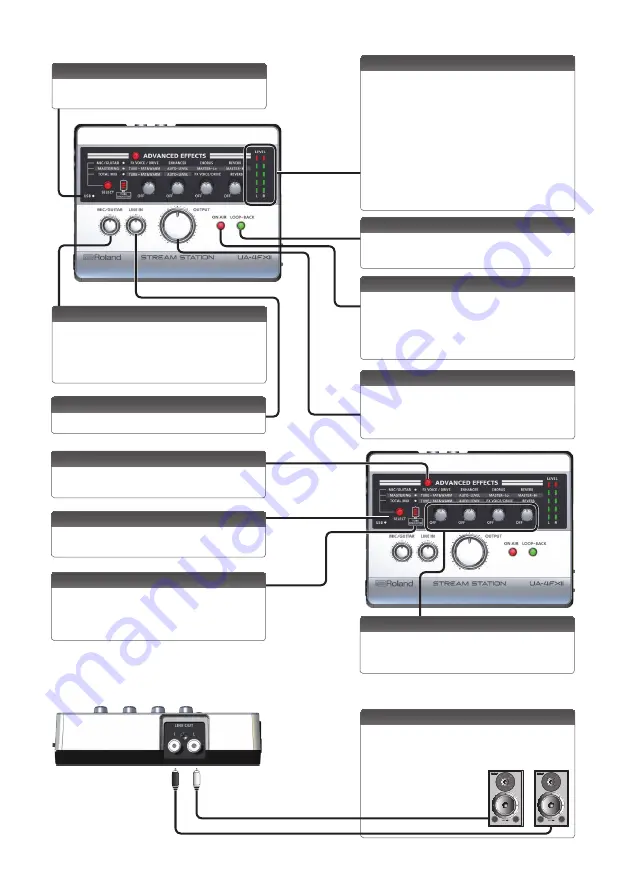
4
Top
USB indicator
This is lit if the UA-4FX2 is connected to your computer via
a USB cable.
[MIC/GUITAR] knob
This adjusts the volume that is input to the MIC jack
(XLR type), the PHONES/HEADSET jack, or the MIC/GUITAR
jack.
* If you’re not using a guitar or mic, set this knob to the
minimum position.
[LINE IN] knob
This adjusts the volume that is input to the LINE IN jack.
LEVEL indicator
These LEDs light according to the level of the signal that is
input via the input jacks or output via the output jacks. If
a signal is being input, these operate as an input indicator.
When a certain time has elapsed after the input has
ended, they change to operating as an output indicator.
When operating as an input indicator:
The LEDs light red immediately before (-2 dB) the sound
distorts. Adjust the [MIC/GUITAR] knob or [LINE IN] knob
so that the indicator does not light red.
When operating as an output indicator:
The LEDs indicate the volume that is output from the LINE
OUT L and R jacks.
[LOOP-BACK] button
If you press this to make it light, the audio that is input to
the UA-4FX2 from your computer via USB is returned back
to the computer.
[ON AIR] button
Press this to make it light if you want the signal from the
input jacks to be output to the output jacks and to your
computer.
Press this to make it go dark if you don’t want the audio
input signal to be output, such as when you’re taking a
break from broadcasting.
[OUTPUT] knob
This adjusts the volume that is output from the PHONES/
HEADSET jack and the LINE OUT L and R jacks.
* When connecting the USB cable, set this knob to the
minimum position.
[ADVANCED EFFECT] button
If you want to apply an effect, press this button to make it
light.
[SELECT] button
This button switches the type of effect.
For details, refer to “Applying an Effect.”
TUBE SIMULATOR indicator
This is lit if an effect that simulates a vacuum tube amp is
applied.
It simulates the fat and warm sound that is distinctive of a
vacuum tube.
[EFFECT] knobs
This adjusts the depth of the effect. The parameter that
can be controlled differs according to the effect type.
For details, refer to “Applying an Effect.”
Rear
LINE OUTPUT L, R jacks
Connect these jacks to amplified speakers, or to a stereo
set or other audio device.
Use the [OUTPUT] knob to adjust the volume that is
output from these jacks.
Summary of Contents for UA-4FX2
Page 18: ...18 MEMO...


















