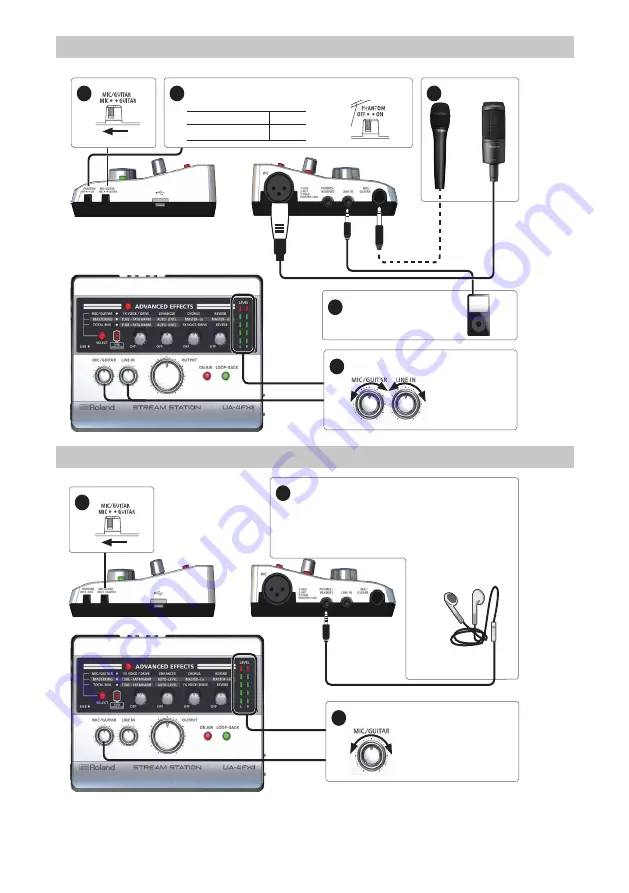
6
Connecting a Mic and an Audio Device
You can add a vocal or narration along with music that plays back from an audio device.
5
4
Connect an audio device.
Adjust the volume.
3
Connect a mic.
1
2
If you connect a mic to the MIC jack (XLR type), set the “PHANTOM”
switch appropriately for the type of mic.
Condenser mic
“ON”
Dynamic mic
“OFF”
Connecting Earphones Equipped with a Mic
1
2
Connect earphones that are equipped with a mic.
* Remove the earphones from your ears before connecting
them. Make sure that the connector is firmly inserted all the
way into the jack.
* Since the mic and the earphones are located near each other,
take care to avoid acoustic feedback.
3
Adjust the volume.
* If you connect earphones that are equipped with a mic, a limiter is applied. For details, refer to “Signal Flow Diagram.” The sound may appear slightly
lower in volume, but this is not a malfunction.
* Remove the earphones from your ears before disconnecting earphones equipped with a mic from the PHONES/HEADSET jack.
Summary of Contents for UA-4FX2
Page 18: ...18 MEMO...


















