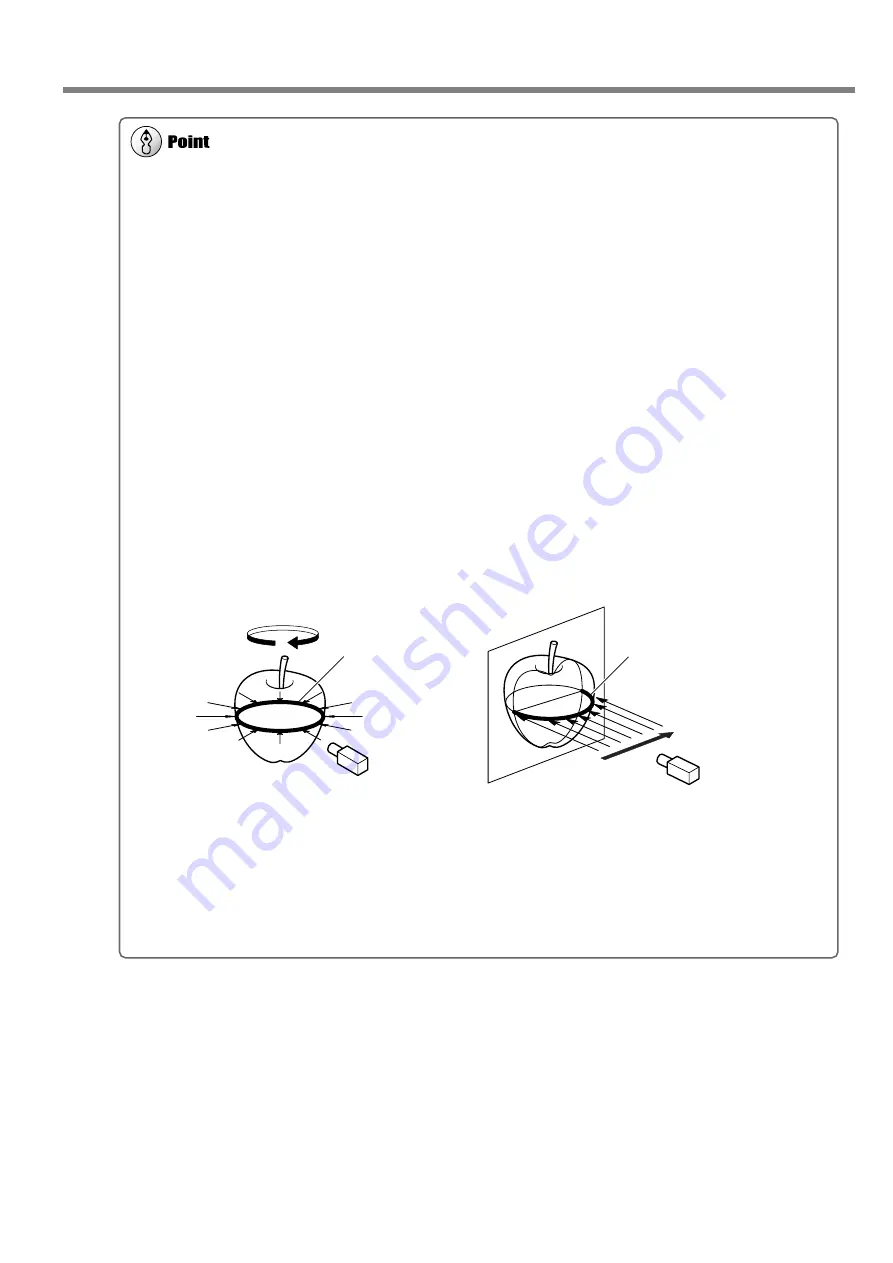
39
3. Creating 3D Data
3-4 Finishing the Data
Scanning Modes for Rescanning
You can choose the same scanning modes for rescanning and line scanning as you can for basic scanning.
• Scanning using plane scanning --
Plane rescan and plane line scan
• Scanning using rotary scanning --
Rotary rescan and rotary line scan
What follows is a general guide for using these selectively.
Rescan
• When you’re rescanning areas that could not be scanned
Normally you choose plane rescanning. When the scan object has a complex shape, it may be a good idea to use plane
rescanning to perform overlapping scanning, changing the angle between each scanning pass.
Note, however, that rescanning is not effective in cases where the laser beam cannot reach the area or the reflected
laser beam does not reach the sensor from any angle.
• When you’re rescanning a specific area at a fine scanning pitch
It may be a good idea to perform rescanning in the same mode you used for the basic scanning.
When you want to perform fine-detail scanning of the surface pattern of a scan object whose shape is cylindrical or
close to cylindrical, you first perform coarse rotary scanning, then choose rotary rescanning.
Line Scan
Normally you choose the same mode you used for basic scanning. However, when you want to scan line segments that
wrap around to the back of the object, you choose rotary line scanning. Plane line scanning can scan only line seg-
ments on the surface visible in the window.
To Use the Data with a 3D CAD Program or the Like
To use line-segment and point data as supplementary data for a 3D CAD program, you may need to export the data and
convert the file.
☞
See "3-5 Saving and Exporting Data."
Rotary line scan
Plane line scan
The entire circumference
can be scanned.
Only the line segment shown by
the thick line can be scanned.
Summary of Contents for PICZA LPX-60
Page 11: ...9 1 Getting Started...
Page 30: ...28...
Page 54: ...52...
Page 60: ...58...
Page 61: ...59 6 Appendix...
Page 65: ...63...
Page 66: ...64...
Page 67: ......
















































