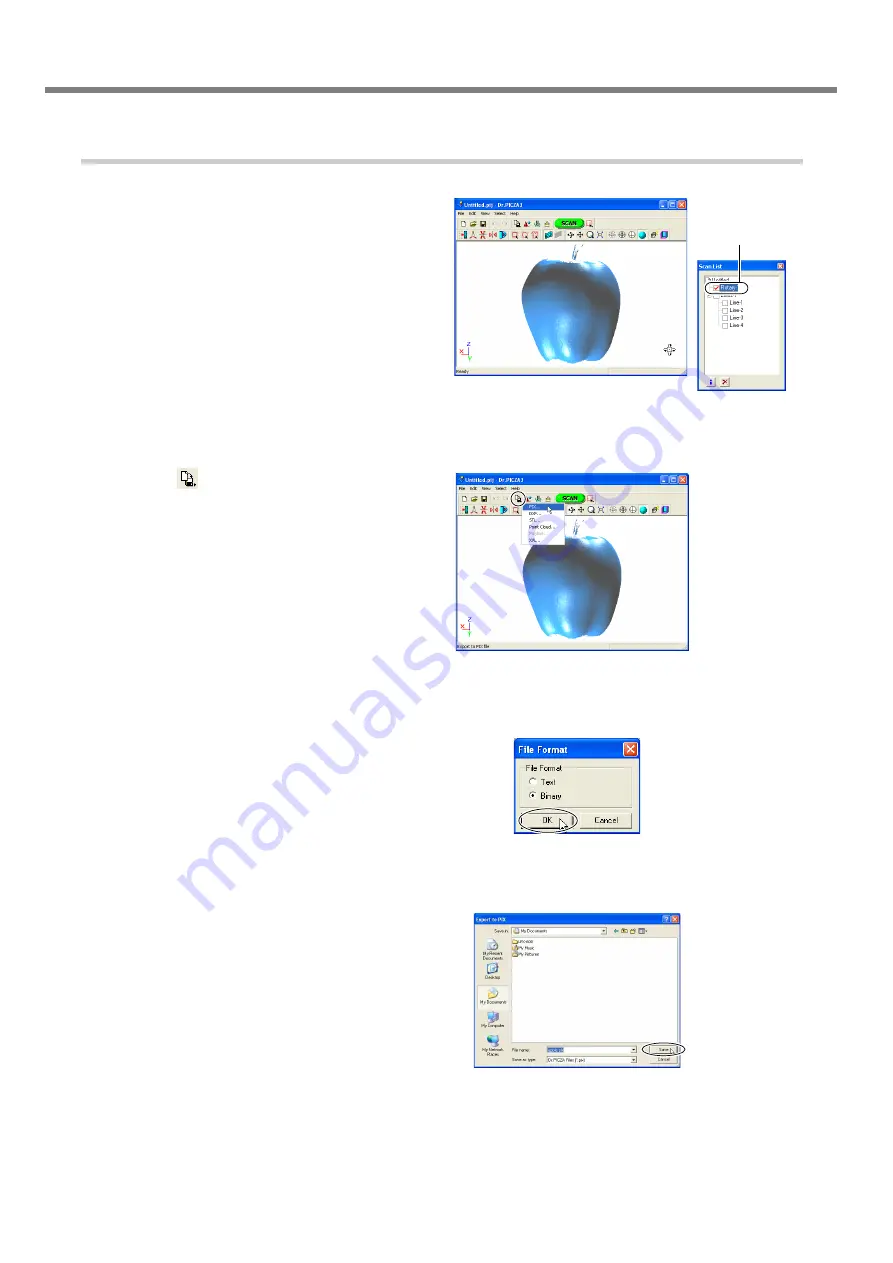
3. Creating 3D Data
44
3-5 Saving and Exporting Data
Procedure
1
At the Scan List, select just the data you want to
export and display the window.
2
Click the [
] button. Click the file format you want
to use for exporting.
3
Depending on the file format you clicked, a dialog
box may appear. Choose a selection supported by
the program with which you want to share the data,
then click [OK].
4
Type in the name of the file to export, then click
[Save].
Select the box of
the object you
want to export.
Summary of Contents for PICZA LPX-60
Page 11: ...9 1 Getting Started...
Page 30: ...28...
Page 54: ...52...
Page 60: ...58...
Page 61: ...59 6 Appendix...
Page 65: ...63...
Page 66: ...64...
Page 67: ......






























