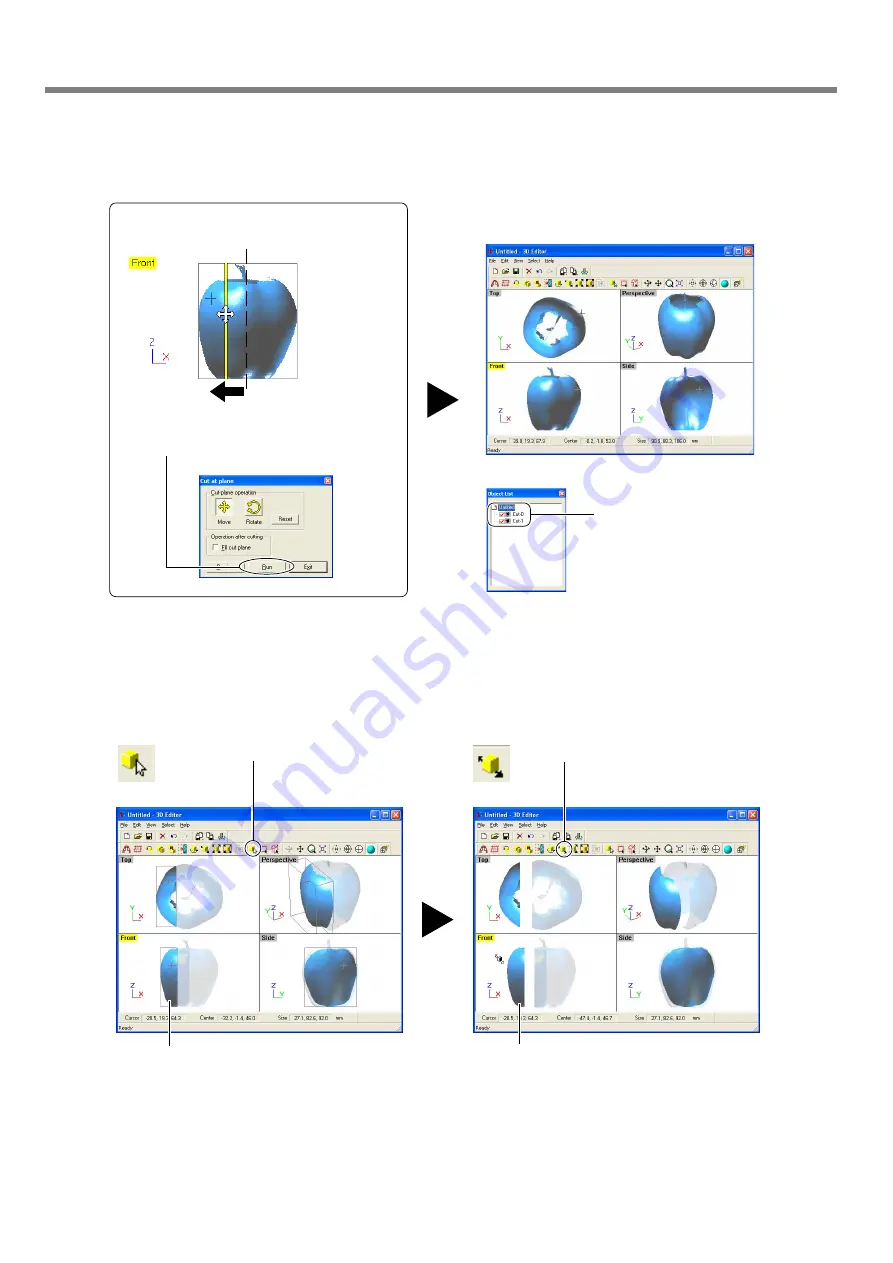
50
4. Editing Scanning Results
4-3 Basic Operations for Objects
3
Using the [Front] window, let's try shifting the cut surface to the left, then carry out cutting.
4
Let's try separating the two objects.
When you're done with the operation, right-click to quit the [Move Object] mode.
1
Click the [Select Object] button.
2
Click the left part of the apple to
select it.
3
Click the [Move Object] button.
4
Drag the portion you selected to the left.
The apple is divided into two parts. How-
ever, its still looks like a single object.
New objects with names like
[Cut-0] and [Cut-1] appear in the
Object List.
1
Drag the cut surface to move it to the left.
2
When you have decided on the cut location, click
[Run].
Summary of Contents for PICZA LPX-60
Page 11: ...9 1 Getting Started...
Page 30: ...28...
Page 54: ...52...
Page 60: ...58...
Page 61: ...59 6 Appendix...
Page 65: ...63...
Page 66: ...64...
Page 67: ......






























