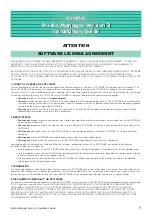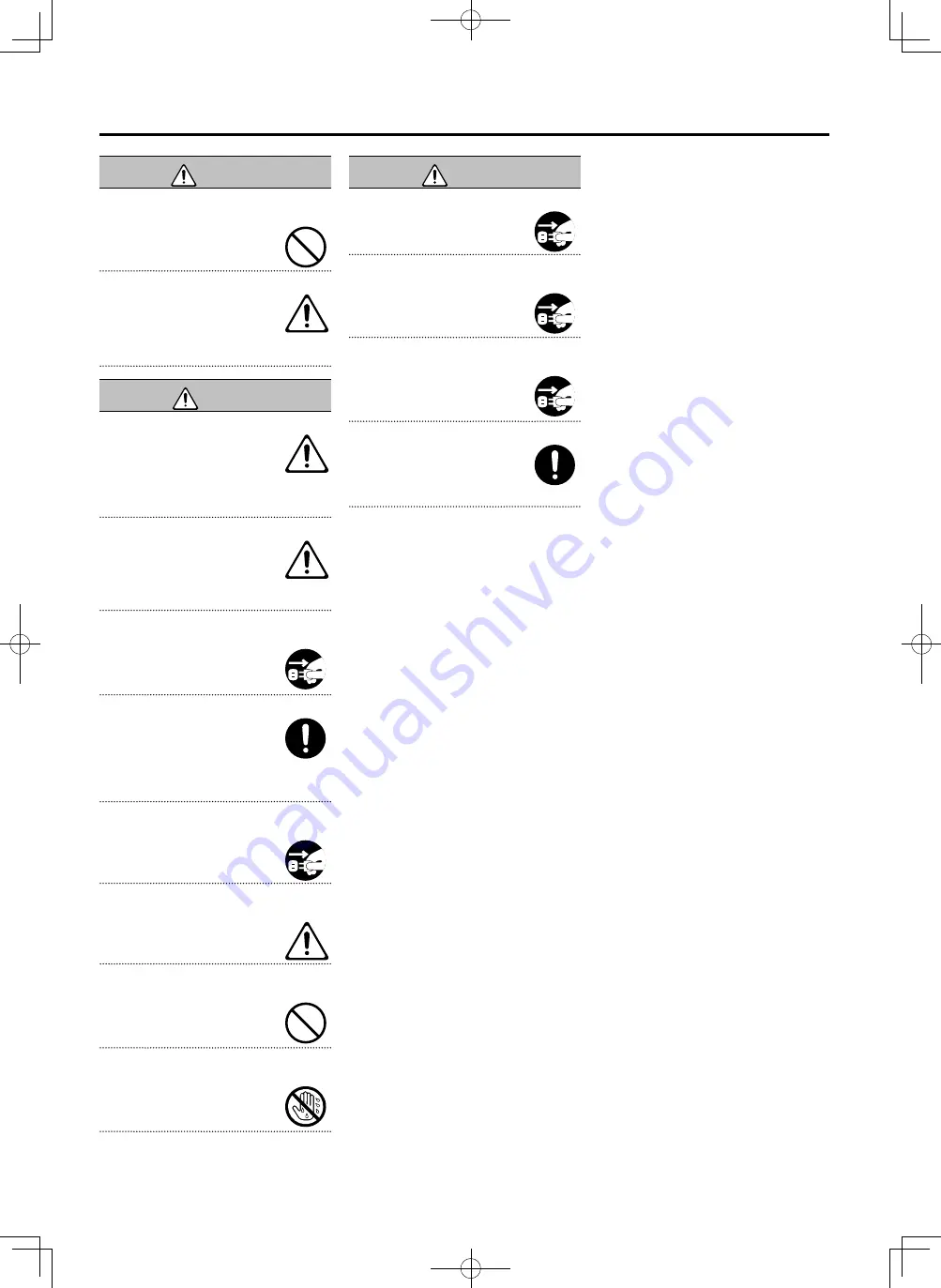
4
USING THE UNIT SAFELY
WARNING
Do not share an outlet with an unreasonable
number of other devices
Otherwise, you risk overheating or fire.
Do not use overseas
Before using the unit in overseas, consult
with your retailer, the nearest Roland
service center, or an authorized Roland
distributor.
For a list of Roland service centers and official Roland
dealers, refer to the Roland website.
CAUTION
Use only the specified stand(s)
This unit is designed to be used in
combination with specific stands (PDS
series) manufactured by Roland. If used
in combination with other stands, you
risk sustaining injuries as the result of this
product dropping down or toppling over due to a lack
of stability.
Evaluate safety issues before using stands
Even if you observe the cautions given
in the owner’s manual, certain types of
handling may allow this product to fall
from the stand, or cause the stand to
overturn. Please be mindful of any safety
issues before using this product.
When disconnecting the power cord, grasp it by the
plug
To prevent conductor damage, always
grasp the power cord by its plug when
disconnecting it.
Periodically clean the power plug
An accumulation of dust or foreign objects
between the power plug and the power
outlet can lead to fire or electric shock.
At regular intervals, be sure to pull out
the power plug, and using a dry cloth,
wipe away any dust or foreign objects that may have
accumulated.
Disconnect the power plug whenever the unit will
not be used for an extended period of time
Fire may result in the unlikely event that a
breakdown occurs.
Route all power cords and cables in such a way as
to prevent them from getting entangled
Injury could result if someone were to
trip on a cable and cause the unit to fall
or topple.
Avoid climbing on top of the unit, or placing heavy
objects on it
Otherwise, you risk injury as the result of
the unit toppling over or dropping down.
Never connect/disconnect a power plug if your
hands are wet
Otherwise, you could receive an electric
shock.
CAUTION
Disconnect all cords/cables before moving the unit
Before moving the unit, disconnect the
power plug from the outlet, and pull out all
cords from external devices.
Before cleaning the unit, disconnect the power
plug from the outlet
If the power plug is not removed from the
outlet, you risk receiving an electric shock.
Whenever there is a threat of lightning, disconnect
the power plug from the outlet
If the power plug is not removed from the
outlet, you risk causing malfunction or
receiving an electric shock.
Keep small items out of the reach of children
To prevent accidental ingestion of the
parts listed below, always keep them out of
the reach of small children.
•
Removable Parts
Screws (p. 10)
Summary of Contents for OCTAPAD SPD-20 PRO
Page 34: ......
Page 38: ...4 Roland Roland Roland Roland Roland Roland PDS 10...
Page 44: ...10 OCTAPAD PDS 10 PDS 20 OCTAPAD PDS 10 1 OCTAPAD PDS 10 PDS 20 OCTAPAD 2 OCTAPAD...
Page 46: ...12 C A K J SPD 20 OFF Main Sub OFF Main Sub 2 4 1 5 1 11 2 3 13 4 K J ENTER ENTER 5 SHIFT...
Page 68: ......
Page 71: ...3 Auto Off Auto Off Auto Off P 31 PDS P 10 PDS P 10 AC AC100V AC AC100V AC AC...
Page 72: ...4 PDS P 10...
Page 78: ...10 OCTAPAD PDS 10 PDS 20 OCTAPAD PDS 10 1 OCTAPAD PDS 10 PDS 20 OCTAPAD 2 OCTAPAD...
Page 136: ......