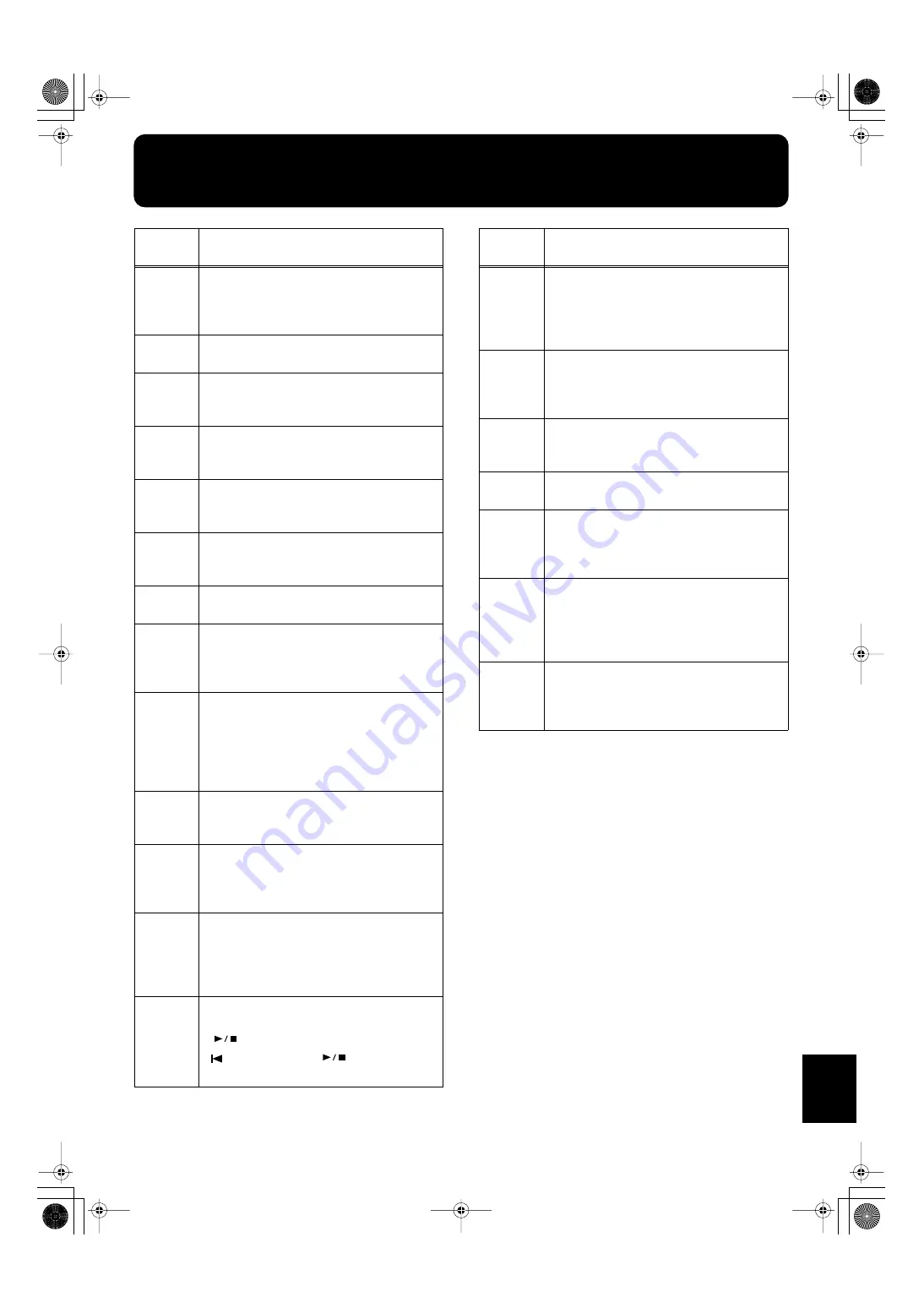
169
Appendices
Error Messages
Indica-
tion
Meaning
Error 00:
To protect the copyright, this music file cannot be
saved as an SMF.
Also, the music file can not be saved. If you want to
save it, please save on the same floppy disk.
Error 01:
You can only read the music file. It can not be saved
on a floppy disk or user memory (KR-7).
Error 02:
The protect tab on the floppy disk is set to the Pro-
tect position (p. 6). Change it to the Write position.
Repeat the procedure.
Error 03:
This floppy disk cannot store the format or save any
data.
Insert a different disk and repeat the procedure.
Error 04:
The data cannot be saved onto this floppy disk be-
cause the format is different. Use the floppy disk in
the same format.
Error 05:
A new song cannot be written on this song. Select a
different song number or use a different floppy
disk, and repeat the procedure.
Error 10:
No floppy disk is connected to the disk drive.
Insert the disk correctly, and repeat the procedure.
Error 11:
There is not sufficient space left on the floppy disk
or User memory (KR-7) for the data to be saved.
Insert a different floppy disk or delete files on user
memory, and repeat the procedure.
Error 12:
The floppy disk inserted into the disk drive can’t be
read. Be sure you’re using Roland SMF Music Files
or other music files compatible with Roland digital
pianos (p. 189). Also, if you want to save your work
on floppy disk, you need to format the floppy disk
first (p. 104).
Error 13:
The floppy disk was removed from the disk drive
while reading or writing was in progress. Insert the
floppy disk and repeat the procedure.
Error 14:
This floppy disk or user memory (KR-7) is damaged
and cannot be used. Insert a different disk and re-
peat the procedure or format the user memory
(p. 156).
Error 15:
This song or music style cannot be read. Please use
a Roland SMF Music Files or Roland Digital Piano
compatible music files (p. 189). Also, you can only
use User Programs that have been saved with the
KR-7/5 (p. 113).
Error 16:
The KR-7/5 cannot read the floppy disk or user
memory (KR-7) quickly enough. Press the
[
(Play/Stop)] button, then press the
[
(Reset)] button and [
(Play/Stop)] but-
ton to play the song.
Error 17:
The selected image data cannot be displayed. If it
cannot be made to appear either on the KR-7’s dis-
play or the external display, you will need to pre-
pare image data that can be used with the KR-7
(p. 154).
Error 30:
The internal memory capacity of the KR-7/5 is full.
Save the song data on a floppy disk (p. 106) and
delete the song or the User style data stored on the
KR-7/5 memory.
Error 40:
The KR-7/5 cannot deal with the excessive MIDI
data sent from the external MIDI device. Reduce the
amount of MIDI data sent to the KR-7/5.
Error 41:
A MIDI cable or computer cable has been discon-
nected. Connect it properly and securely.
Error 42:
An excessive amount of performance data has been
sent to KR-7/5 in one time and therefore could not
be recorded. Change the tempo more slowly to
record the performance again.
Error 43
The Computer switch is set to a wrong position or
the computer is set wrongly. Switch off the KR-7/5
then set the Computer switch to the correct position
and set the computer correctly. After that, switch on
the KR-7/5 again.
Error 51:
There may be a problem with the system. Repeat
the procedure from the beginning. If it is not solved
after you have tried several times, contact the Ro-
land service center.
Indica-
tion
Meaning
KR-7_5_e.book 169 ページ 2004年7月7日 水曜日 午前10時3分
















































