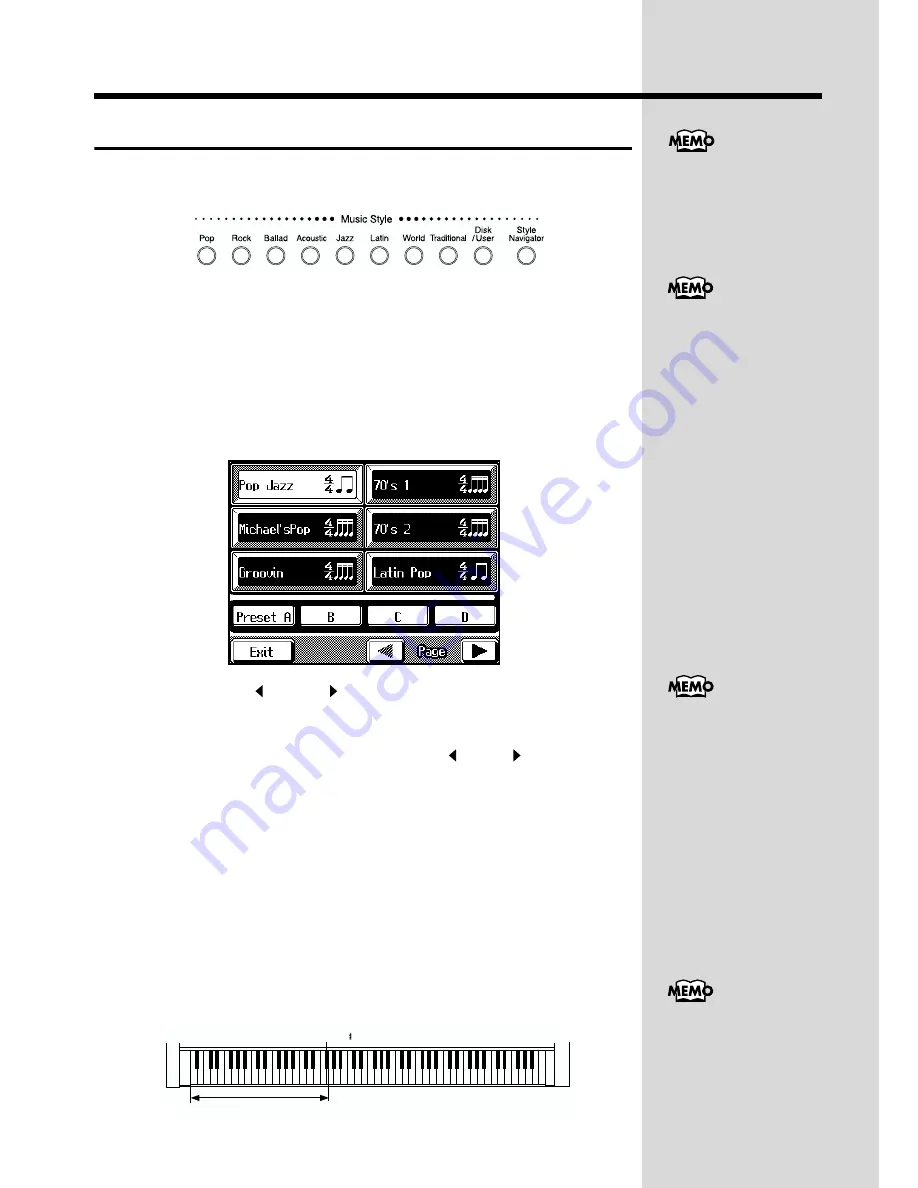
70
Chapter 2 Using Automatic Accompaniment
Choosing a Music Style
You can choose a wide variety of Music Styles by pressing the Music Style
button. The following buttons are called Music Style buttons.
fig.02-04
When you press the One Touch Program [Arranger] button to change the
Music Style, the played notes and tempo of the right-hand part of the
keyboard change to the optimal Music Style, and the settings that let you
play with Automatic Accompaniment are made right away.
1.
Press the One Touch Program [Arranger] button.
2.
Press the Music Style button to choose the group for the
Music Style.
fig.02-05.e_70
3.
Press Page < > and < > and the Touch Screen, the Value
[-] [+] buttons, or the dial to choose a Music Style.
When you use the Value [-] [+] buttons or the dial, the pages are switched
automatically, without having to touch Page <
> and <
>.
4.
Touch <Preset A>, <B>, <C>, or <D> on the screen.
When you choose any one of <Preset A> through <D>, the Music Style’s
tempo, the tone of the right-hand part, the settings of the Style Orchestrator
(p. 78), and the like change.
By varying the tempo or Tone, you can enjoy performances with a totally
different ambience, even when the Music Style is the same.
5.
Touch <Exit> to go back to the Basic screen.
6.
Specify a chord by playing it on the left-hand keyboard
section.
Automatic Accompaniment of the selected Music Style is played.
fig.02-05-2.e
For more information
about the types of Music
Styles, take a look at the
“Music Style List” (p. 175).
For information on the
Style Navigator button,
take a look at the “Playing
with Automatic
Accompaniment ([Style
Navigator] Button)” (p. 28).
When you change the
Music Style, the tempo and
Tone change to match the
Music Style you’ve chosen.
If you don’t want to change
the tempo and Tone, take a
look at “Keeping the Same
Tone and Tempo When the
Music Style Changes” (p.
147)).
You can change the split
point. Please refer to
“Changing the Keyboard’s
Split Point” (p. 145).
F 3
The range specifyed a chord
Split Point ( )
Summary of Contents for KF-90
Page 20: ...20 Before You Play MEMO...
Page 21: ...21 Quick Start Quick Start...
Page 27: ...27 Playing the Keyboard Quick Start MEMO...
Page 33: ...33 Playing with Accompaniment Quick Start MEMO...
Page 191: ...191 MEMO...
Page 192: ...192 MEMO...
Page 196: ...KF 90 Owner s Manual 02123634 02 7 C2 61N This owner s manual is printed on recycled paper...






























