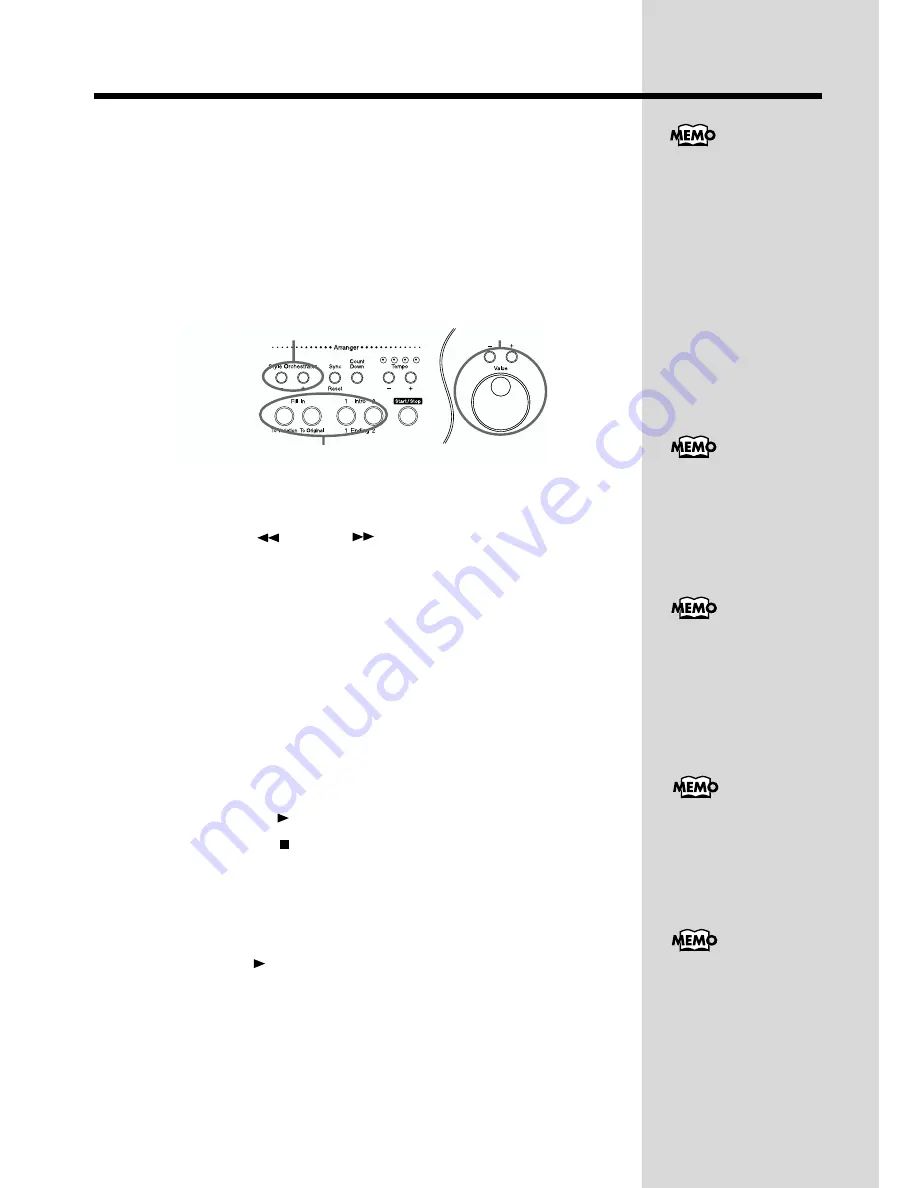
106
Chapter 4 Recording and Saving the Performance
3.
Use the Music Style buttons and the touch screen to choose a
Music Style.
4.
Touch <Exit>.
You are returned to the Chord Sequencer screen.
5.
Enter the chord progression and the accompaniment pattern.
Inputting Chords with the Chord Sequencer
fig.04-09.e
1. Use the Value [+] [-] buttons or the dial to move the cursor to where you
want to make an insertion.
Use the Bwd [
] and Fwd [
] buttons to move the cursor a bar at a time.
2. Enter the chord progression and the changes in the accompaniment
pattern and arrangement.
Just as when performing with Automatic Accompaniment, press the keys to
specify a chord, and press a button to select the accompaniment pattern (p. 77).
You can change the accompaniment arrangements with the Style Orchestrator
[-] and [+] buttons (p. 78).
3. Touching <Ins> once inserts a measure after the bar where the cursor is
located. Conversely, touching <Del> deletes the measure containing the
cursor and moves the cursor to the next bar.
Check the Accompaniment You Inputted
Let’s listen to the completed accompaniment while inputting data.
1. Press the Play [
] button to play back the accompaniment.
2. Press the Stop [
] button to stop playback.
6.
When you have finished inputting all the data, touch
<Execute>.
The accompaniment you’ve composed is registered at “0:New Song.”
Press the Play [
] button and try fingering the melody while the
accompaniment you’ve composed is played back.
To insert fractional chords
such as Fm/C, assign the
“Leading Bass function” to
a Pad button or a pedal. See
“Assigning Functions to
Pedals” (p. 147).
Change the accompaniment arrangements
Select the accompaniment pattern (Division)
Move the cursor
You can only insert an intro
at the beginning of a song.
When you add an intro, the
number of bars
corresponding to the length
of the intro is inserted
automatically.
If you assign the function
to a pedal, you can insert a
break in the middle of a
song. See “Assigning
Functions to Pedals” (p.
147).
Pressing the [To Variation]
button or the [To Original]
button adds a fill-in at the
cursor position and a
Variation or Original
Division at the measure
after the fill-in. If you want
to enter a Variation or
Original Division without
inserting a fill-in, you need
to assign the function to the
pedal. See “Assigning
Functions to Pedals” (p.
147).
The song you’ve created
disappears when you turn
off the power. If you don’t
want to lose it, you should
save it on a floppy disk.
Take a look at “Saving
Songs to Floppy Disks” (p.
109).
Summary of Contents for KF-90
Page 20: ...20 Before You Play MEMO...
Page 21: ...21 Quick Start Quick Start...
Page 27: ...27 Playing the Keyboard Quick Start MEMO...
Page 33: ...33 Playing with Accompaniment Quick Start MEMO...
Page 191: ...191 MEMO...
Page 192: ...192 MEMO...
Page 196: ...KF 90 Owner s Manual 02123634 02 7 C2 61N This owner s manual is printed on recycled paper...






























