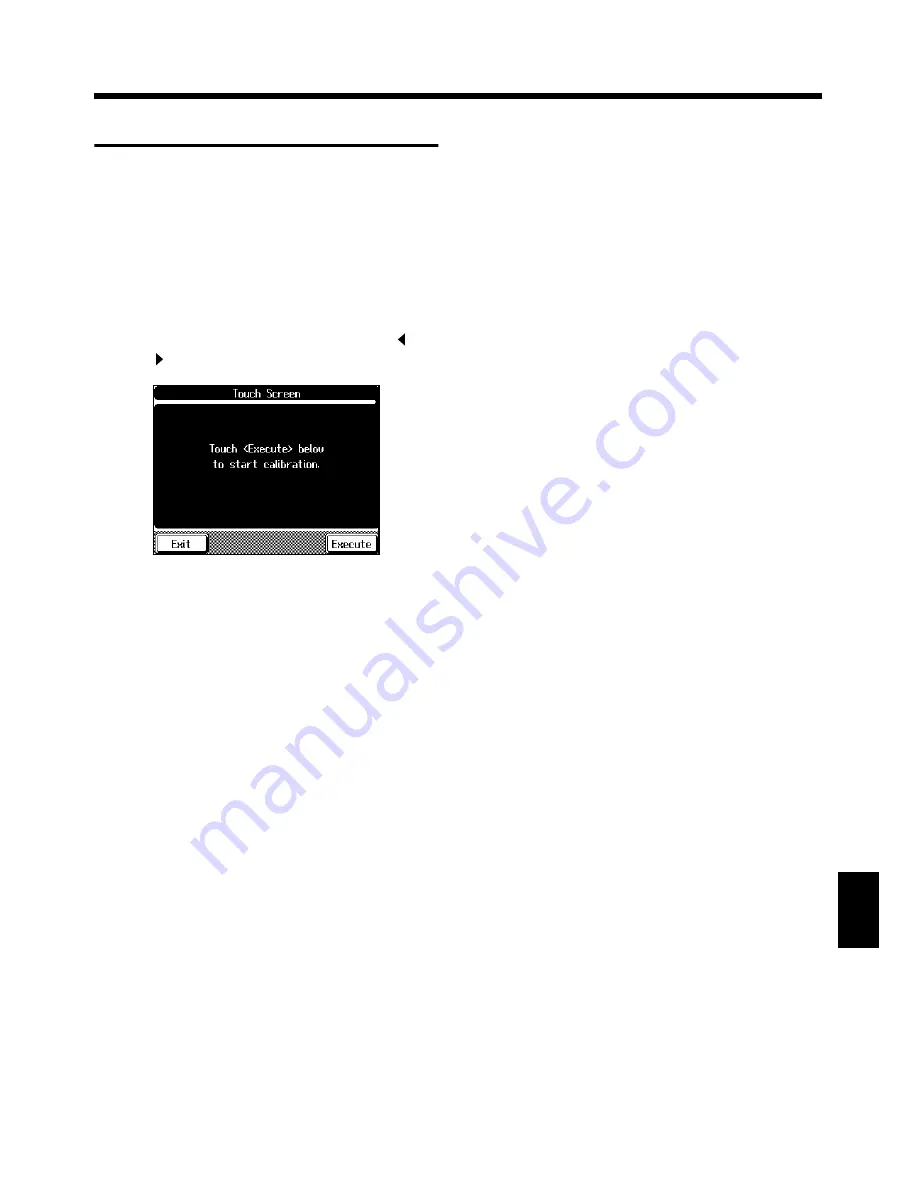
155
Chapter 8 Changing Various Settings
Chapter 8
Repositioning the Touch Screen
If you’ve been using the Touch Screen for some time, the
pointer may be shifted, making the KF-90 react incorrectly.
You should correct this displacement when necessary by
performing calibration (repositioning).
1.
Press the [Function] button.
2.
Touch <System Setting>.
3.
Touch <Touch Screen>.
If <Touch Screen> is not displayed, touch Page <
>
and <
> to switch screens.
fig.08-30.eps
Touch <Exit> to go back to the Function screen.
4.
Touch <Execute> on the screen.
5.
Touch the points indicated on the touch screen.
* Do this carefully, because touching a location that’s different
from the one indicated for the pointer may make the
displacement even worse. Be sure to touch the pointer
accurately.
6.
Touch <Memorize> at the bottom of screen to
store the setting of calibration to KF-90.
* If you turn the power off before doing step 6, the setting of
calibration will go away.
Summary of Contents for KF-90
Page 20: ...20 Before You Play MEMO...
Page 21: ...21 Quick Start Quick Start...
Page 27: ...27 Playing the Keyboard Quick Start MEMO...
Page 33: ...33 Playing with Accompaniment Quick Start MEMO...
Page 191: ...191 MEMO...
Page 192: ...192 MEMO...
Page 196: ...KF 90 Owner s Manual 02123634 02 7 C2 61N This owner s manual is printed on recycled paper...






























