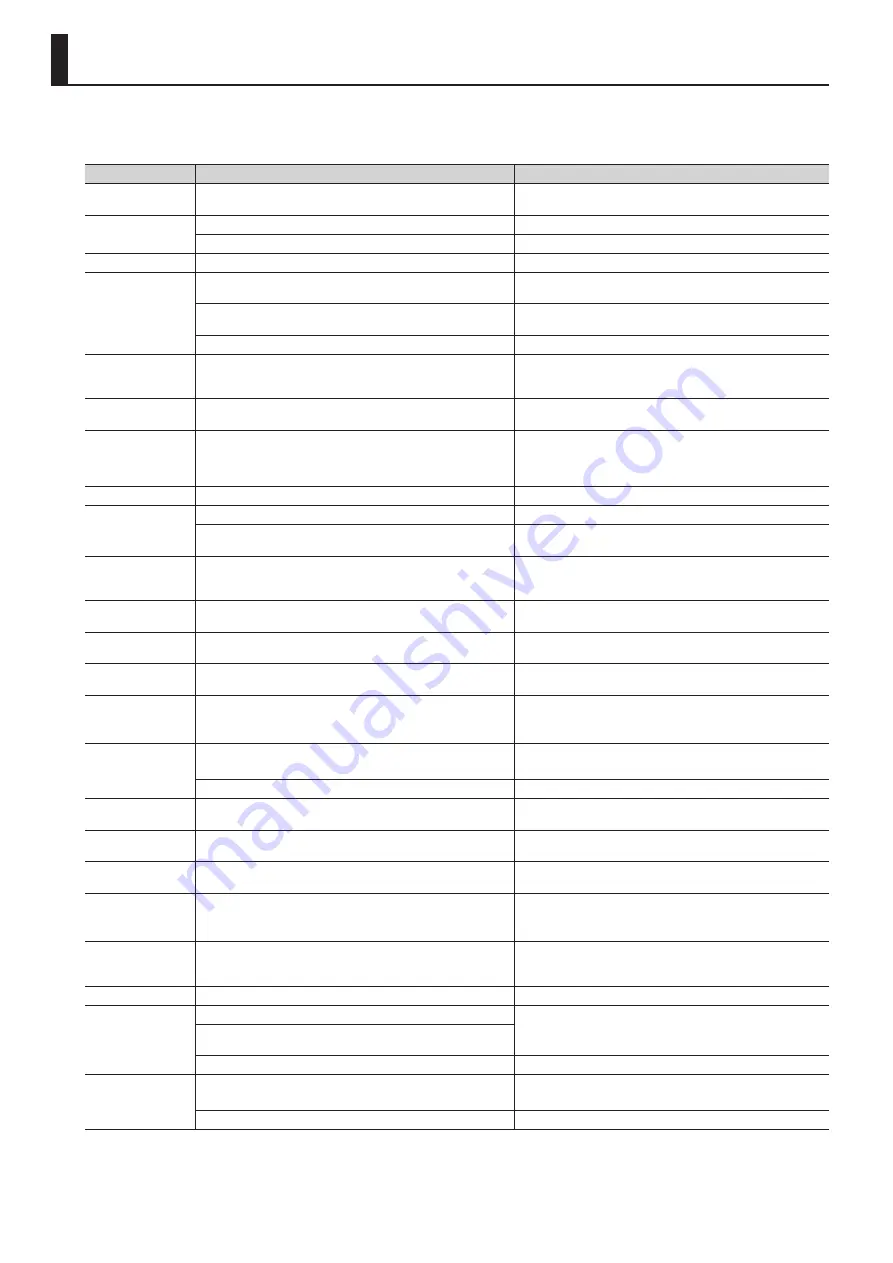
98
If an incorrect operation is performed, or if processing could not be performed as you specified, an error message will appear.
Refer to the explanation for the error message that appears, and take the appropriate action.
Message
Meaning
Action
Cannot Copy!
Layer 1, to which the SuperNATURAL Acoustic Tone 0028: TW Organ is
assigned, cannot be copied to another layer.
Change the layer 1 Tone to something other than the SuperNATURAL
Acoustic Tone 0028: TW Organ (p. 57).
Cannot Create Folder!
The allowable number of folders has been exceeded.
Delete unneeded folders (p. 75).
It is not possible to create more than 8 levels of folders.
Create the folder at a level higher than the 8th level (p. 75).
Cannot Delete!
You attempted to delete a folder that was not empty.
Empty the folder before deleting it (p. 75).
Cannot Move!
The allowable number of files has been exceeded.
Move the file to a different folder, or delete unneeded files before
moving the file (p. 75, p. 76).
The folder cannot be moved.
A folder cannot be moved into a folder within itself (i.e., its own
sub-folder) (p. 76).
You attempted to move a folder to a level deeper than the 8th level.
Move it to a folder that is higher than the 8th level (p. 76).
Cannot Write!
When saving Live Sets or SuperNATURAL Synth Tones at the same time
that you save a Registration or Live Set (p. 56, p. 65), the same write
destination was selected.
Select a different write destination for the edited Live Set and
SuperNATURAL Synth Tone (p. 54, p. 63).
Cannot Import SMF
Format 1!
Only SMF data in SMF Format 0 can be imported.
Make sure that the SMF you’re importing is in Format 0 (p. 45).
Duplicate File Name!
When executing recording, Create Folder, or Rename operations, you
specified a name that was identical to an existing file. When executing
the Move operation, an identically named file existed at the move
destination.
Specify a different file name (p. 75).
File Not Selected!
No file is selected.
Select a file (p. 72).
Incorrect File!
This is a file that the JUPITER-80 is unable to play.
Select a file that is supported by the JUPITER-80 (p. 73).
The format of an SMF you intend to import to an arpeggio style must
be Format 0.
Make sure that the SMF you’re importing is in Format 0 (p. 45).
Incorrect File Name!
The file name is invalid.
In the Create Folder or Rename operations, the name must not begin
with a “.” (period), and must not contain a character prohibited for file
names (\ / , ; * ? “ < > |) (p. 75).
MIDI Buffer Full!
An unusually large amount of MIDI data was received, and could not
be processed.
Reduce the amount of MIDI messages that are being transmitted.
MIDI Offline!
The MIDI IN connection was broken.
Check that there is no problem with the MIDI cable connected to the
JUPITER-80’s MIDI IN, and that the MIDI cable was not disconnected.
Permission Denied!
The operation could not be performed because the read-only attribute
is set for the folder or file.
Use your computer to clear the read-only attribute of the file or folder.
Program Error!
The JUPITER-80 was unable to start up.
The program could not be read correctly. Alternatively, the system
update program may be invalid.
Use the correct program to perform the update once again.
If this does not solve the problem, contact your dealer or customer
support.
Read Error!
Data could not be read from the USB flash drive.
Make sure that USB flash drive is correctly connected (p. 6, p. 17).
Also make sure that you’re using a USB flash drive sold by Roland.
The file is damaged.
Do not use this file.
Registration Button
Locked!
The Registration buttons are locked.
Clear the Regist Button Lock setting (p. 81).
Rotary Effects (MFX)
Not Selected!
Rotary or VK-Rotary are not selected as the Live Set’s MFX Type.
Select Rotary or VK-Rotary as the MFX Type (p. 58).
SuperNATURAL Synth
Tone Not Selected!
You attempted to access the Synth Tone Edit screen of a layer for which
a SuperNATURAL Synth Tone is not selected.
First assign a SuperNATURAL Synth Tone as the layer’s sound (p. 57).
System Memory
Damaged!
The contents of system memory may be damaged.
Execute the factory reset operation (p. 87).
If this does not solve the problem, contact your dealer or customer
support.
Too Much Data!
There was too much data in the SMF you attempted to import into an
arpeggio style.
Reduce the amount of data in the SMF. For details on the amount of
data that can be imported, refer to “Creating an Arpeggio Style from a
USB Memory Full!
There is insufficient space on the USB flash drive.
Delete unneeded data (p. 75).
USB Memory Not
Ready!
The USB flash drive is not inserted, or is inserted incompletely.
Turn off the power, firmly insert the USB flash drive, and then turn on
the power once again (p. 6, p. 23).
The USB flash drive was removed after you selected data that was on
the USB flash drive.
The format of the USB flash drive is invalid.
Use the JUPITER-80 to format the USB flash drive (p. 81).
Write Error!
Data could not be written to the USB flash drive.
Make sure that USB flash drive is correctly connected (p. 6, p. 17).
Also make sure that you’re using a USB flash drive sold by Roland.
The format of the USB flash drive is invalid.
Use the JUPITER-80 to format the USB flash drive (p. 81).
Error Message List
Summary of Contents for Jupiter-80
Page 1: ......
Page 70: ...70 MEMO ...
Page 88: ...88 MEMO ...
Page 106: ...106 For EU Countries For China ...
Page 108: ... 5 1 0 0 0 2 0 6 8 2 0 1 ...











































