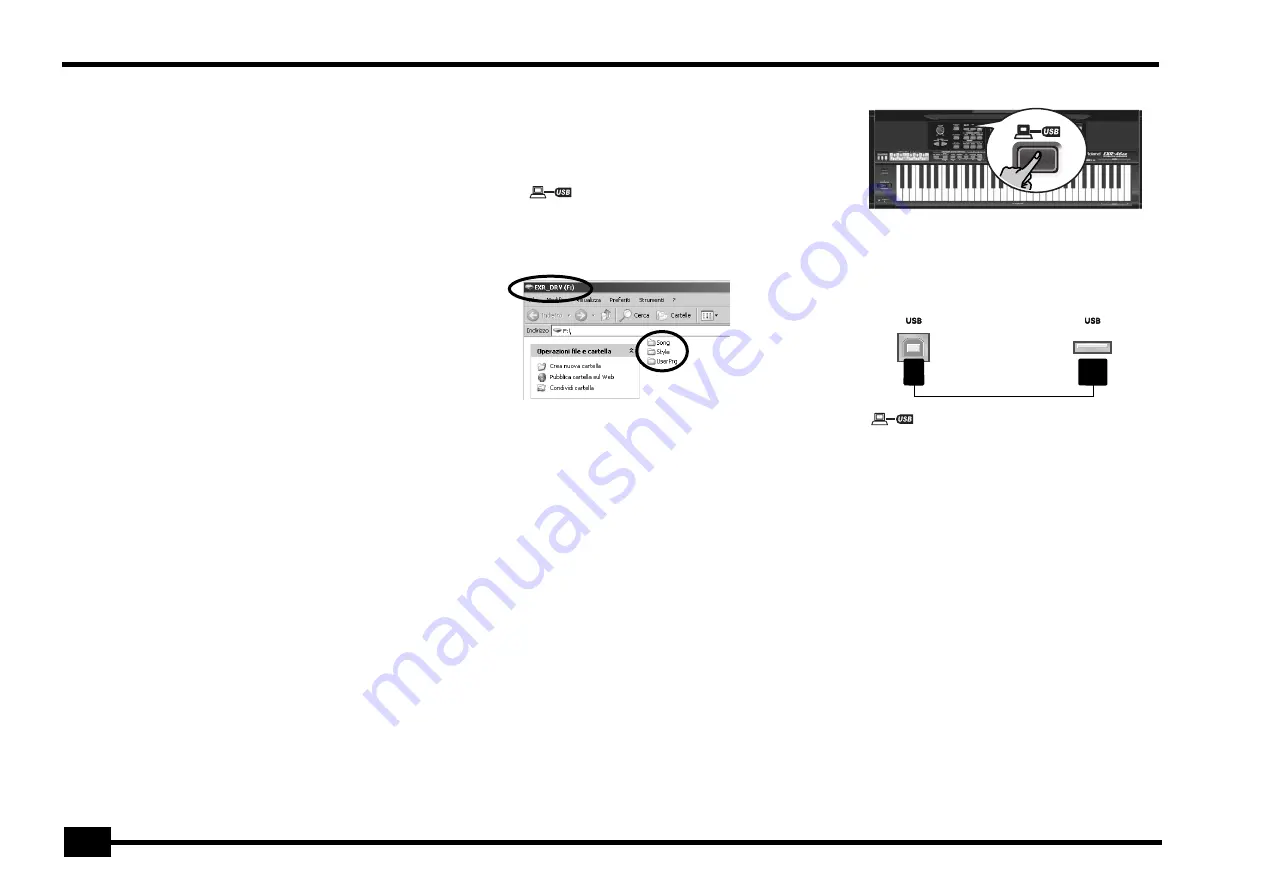
r
EXR-46 OR
52
The display now shows the following message:
Once the file has been deleted, the display briefly shows the
“
Complete
” message.
(6) Press another “big” button in the DATA ENTRY section to
leave this function.
Archiving data using a
computer (USB)
The EXR-46 OR’s USB port can be used for two purposes: (a) for
transmitting/receiving MIDI data or (b) for exchanging files
with a computer.
As long as the
icon is not displayed, the USB port
transmits and receives MIDI data (the MIDI IN and OUT sockets
are bypassed if you connect a USB cable to this port).
If the icon is displayed, however, your EXR-46 OR will appear as
an external drive on your PC’s or Mac’s desktop:
The drive letter (“F:” in the above illustration) depends on the
number of drives recognized by Windows (and is of no impor-
tance for MacOS).
Note:
USB communication (i.e. for MIDI applications) is possible
between the EXR-46 OR and Windows Me/XP or later (for Windows
users), or between the EXR-46 OR and Mac OS 9.0.4 or later (for
Macintosh users). This requires that you install the appropriate driv-
ers from the supplied CD-ROM.
Data transfer, on the other hand, is possible with Windows 2000/
Me/XP or later/Mac OS 9.04 or later. If you encounter problems with
your system, please contact your nearest Roland service center for
details.
Once recognized, you can copy files to the “Song”, “UserPrg” or
“Style” folder by dragging and dropping them using the usual
routines.
The “Style”, “UserPrg” and “Song” folders cannot
be deleted and must not be renamed
. You can empty them
by dragging all files they contain to the trash, though.
Proceed as follows
(Windows XP):
(1) Restart your PC.
(2) Switch on your EXR-46 OR.
(3) Press the EXR-46 OR’s
[USB]
button.
The display shows the error message “
No Cable
” to sig-
nal that USB communication is impossible.
(4) Connect the EXR-46 OR’s USB port to a free USB port of
your computer using the supplied cable.
The
icon appears and the display shows
“
PC<->EXR
”.
If you prefer to use another cable, choose one with the cor-
rect USB jack types: a “square” one (“type B”) for the
EXR-46 OR and probably a “flat” one (type “A”) for your
computer)
Note:
If you do not connect a USB cable within 15 seconds, the
EXR-46 OR returns to its normal mode.
Note:
Never switch off the EXR-46 OR while the “
Writing
”
message is displayed, because doing so would damage all data in
the EXR-46 OR’s Flash area. (See “InitFLSH (Flash initialization)”
(p. 44) if you need to repair the Flash area after an erroneous
operation.)
Note:
The “
Wait… Connection Proceding
” mes-
sage may appear when you press the
[USB]
button. This only
happens after using the USB port for MIDI communication. It
means that Windows XP is reconfiguring the USB port for data
transfer use. This may take a while, so please be patient.
Proceed as follows
(other operating systems):
(1) Switch on your Mac or PC if it isn’t on already.
(2) Switch on your EXR-46 OR if it isn’t on already.
(3) Press the EXR-46 OR’s
[USB]
button.
Removing
EXR-46 OR
Computer
Summary of Contents for Interactive Arranger EXR-46 OR
Page 60: ...r EXR 46 OR 60...






























