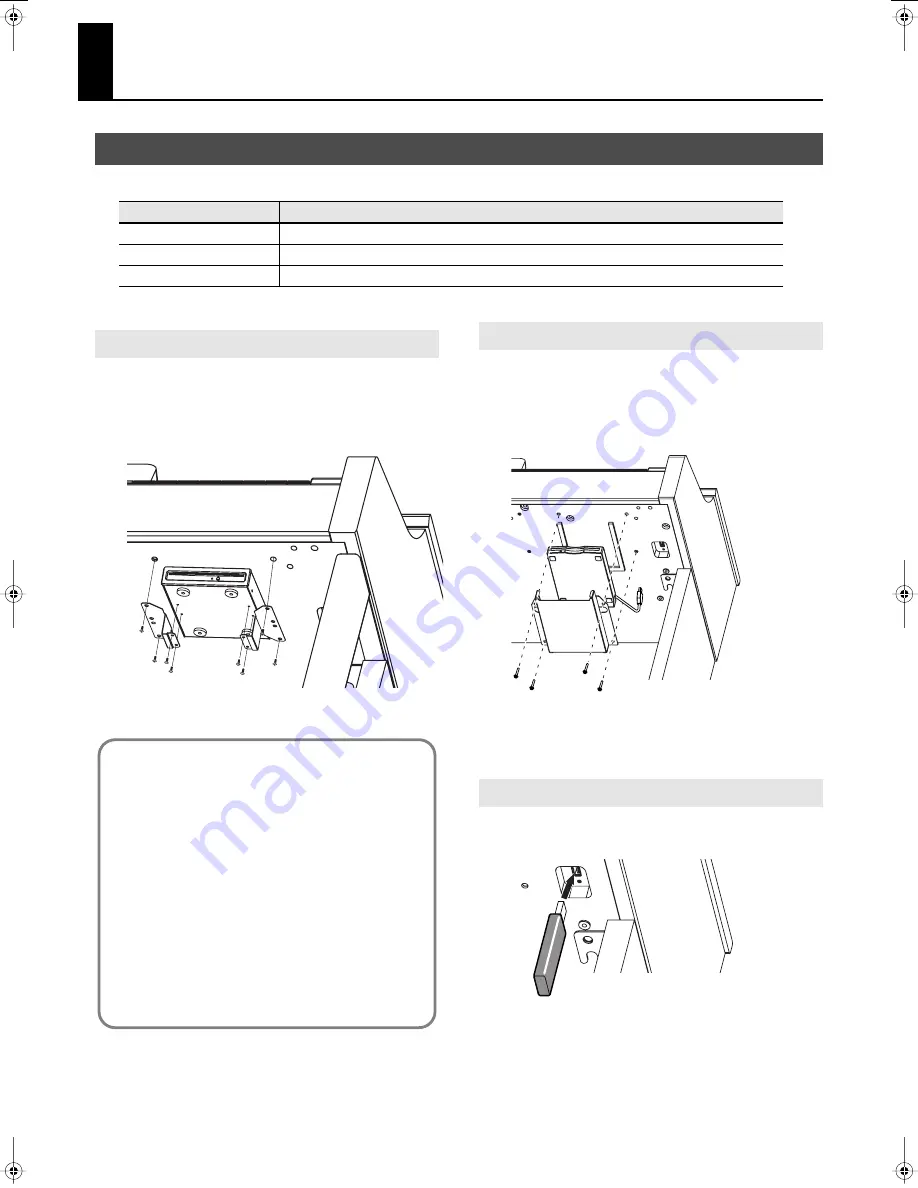
62
Connecting to Other Devices
You will be able to accomplish the following once you've connected external media (CD drive, floppy disk drive, or USB memory).
* If you’re using new USB memory, you’ll need to initialize (format) it on the HP305/HP302. For details, refer to “Initializing the Memory” (p. 63).
Attach the CD drive as shown the figure, using the mounting holes
on the HP305/HP302’s bottom panel.
* For details on installation and connections, refer to the owner’s
manual of the CD drive.
fig.aaa
* Use a CD drive sold by Roland. We cannot guarantee operation if
any other CD drive is used.
Attach the floppy disk drive as shown the figure, using the
mounting holes on the HP305/HP302’s bottom panel.
* For details on installation and connections, refer to the owner’s
manual of the floppy disk drive.
fig.aaa
* For the purposes of the explanation here, certain portions of the
stand have been left out.
* Use a floppy disk drive sold by Roland. We cannot guarantee
operation if any other floppy disk drive is used.
Connect the USB memory to the External Memory connector as
shown the figure.
fig.aaaa
* Carefully insert the USB Memory all the way in—until it is firmly in
place.
* Use a USB memory sold by Roland. We cannot guarantee operation
if any other USB memory is used.
Connecting a Media
Device
What you can do
CD drive
Play back music CDs, SMF music files, and songs from a VIMA CD-ROM (VIMA TUNES sold by Roland)
Floppy disk drive
Play back SMF music files, and save performance data
USB memory
Play back SMF music files, save performance data, and play back audio files
Installing the CD Drive
Precautions Concerning Use of the CD
• You cannot play back CD-R/RW disks to which audio tracks
have been added or CDs containing both audio tracks and data
(CD Extra).
• The HP305/HP302 is capable of playing back only commercial
CDs that conform the official standards-those that carry the
“COMPACT DISC DIGITAL AUDIO” logo.
• The usability and sound quality of audio discs that incorporate
copyright protection technology and other non-standard CDs
cannot be guaranteed.
• For more detailed information on audio discs featuring
copyright protection technology and other non-standard CDs,
please consult the disc vendor.
• You cannot save songs and styles to CDs, and you cannot
delete songs or styles recorded to CDs. Furthermore, you
cannot format CDs.
Installing the Floppy Disk Drive
Connecting USB Memory
HP305_302_e.book 62 ページ 2010年1月5日 火曜日 午後12時2分
Summary of Contents for HP302
Page 87: ...MEMO...
Page 88: ...MEMO...
Page 89: ...MEMO...
Page 91: ...For EU Countries For China...
















































