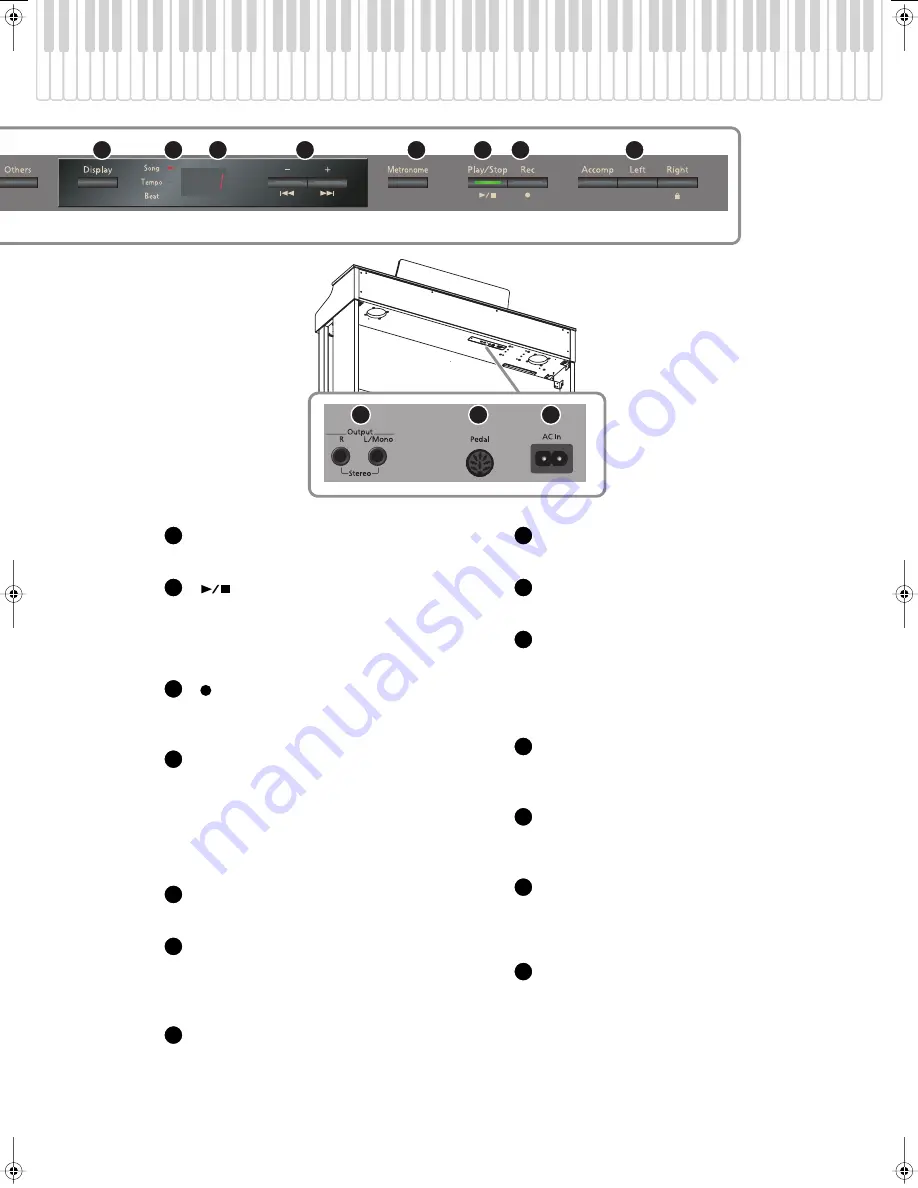
15
Names of Things and What They Do (HP305)
[Metronome] button
Turns the internal metronome on/off (p. 26).
[
] (Play/Stop) button
•
Stops/starts playback of an internal song or a
recorded performance (p. 39).
•
Starts/stops recording of your performance
(p. 43).
[
] (Rec) button
This lets you record your own performance into the
HP305 (p. 43).
Track buttons
•
Allows you to play back your performance
separately for each hand (p. 40).
•
Records your performance separately for each
hand (p. 50).
•
Holding down the [Right] button will disable all
button operations (Panel Lock) (p. 38).
[Power] switch
Turns the power on/off (p. 21).
Output jacks (L/Mono, R)
You can connect an audio device or external
powered speakers here to reproduce the HP305’s
sound (p. 67).
Pedal connector
Connect the pedal cord of the dedicated stand to
this connector (p. 18).
AC In (AC Inlet)
Connect the included power cord here (p. 18).
Phones jacks
Here you can connect headphones (p. 23).
Input jacks (L/Mono, R)
Here you can connect an audio device or another
electronic musical instrument, and listen to the
connected device through the HP305’s speakers
(p. 67).
MIDI Out/In connectors
You can connect these to external MIDI devices to
transfer performance data (p. 69).
USB connector
You can connect this to your computer for
transferring performance data (p. 72).
Pedal
•
These are used mainly when playing piano (p. 22).
•
You can assign a variety of functions to the pedals
(p. 59).
External Memory connector
Here you can connect USB memory, a CD drive, or a
floppy disk drive, and use it to play or save songs
(p. 62).
6
7
8
9
10
11
12
13
14
16
17
18
11
12
13
14
15
16
17
18
19
20
21
22
23
24
HP305_302_e.book 15 ページ 2010年1月5日 火曜日 午後12時2分
Summary of Contents for HP302
Page 87: ...MEMO...
Page 88: ...MEMO...
Page 89: ...MEMO...
Page 91: ...For EU Countries For China...














































