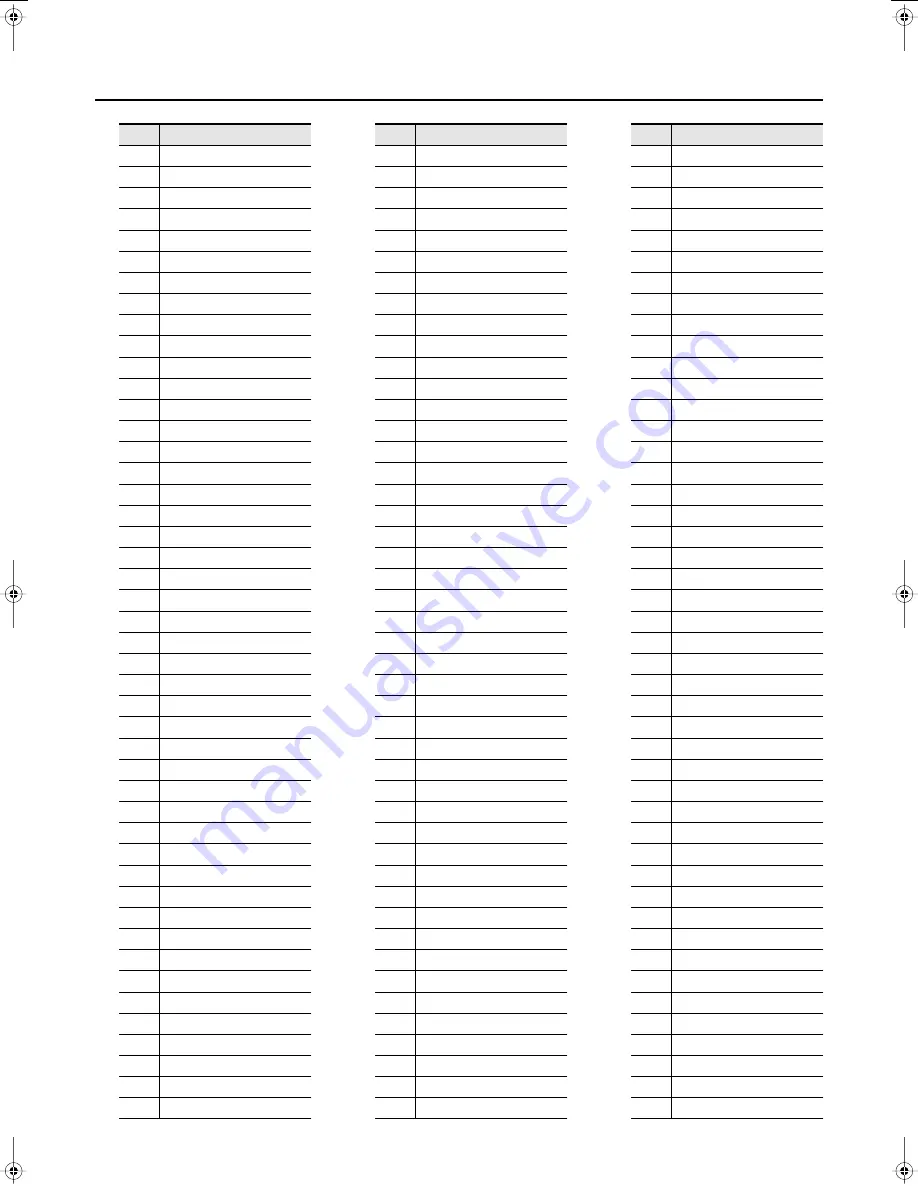
79
Tone List
90
Church Org.3
91
Reed Organ
92
Puff Organ
93
Accordion 1
94
Accordion 2
95
Harmonica
96
Bandoneon
97
Nylon-str.Gt
98
Ukulele
99
Nylon Gt o
100
Nylon Gt 2
101
Steel-str.Gt
102
12-str.Gt
103
Mandolin
104
Steel+Body
105
Jazz Guitar
106
Hawaiian Gt
107
Clean Guitar
108
Chorus Gt 1
109
Mid Tone Gt
110
Muted Guitar
111
Funk Guitar1
112
Funk Guitar2
113
Chorus Gt 2
114
Overdrive Gt
115
Guitar Pinch
116
DistortionGt
117
Gt Feedback1
118
Dist.Rtm Gt
119
Gt Harmonics
120
Gt Feedback2
121
AcousticBass
122
FingeredBass
123
Finger Slap
124
Picked Bass
125
FretlessBass
126
Slap Bass 1
127
Slap Bass 2
128
Synth Bass 1
129
WarmSyn.Bass
130
Synth Bass 3
131
Clav.Bass
132
Hammer
133
Synth Bass 2
134
Synth Bass 4
135
RubberSyn.Bs
No.
Name
136
Attack Pulse
137
Violin
138
Slow Violin
139
Viola
140
Cello
141
Contrabass
142
Tremolo Str.
143
PizzicatoStr
144
Harp
145
Yang Qin
146
Timpani
147
Strings
148
Orchestra
149
’60s Strings
150
Slow Strings
151
Syn.Strings1
152
Syn.Strings3
153
Syn.Strings2
154
Choir 1
155
Choir 2
156
Voice
157
Humming
158
Synth Voice
159
Analog Voice
160
OrchestraHit
161
Bass Hit
162
6th Hit
163
Euro Hit
164
Trumpet
165
Dark Trumpet
166
Trombone 1
167
Trombone 2
168
Bright Tb
169
Tuba
170
MuteTrumpet1
171
MuteTrumpet2
172
French Horn1
173
French Horn2
174
Brass 1
175
Brass 2
176
Synth Brass1
177
Synth Brass3
178
AnalogBrass1
179
Jump Brass
180
Synth Brass2
181
Synth Brass4
No.
Name
182
AnalogBrass2
183
Soprano Sax
184
Alto Sax
185
Tenor Sax
186
Baritone Sax
187
Oboe
188
English Horn
189
Bassoon
190
Clarinet
191
Piccolo
192
Flute
193
Recorder
194
Pan Flute
195
Bottle Blow
196
Shakuhachi
197
Whistle
198
Ocarina
199
Square Lead1
200
Square Lead2
201
Sine Lead
202
Saw Lead 1
203
Saw Lead 2
204
Doctor Solo
205
Natural Lead
206
SequencedSaw
207
Syn.Calliope
208
Chiffer Lead
209
Charang
210
Wire Lead
211
Solo Vox
212
5th Saw Lead
213
Bass+Lead
214
Delayed Lead
215
Fantasia
216
Warm Pad
217
Sine Pad
218
Polysynth
219
Space Voice
220
Itopia
221
Bowed Glass
222
Metallic Pad
223
Halo Pad
224
Sweep Pad
225
Ice Rain
226
Soundtrack
227
Crystal
No.
Name
HP305_302_e.book 79 ページ 2010年1月5日 火曜日 午後12時2分
Summary of Contents for HP302
Page 87: ...MEMO...
Page 88: ...MEMO...
Page 89: ...MEMO...
Page 91: ...For EU Countries For China...






























