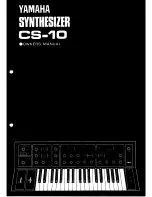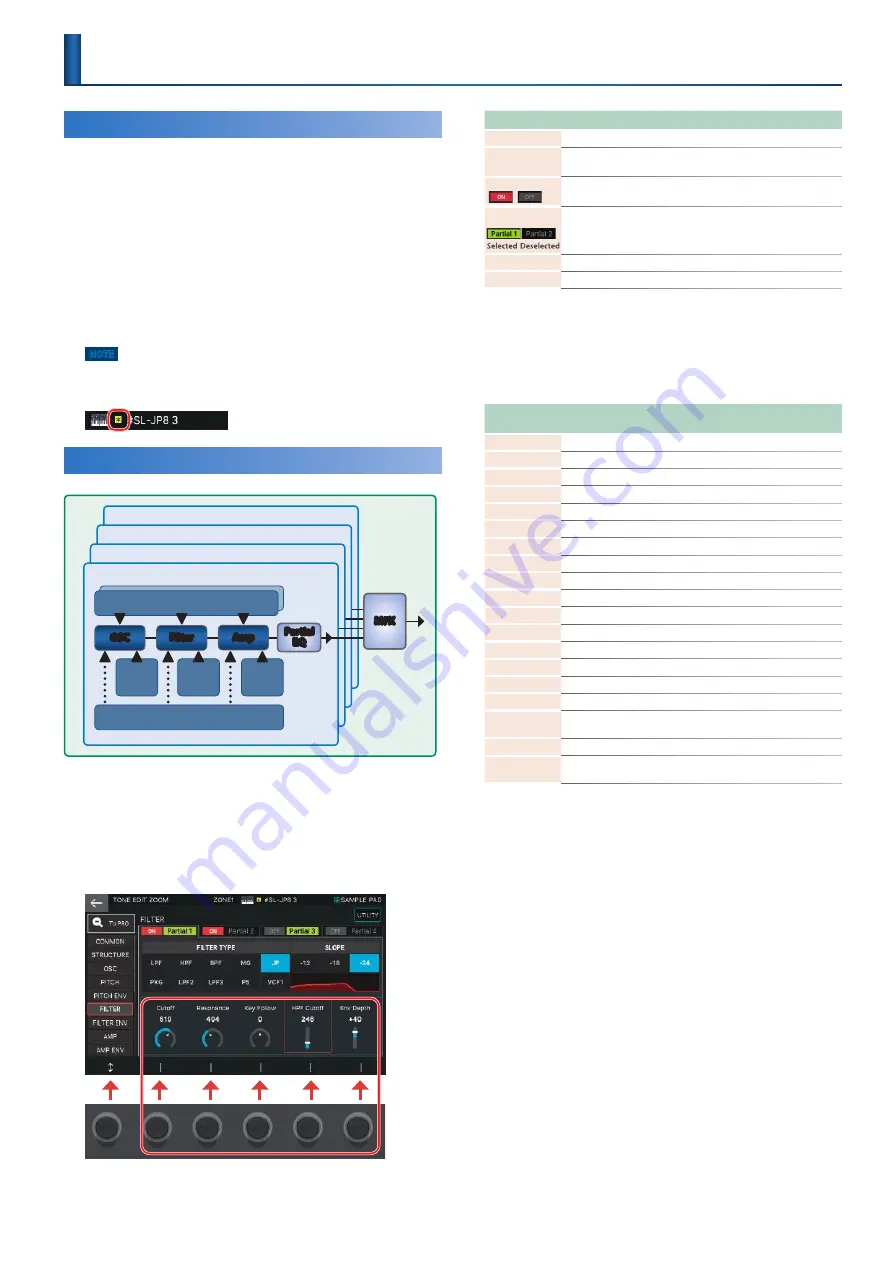
45
Basic Tone Editing
Here’s how to edit the tone that’s assigned to a zone .
1.
Select the current zone.
2.
As described in “Selecting a Tone” (p. 23),
select the tone that you want to edit.
3.
Press the [MENU] button.
4.
Touch <TONE EDIT>.
The appropriate TONE EDIT screen opens, depending on the
“tone type” of the tone that’s selected for the zone .
NOTE
The edited tone is temporary. It is lost if you turn off the power or select
another tone. If you want to keep the settings, save the tone (p. 48).
An editing indicator is shown above or at the left of the tone name.
ZEN-Core Tone
(TONE TYPE: Z-Core)
Partial 4
Partial 3
Partial 2
Pitch
Env
Filter
Env
Amp
Env
Matrix Control
LFO 1 / Step LFO1
LFO 1 / Step LFO1
OSC
Filter
Amp
Partial 1
MFX
Partial
EQ
1.
Select a tone whose tone type is “Z-Core,” then
press the [MENU] button and touch <TONE
EDIT>.
The TONE EDIT ZOOM screen appears .
The TONE EDIT ZOOM shows the main parameters graphically
and lets you edit them intuitively .
Menu
Explanation
[E1] knob
Scrolls up or down through the tabs .
[E2]–[E6] knob
Edit the corresponding parameters . (The corresponding
parameters change depending on the cursor location .)
Partial Sw
Turn a partial on/off . Partials that are off do not produce
sound .
Partial Select
Select a partial to edit . If multiple partials are selected, you can
edit their parameter values simultaneously .
*
You can’t deselect Partial Select for all partials.
<To PRO>
Accesses the TONE EDIT PRO screen .
<UTILITY>
Accesses the UTILITY window .
2.
Move the cursor to the desired parameter and
edit the value.
5
You can touch an icon directly to edit parameters that are shown as
button icons, or for Partial Sw and Partial Select .
5
The screen shows the contents of the lowest-numbered partial that is
selected by Partial Select .
Tab
Explanation Black: common /
Blue: PRO screen only
/
Green:
ZOOM screen only
COMMON
Settings for the entire tone .
STRUCTURE
Settings that specify how the partials are combined .
KEYBOARD
Settings for key range and velocity range.
OSC
Settings for the waveform that is the basis of the tone .
PITCH
Settings related to pitch .
PITCH ENV
Settings for the pitch envelope .
FILTER
Settings related to the filter .
FILTER ENV
Settings for the filter envelope .
AMP
Settings related to volume .
AMP ENV
Settings for the amp envelope .
LFO
Settings for the LFO that modulates the sound.
LFO1–2
Settings for the LFO waveform and modulation speed .
STEP LFO1–2
Settings for modulating the sound in 1–16 steps .
PARTIAL EQ
Settings for the equalizer of the partial .
OUTPUT
Settings related to output.
CONTROL
Settings for the controllers.
MATRIX
CTRL1–4
Settings for matrix control 1–4 .
MFX
Settings related to multi-effects.
MFX
CONTROL
Settings for controlling MFX via MIDI.
*
For details on the tone parameters, refer to “Parameter Guide” (PDF).
Editing a Tone
Summary of Contents for FANTOM Series
Page 1: ...Reference Manual 2019 Roland Corporation 01...
Page 28: ...28 Memo...
Page 78: ...78 Memo...
Page 106: ...106 Memo...
Page 118: ...118 Memo...
Page 131: ...131 Memo...
Page 132: ......