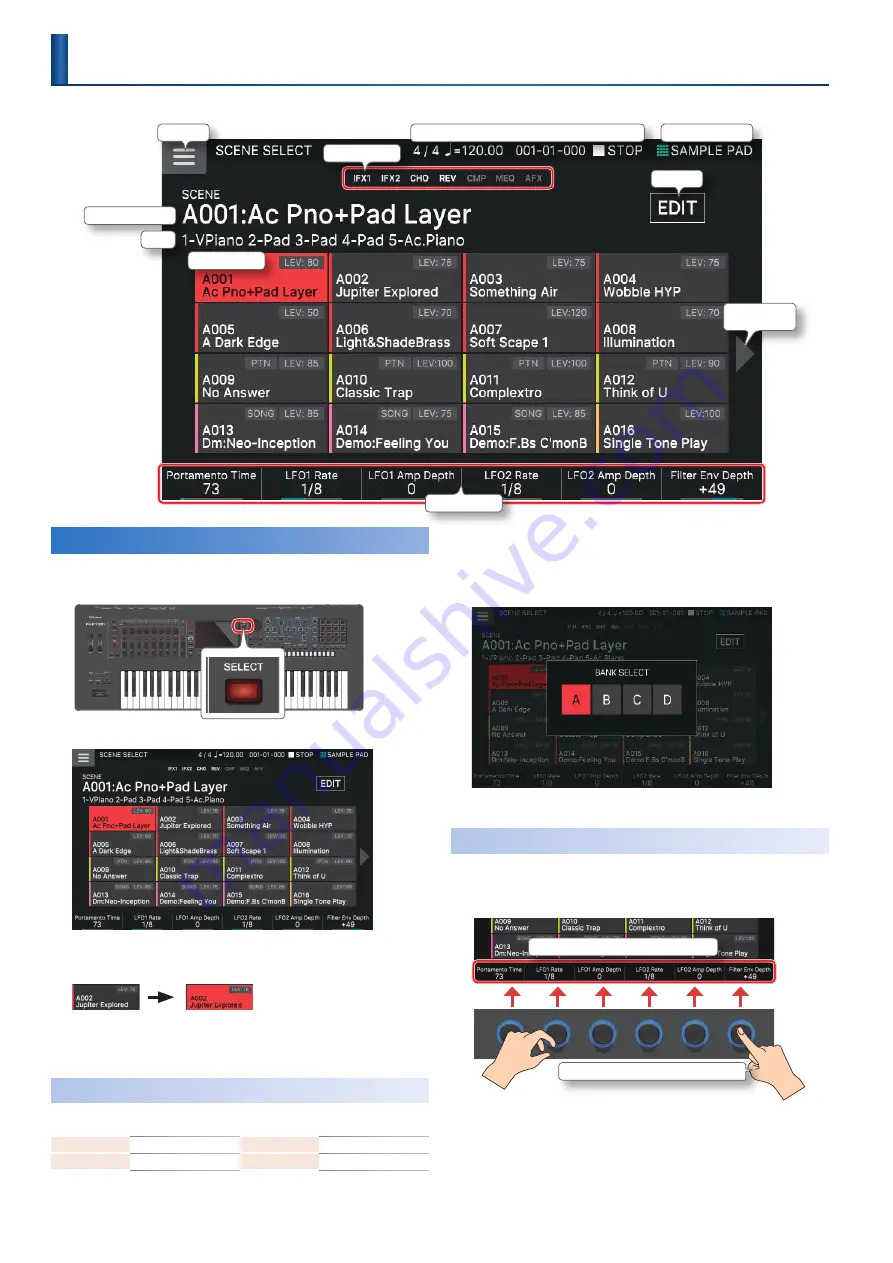
22
Selecting a Scene
1.
Press the [SCENE SELECT] button.
The SCENE SELECT screen appears .
2.
Touch a scene icon in the screen to select the
desired scene.
The icon of the selected scene
is colored .
Sixteen scene icons are arranged in the screen as a 4 x 4 grid, and you can
select one of these scenes . By touching the
K
(
J
) icon located at the left
or right edge of the screen, you can choose from the previous (or next) 16
scenes .
Selecting a Bank
Scenes are organized in “banks” of 128 scenes .
Here’s how to switch banks .
1.
Press the [ENTER] button.
The BANK SELECT screen appears .
2.
Select the desired bank.
Quick Edit
In the SCENE SELECT screen and the ZONE VIEW screen, you
can use FUNCTION knobs [E1]–[E6] located below the display to
quickly edit the sound . (Quick Edit)
Shows the name of the parameter corresponding to each
knob
Press the knob to switch the parameter
5
The editable parameters differ depending on the tone type .
5
Depending on the tone type, you can press a knob to switch
parameters .
5
These quick edit operations edit the parameters of the current zone . If
the tone type is “Drum,” they edit the parameters of the instrument that
you specify by pressing a key on the keyboard .
BANK A
A001–A128
BANK B
B001–B128
BANK C
C001–C128
BANK D
D001–D128
Selecting a Sound
(SCENE/TONE)
Current pad mode
Scene Number: Scene Name
Menu
Edit
Show next 16
scenes
Play/Stop
Beat
Tempo
Locator
Status of each effect
MEMO
Quick Edit
Selected scene
Summary of Contents for FANTOM Series
Page 1: ...Reference Manual 2019 Roland Corporation 01...
Page 28: ...28 Memo...
Page 78: ...78 Memo...
Page 106: ...106 Memo...
Page 118: ...118 Memo...
Page 131: ...131 Memo...
Page 132: ......






























