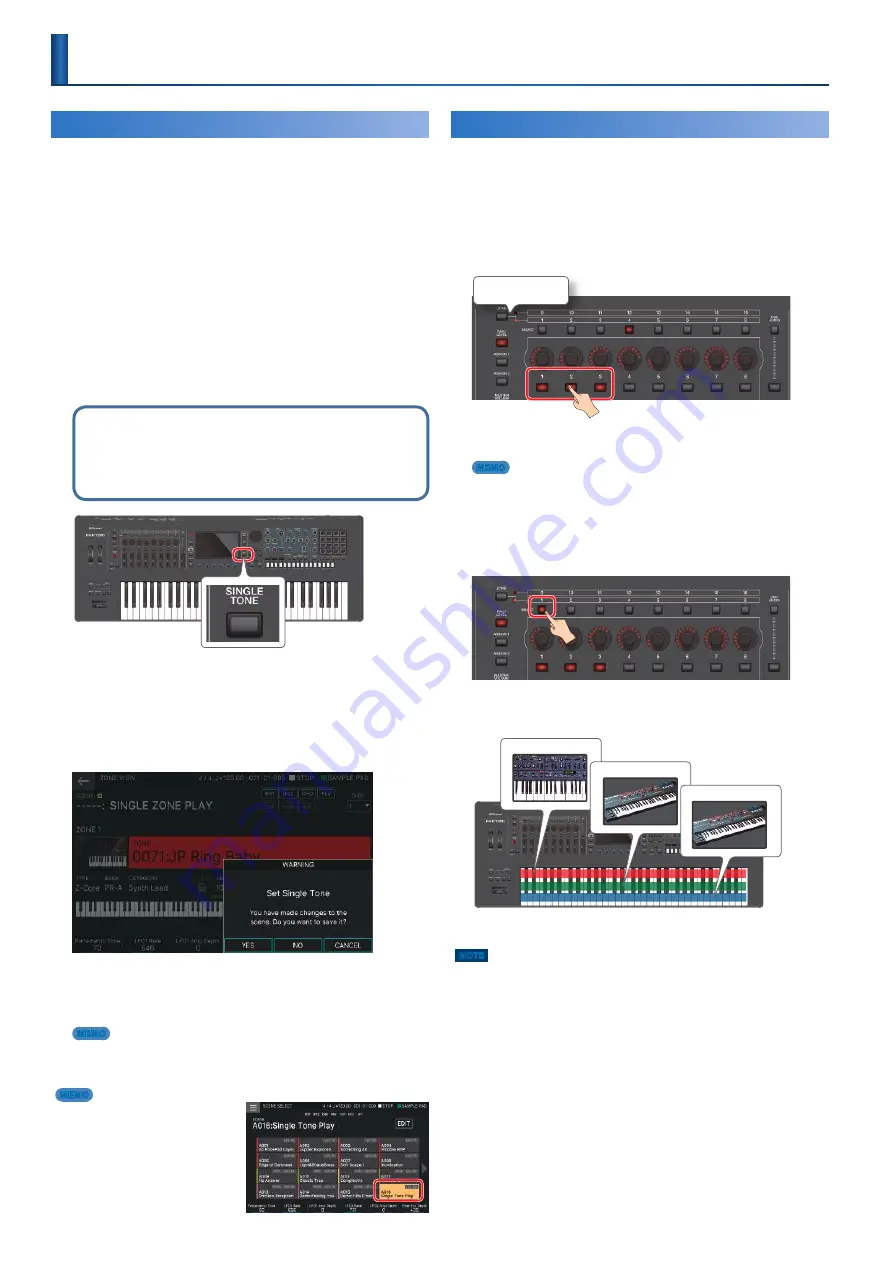
24
Performing
Playing One Tone in One Zone
(Single)
Most of the scenes provided by the factory settings produce
sound using a combination of multiple zones . These are created
so that playing a key might sound multiple tones, or that
different tones might sound in different areas of the keyboard .
If you want to focus on a single tone and just use a single zone
to play that one tone, it is convenient to use the “Single Tone”
function .
1.
Press the [SCENE SELECT] button.
The SCENE SELECT screen appears .
2.
Select the scene whose settings you want to
change.
3.
Press the [SINGLE TONE] button.
Now you can use the single tone play function .
In single play
5
Only the sound of ZONE 1 is heard when you play the keyboard.
5
An acoustic piano tone is selected.
5
The ZONE VIEW screen (1 ZONE VIEW) appears.
4.
Select a tone and play it.
5.
If you want to save the modified settings as a
scene, press the [SINGLE TONE] button once
again.
The CONFIRM screen appears .
6.
Select [E4] YES.
The SCENE WRITE screen appears .
If you decide to cancel, choose [E6] CANCEL .
MEMO
If you select [E5] NO, you return to the state of step 3.
7.
Save the scene as described in “Saving a Scene” (p. 44).
MEMO
As an alternative to this procedure,
you can select the A:016 “Single Tone
Play” scene and use single tone play .
Layering Zones
(Layer)
You can layer multiple tones so that they are heard
simultaneously when you play the keyboard . This type of setup
is called a “layer .” The FANTOM lets you layer the desired zones
and play them as layers .
1.
Press the ZONE INT/EXT button of the zones
that you want to
layer, making them light red.
Switch between ZONE
1–8/9–16
For this example, press the ZONE INT/EXT buttons for ZONE 1, 2,
and 3 to make them light red .
MEMO
To make a ZONE 9–16 light red, press the [ZONE 1-8/9-16] button to
switch the target range of zones.
2.
Of the zones that are lit, press the ZONE
SELECT button of one zone to specify it as the
current zone.
For this example, we specify ZONE 1 as the current zone of the
three ZONE 1–3 that are lit red . You are free to specify ZONE 2 or
ZONE 3 if you like .
ZONE1
ZONE2
ZONE3
When you play the keyboard in this state, the zones that are lit
red (ZONE 1–3) sound together .
NOTE
Zones whose ZONE INT/EXT button is lit green are controlling an external
MIDI sound module .
To switch to the internal sound engine, once again hold down the [SHIFT]
button and press the corresponding ZONE INT/EXT button to make the
button light red (INT setting) .
Summary of Contents for FANTOM Series
Page 1: ...Reference Manual 2019 Roland Corporation 01...
Page 28: ...28 Memo...
Page 78: ...78 Memo...
Page 106: ...106 Memo...
Page 118: ...118 Memo...
Page 131: ...131 Memo...
Page 132: ......






























