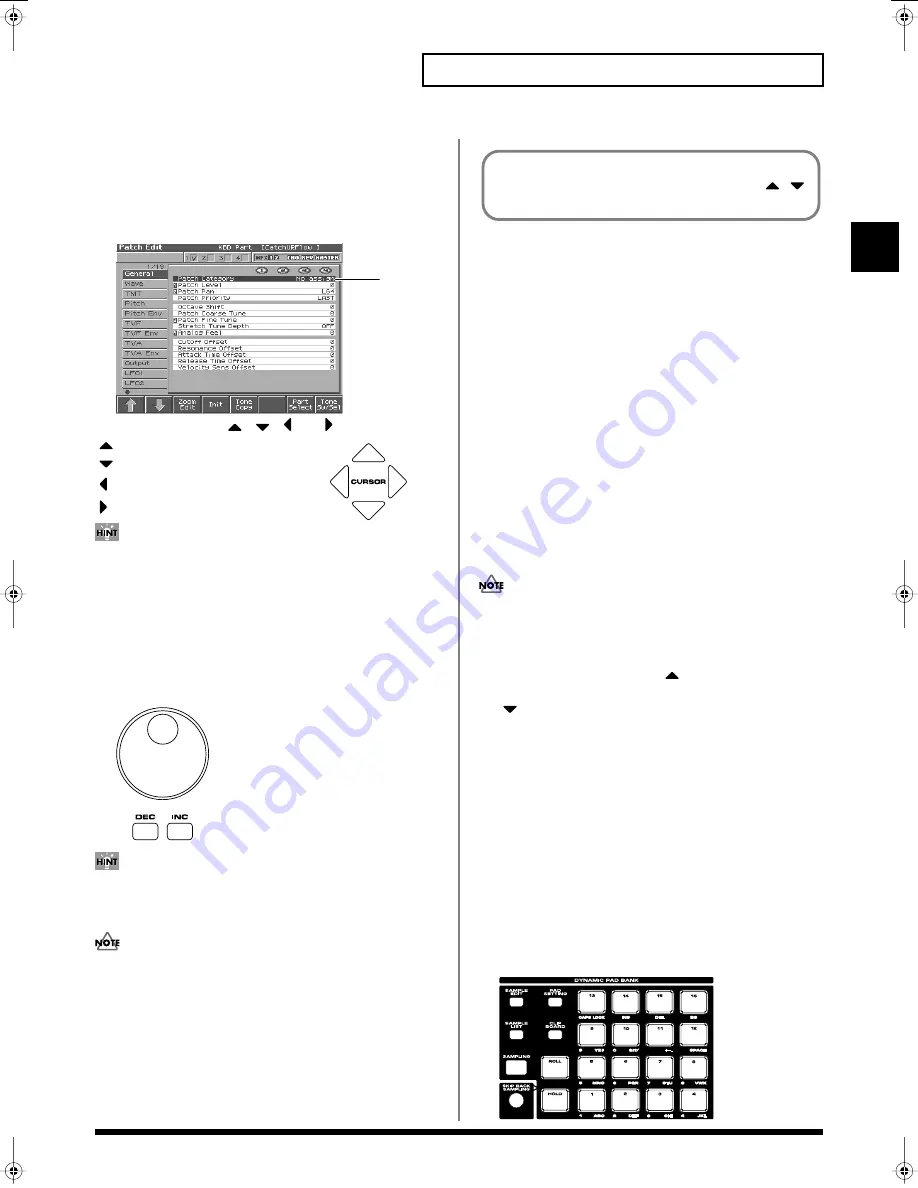
25
Overview of the Fantom-S
Overview of the Fantom-S
Moving the Cursor
A single screen or window displays multiple parameters or items for
selection. To edit the setting of a parameter, move the cursor to the value of
that parameter. To select an item, move the cursor to that item. When
selected with the cursor, a parameter value or other selection is highlighted.
fig.01-19a.e
Move the cursor with the
,
,
and
(cursor buttons).
: moves the cursor up.
: moves the cursor down.
: moves the cursor to the left.
: moves the cursor to the right.
• By holding down [SHIFT] and pressing a cursor button, you can
make the cursor location jump to the edge of the same block.
• If you hold down one cursor button while you also press the
cursor button for the opposite direction, the cursor will move
more rapidly in the direction of the first-pressed cursor button.
Modifying a Value
To modify the value, use the VALUE dial or the [INC]/[DEC] buttons.
fig.01-21
In each screen of the Fantom-S, you can use the cursor to move
the area displayed as black characters on white background, and
modify its value.
Each parameter has its own range of possible values, so you
cannot set any value smaller than the minimum value or greater
than the maximum value.
VALUE Dial
Rotating the VALUE dial clockwise increases the value,
counterclockwise decreases the value. Holding down [SHIFT] as you
move the VALUE dial increases value increments so you can make
large value changes faster.
[INC] and [DEC]
Pressing [INC] increases the value, and [DEC] decreases it. Keep the
button pressed for continuous adjustment. For faster value increases,
keep [INC] pressed down and press [DEC]. For decreasing value
faster, keep [DEC] pressed down and press [INC].
If you press [INC] or [DEC] while holding down [SHIFT], the value
increments will get bigger.
Assigning a Name
On the Fantom-S, you can assign names to each patch, rhythm set,
performance, Song, Sample, and Pattern. The procedure is the same
for any type of data.
1.
Press [CURSOR] to move the cursor to the location where
you wish to input a character.
2.
Turn the VALUE dial, or press [INC]/[DEC] to specify the
character.
Available characters/symbols are:
space, A–Z, a–z, 0–9, ! “ # $ % & ‘ ( ) * + , - . / : ; < = > ? @ [ \ ]
Song file names may not contain lowercase characters or certain
symbols (“ * + , . / : ; < = > ? [ \ ] |).
* From a naming screen you can press [MENU] and select "Undo" to
return the name to what it was before you changed it. From [MENU]
you can select "To Upper" or press
to change the character at the
cursor to uppercase. From [MENU] you can select "To Lower" or press
to change the character at the cursor to lowercase. From [MENU]
you can select "Delete All" to clear all the characters you were
inputting.
You can use the pads to specify characters.
By pressing a pad one or more times, you can successively select
the letters, numerals, and symbols that appear on the pad. For
example, if you repeatedly press pad 1, you will cycle through
the available choices like this: 1
→
A
→
B
→
C
→
1
→
A...
• You can switch between uppercase and lowercase letters for the
character to be entered by pressing CAPS LOCK.
• Press SPACE to replace the character at the cursor location with a space.
• Press INS to insert a space at the cursor location.
• Press DEL to delete the character at the cursor location.
• Press BS to delete the character to the left of the cursor location.
fig.pad_name
Cursor
When the cursor is located at a parameter value, press [ENTER]
to display a window where you can set the value. Use
to select a value, and then press [ENTER] to finalize the setting.
Reference_e.book 25 ページ 2003年7月14日 月曜日 午後3時25分
















































