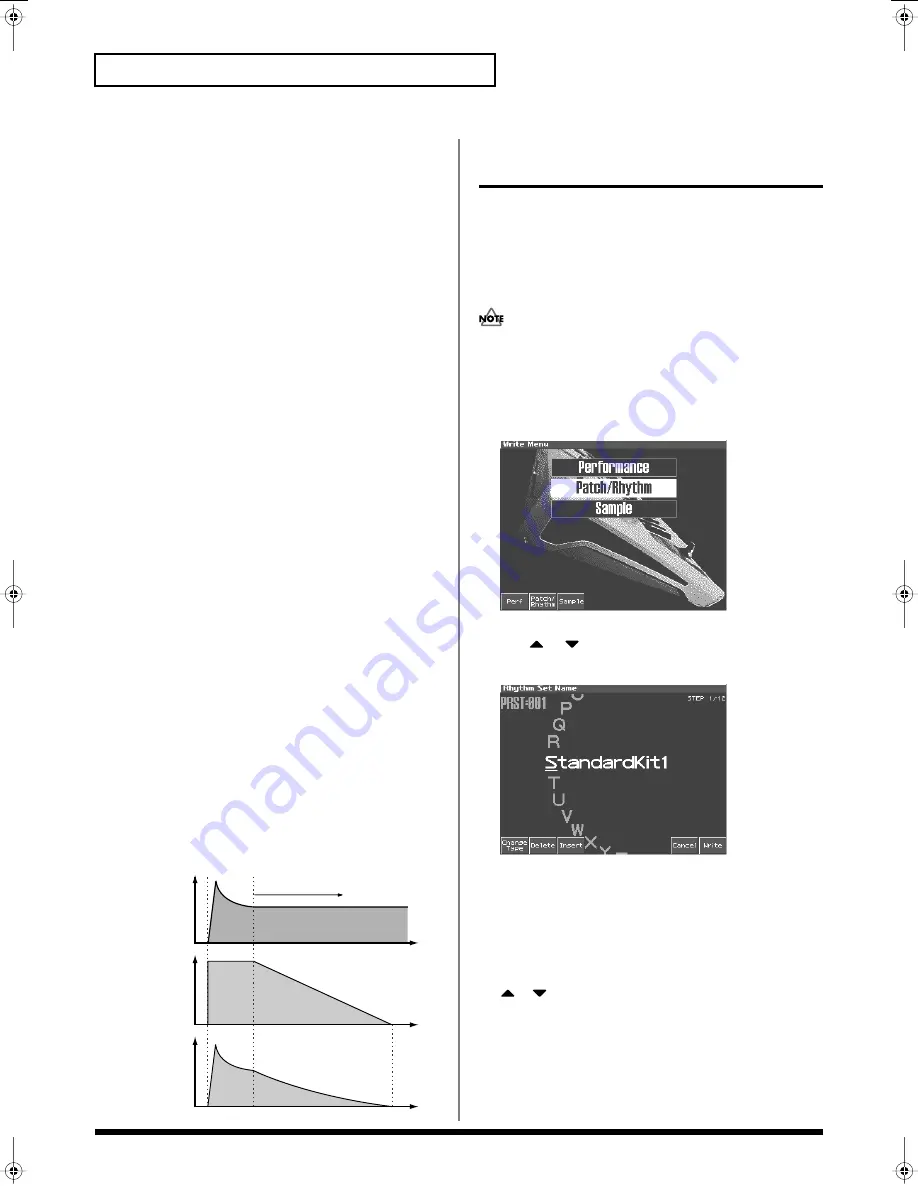
66
Creating a Rhythm Set
Cautions When Selecting a
Waveform
The sounds of the Fantom are based on complex PCM waveforms,
and if you attempt to make settings that are contrary to the type of
the original waveform, the results will not be as you expect.
The internal waveforms of the Fantom fall into the following two
groups.
One-shot:
These waveforms contain sounds that have short decays.
A one-shot waveform records the initial rise and fall of the sound.
Some of the Fantom’s one-shot waveforms are sounds that are
complete in themselves, such as percussive instrument sounds. The
Fantom also contains many other one-shot waveforms that are
elements of other sounds. These include attack components such as
piano-hammer sounds and guitar fret noises.
Looped:
These waveforms include sounds with long decays as well
as sustained sounds. Loop waveforms repeatedly play back (loop)
the portion of the waveform after the sound has reached a relatively
steady state. The Fantom’s looped waveforms also include
components of other sounds, such as piano-string resonant
vibrations and the hollow sounds of brass instruments.
Cautions When Using a One-shot
Waveform
It is not possible to use the envelope to modify a one-shot waveform
to create a decay that is longer than the original waveform, or to turn
it into a sustaining sound. If you were to program such an envelope,
you would be attempting to shape a portion of the sound that simply
doesn’t exist, and the envelope would have no effect.
Cautions When Using a Loop
Waveform
With many acoustic instruments such as piano and sax, extreme
timbral changes occur during the first few moments of each note.
This initial attack is what defines much of the instrument’s character.
For such waveforms, it is best to use the complex tonal changes of
the attack portion of the waveform just as they are, and to use the
envelope only to modify the decay portion. If you attempt to use the
envelope to modify the attack portion as well, the characteristics of
the original waveform may prevent you from getting the sound that
you intend.
fig.03-08.e
Saving Rhythm Sets You’ve
Created (Write)
Changes you make to sound settings are temporary, and will be lost
if you turn off the power or select another sound. If you want to keep
the modified sound, you must save it in the internal user memory or
memory card.
When you edit the patch settings, an “*” will appear in the Patch
Play screen.
When you perform the save procedure, the data that previously
occupied the save destination will be lost.
1.
Make sure that the Rhythm Set you wish to save is selected.
2.
Press [WRITE].
The WRITE Menu screen appears.
fig.04-16_50
3.
Press [2 (Patch/Rhythm)].
* Press
or
to select “Rhythm Edit,” and then press [ENTER].
The Rhythm Set Name screen appears.
fig.04-08
4.
Assign a name to the rhythm set.
• [1 (Change Type)]: Selects the type of character. Each time you press
this, you will alternately select the first character of a character set:
uppercase (A), lowercase (a), or numerals and symbols (0).
• [2 (Delete)]: Deletes the character at the cursor location, and
moves the subsequent characters one space forward.
• [3 (Insert)]: Inserts a space at the cursor location.
•
,
: Move the cursor.
• [VALUE dial] [INC][DEC]: Selects a character.
* If you decide to discard your input, press [7 (Cancel)].
* You can use the pads to specify characters (p. 25).
5.
When you have finished inputting the name, press [8 (Write)].
A screen will appear, allowing you to select the write-destination
rhythm set.
Tone change stored
with the wave
Envelope
for the TVF filter
Resulting
tone change
Looped portion
Time
Level
Reference_e.book 66 ページ 2003年7月14日 月曜日 午後3時25分
















































