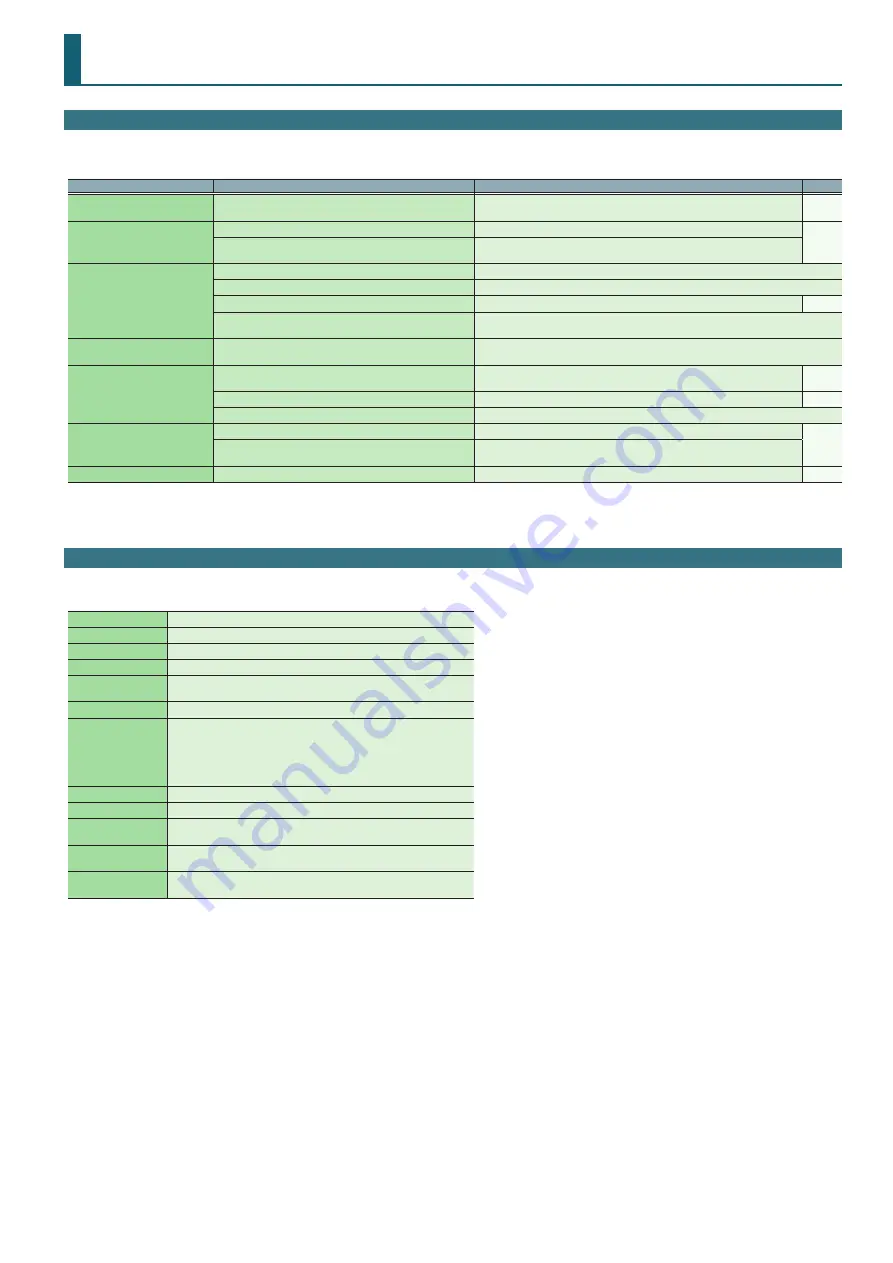
17
Appendix
Troubleshooting
If the DJ-202 does not function in the way you expect, first check the following points. If this does not resolve the problem, consult your dealer or a nearby
Roland service center.
Problem
Items to check
Action
Page
The power does not turn on
Is the USB cable connected correctly?
Make sure that the USB cable is correctly connected to the computer and to the
DJ-202.
Serato DJ does not start
Is Serato DJ Intro installed correctly?
Uninstall Serato DJ Intro, and then reinstall it.
If you’re using Windows, is the user account specified correctly?
Create a new user account with administrative privileges. After creating the account,
install the USB driver and Serato DJ Intro.
The DJ-202 is not recognized
Is the USB cable connected correctly?
Make sure that the USB cable is connected correctly.
Could you have connected via a USB hub?
You cannot use a USB hub. Connect the DJ-202 directly to your computer via a USB cable.
Is the USB driver installed correctly?
Uninstall the USB driver, and then reinstall it.
Are Serato DJ Intro or Serato DJ updated to the most recent
version?
Use the most recent version of Serato DJ Intro or Serato DJ.
Jog dial does not respond
Could the jog dial be dirty?
If the top surface of the jog dial is dirty or if your hand is dirty, the jog dial might not respond.
Make sure that the jog dial and your hand are clean.
No sound, or insufficient volume
Are the knobs and faders that adjust the volume set correctly?
Set the [TRIM] knob, channel fader, cross fader, and [MASTER LEVEL] knob to the
appropriate positions.
Are the powered speakers or amp connected correctly?
Check the connections of the powered speakers or amp.
Are the connected powered speakers or amp set correctly?
Check the volume settings of the powered speakers or amp.
Sound is distorted
Is the [TRIM] knob set correctly?
Set the [TRIM] knob to the appropriate position.
Is the [MASTER LEVEL] knob set correctly?
Set the [MASTER LEVEL] knob so that the red area of the MASTER level indicator does
not light.
Mic sound is not output
Is the [MIC SENS] knob set correctly?
Set the rear panel [MIC SENS] knob to an appropriate position.
Main Specifications
Roland DJ-202: DJ Controller
Signal processing
Sampling Frequency = 48 kHz
Nominal input level
MIC IN (1/4-inch phone type): -60 dBu
Nominal output level
MASTER OUT: 2.0 Vrms
Input impedance
MIC IN (Combo type): 7 kΩ or greater
Output impedance
MASTER OUT: 1 kΩ
PHONES: 22 Ω
Frequency response
48.0 kHz: 20 Hz–22 kHz (+0/-2 dB)
Connectors
MIC IN jack: 1/4-inch phone type
MASTER OUT jacks: RCA phono type
PHONES jacks: stereo 1/4 inch phone type
PC port: USB type B
MIDI OUT connector
DC IN jack
Power supply
USB bus power
Current draw
500 mA
Dimensions
478 (W) x 297 (D) x 62 (H) mm
18-7/8 (W) x 11-3/4 (D) x 2-1/2 (H) inches
Weight
2.1 kg
4 lbs 11 oz
Accessories
Startup Guide
USB cable
* 0 dBu = 0.775 Vrms
* This document explains the specifications of the product at the time that the document was issued. For the latest information, refer to the Roland
website.

































