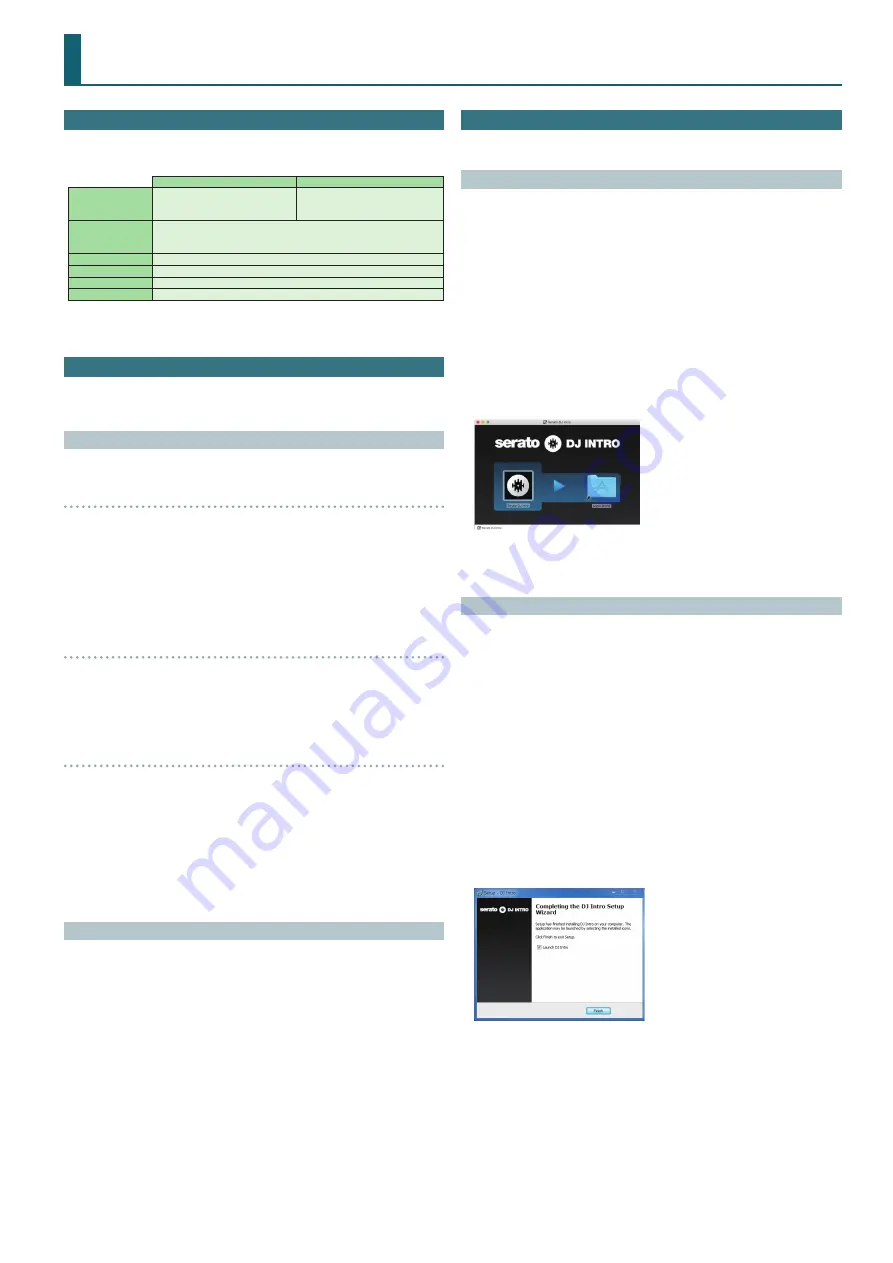
3
Installing the Software
System Requirements
Verify that your computer meets the system requirements before you
proceed with installing the software.
Mac OS
Windows
Operating System
macOS 10.12
OS X 10.11
OS X 10.10
Windows 10
Windows 8.1
Windows 7 SP1
CPU/Clock
Intel® Core™ i7/1.07 GHz
Intel® Core™ i5/1.07 GHz
Intel® Core™ i3/1.07 GHz
Screen Resolution
1280 x 720
Memory
4 GB
Free HDD Space
5 GB
USB
Available USB 2.0 port
* For the latest system requirements, refer to the Serato DJ Intro webpage.
Downloading the Software
The DJ-202 USB driver and Serato DJ Intro are not included in the package.
Download them from the Roland or Serato website.
Downloading the DJ-202 USB Driver
The DJ-202 USB driver is software that outputs audio from your computer
to the DJ-202.
Mac OS users
1
Start a browser and access the following Roland support
webpage.
http://www roland com/support/
2
Search for “DJ-202.”
3
In downloads, find “DJ-202 Driver for macOS / OS X” and click it.
4
Download the driver as directed by the screen.
Windows 10 users
1
Connect your internet-connected computer to the DJ-202’s
USB port.
2
Power-on the DJ-202.
3
Download the driver as directed by the screen.
Users of other than Windows 10
1
Start a browser and access the following Roland support
webpage.
http://www roland com/support/
2
Search for “DJ-202.”
3
In downloads, find “DJ-202 Driver for Windows **” and click it.
4
Download the driver as directed by the screen.
Downloading the Serato DJ Intro Software
1
Start a browser and access the following Serato DJ Intro
webpage.
https://serato com/dj/intro/downloads
2
Click “DOWNLOAD SERATO DJ INTRO.”
3
Enter your email address, and click “CONTINUE.”
4
Enter your password and country, and click “CONTINUE.”
An email is sent to the address you specified.
5
Click “Download Serato DJ Intro” as directed by the email.
6
Follow the instructions as directed by the screen, then
download the Serato DJ Intro.
Installing the Software
Install the software as follows.
Mac OS Users
1
Decompress the DJ-202 USB driver file that you downloaded.
2
Open the decompressed file, and double-click “DJ202_USBDriver.
pkg.”
The installer starts.
3
Install the software as directed by the screen.
4
Decompress the Serato DJ Intro software file that you
downloaded.
5
Double-click the decompressed file.
The installer starts.
6
Read the license agreement, and if you accept the conditions,
click [Agree].
7
When the following screen appears, drag and drop the
[Serato DJ Intro] icon into the Applications folder.
This completes the installation.
Windows Users
1
Right-click the DJ-202 USB driver folder that you downloaded,
and choose “Extract all.”
The folder is decompressed.
2
Open the decompressed folder, and double-click “Setup.exe.”
The installer starts.
3
Install the software as directed by the screen.
4
Right-click the Serato DJ Intro software folder that you
downloaded, and choose “Extract all.”
The folder is decompressed.
5
Double-click the decompressed file.
The installer starts.
6
Read the license agreement, and if you accept the conditions,
choose [I agree to the license terms and conditions] and click
[Install].
Installation begins.
7
When the following screen appears, click [Finish].
This completes the installation.

















