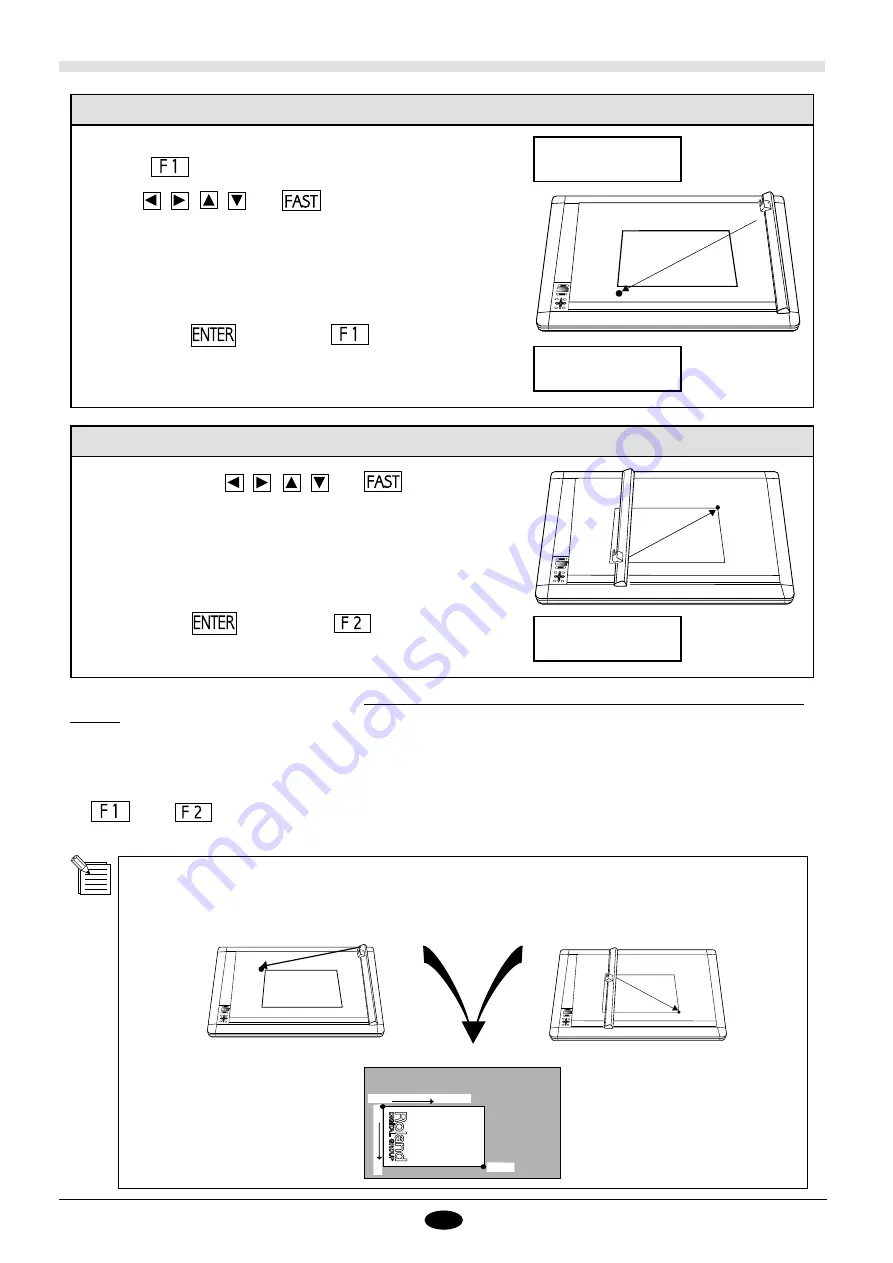
10
Setting LL (Lower Left)
LL UR
X: 0mm Y: 0mm
Set LL Completed
X: mmY: mm
Setting UR (Upper Right)
1. After setting a material in place, turn on the power.
Press the
key to display the sheet size setting screen.
2. Use the
,
,
,
, and
keys to move the tool carriage to the
lower-left of the material. The coordinate value ( X, Y ) will change to reflect
movement of the tool carriage.
3. Hold down the
key and press
key. The message [Set LL
Completed] is displayed, and the setting for LL is made.
1. Next set UR. Use the
,
,
,
, and
keys to
move the tool carriage to the upper- right of the material.
2. Hold down the
key and press
key . The
message [Set UR Completed] is displayed, and the setting
for UR is made.
Set UR Completed
X: mmY: mm
The setting for cutting area has now been made. No cutting will be performed outside the area defined by the values of LL
and UR.
To continue using a cutting area of the same orientation and size, set only LL. The position of UR will automatically be moved
correspondingly and set.
The orientation values are written to memory and the coordinate values for LL and UR will not change unless newly set. If
the
key or
key is pressed within the Sheet Size Menu, the tool carriage will move in response to the LL and UR
entered at that time.
This is just a comment about orientation settings and terminology. When LL and UR have been set as upper-
left and the lower-right respectively, the X axis switches to a vertical (up-down) orientation and the Y axis
switches to a horizontal (left-right) orientation. Under such conditions, previously set text is rotated 90
°
clock-wise from the normal orientation.
LL is upper left and UR is lower-right
LL
UR
X
Y
Summary of Contents for CAMM-1 PNC-1610
Page 41: ...R12 980109 ...






























