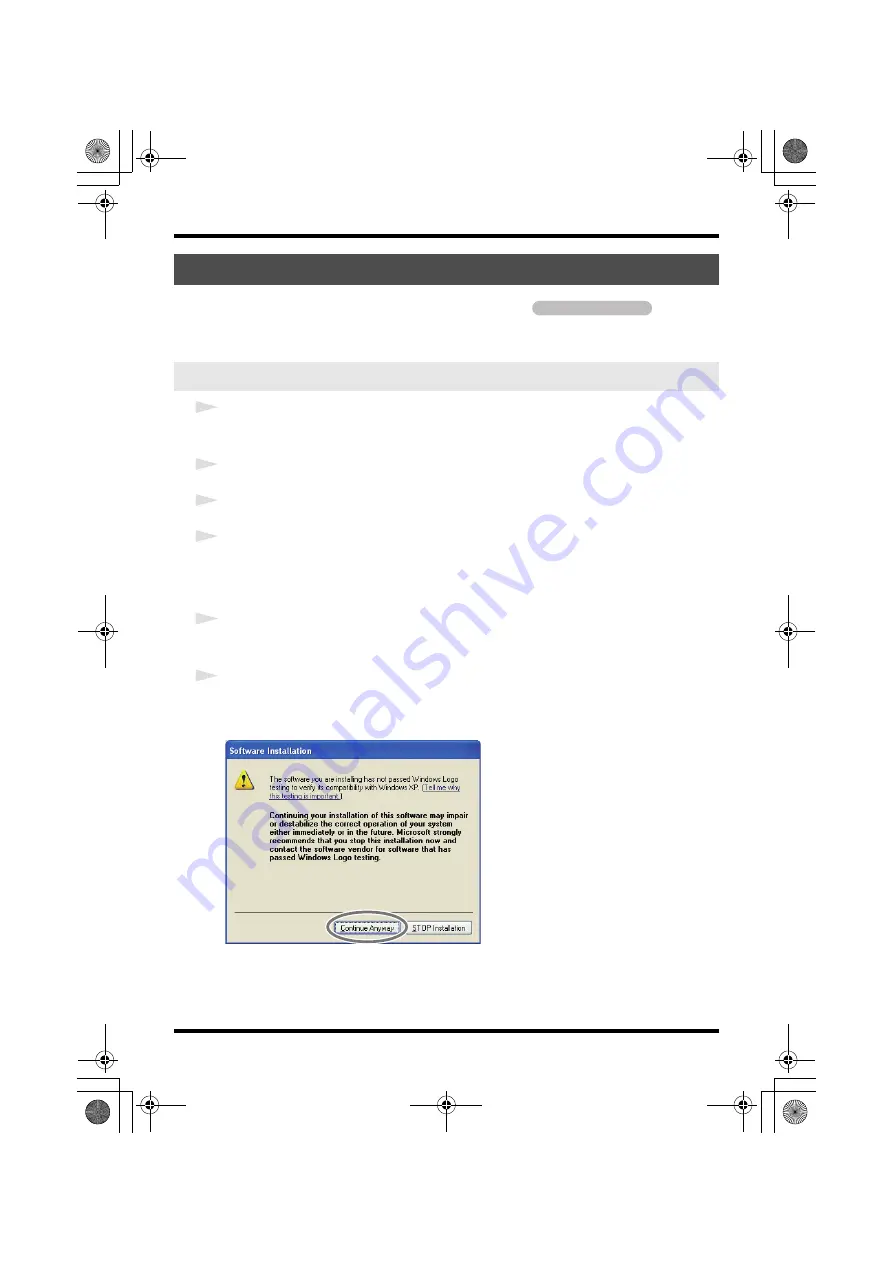
20
Driver Installation and Settings
Steps to be performed on the UA-25EX itself are marked by a
symbol.
Do not connect the UA-25EX to your computer until you are directed to do so.
1
Start up Windows without the UA-25EX connected.
* Disconnect all USB cables other than those for a USB keyboard and/or USB mouse (if used).
2
Close all currently running software.
3
Insert the included “UA-25EX Driver CD-ROM” into your CD-ROM drive.
4
In the
CD-ROM
, navigate to the Driver
➝
XP folder, and double-click the
Setup
icon.
* If the
“Install Program As Other User”
dialog box appears, click
[Cancel]
to terminate the
installation, log on to Windows using an administrator account, and perform the installation
once again.
5
The screen will indicate
“UA-25EX Driver will be installed on your computer.”
Click
[Next]
.
* If any other message appears, proceed as directed by the message.
6
To begin the installation, click
[Next]
.
If the
Software Installation
dialog box appears, click
[Continue Anyway]
to proceed with the
installation.
fig.XP-6e.eps
* If you are unable to proceed, click
[OK]
to halt the installation, and then change the settings as
described in
“Driver signing option settings (Windows XP)”
The screen will indicate
“Ready to install the driver.”
* If any other message appears, proceed as directed by the message.
Windows XP users
Installing the driver
Operation of the UA-25EX
UA-25EXCW_e.book 20 ページ 2009年4月13日 月曜日 午後12時33分
Summary of Contents for Cakewalk UA-25 EX
Page 1: ...7 0 2 UA 25EXCW_e book 1...
Page 59: ...MEMO UA 25EXCW_e book 59...
Page 60: ...MEMO UA 25EXCW_e book 60...
Page 61: ...MEMO UA 25EXCW_e book 61...
Page 62: ...For EU Countries For China UA 25EXCW_e book 62...
















































