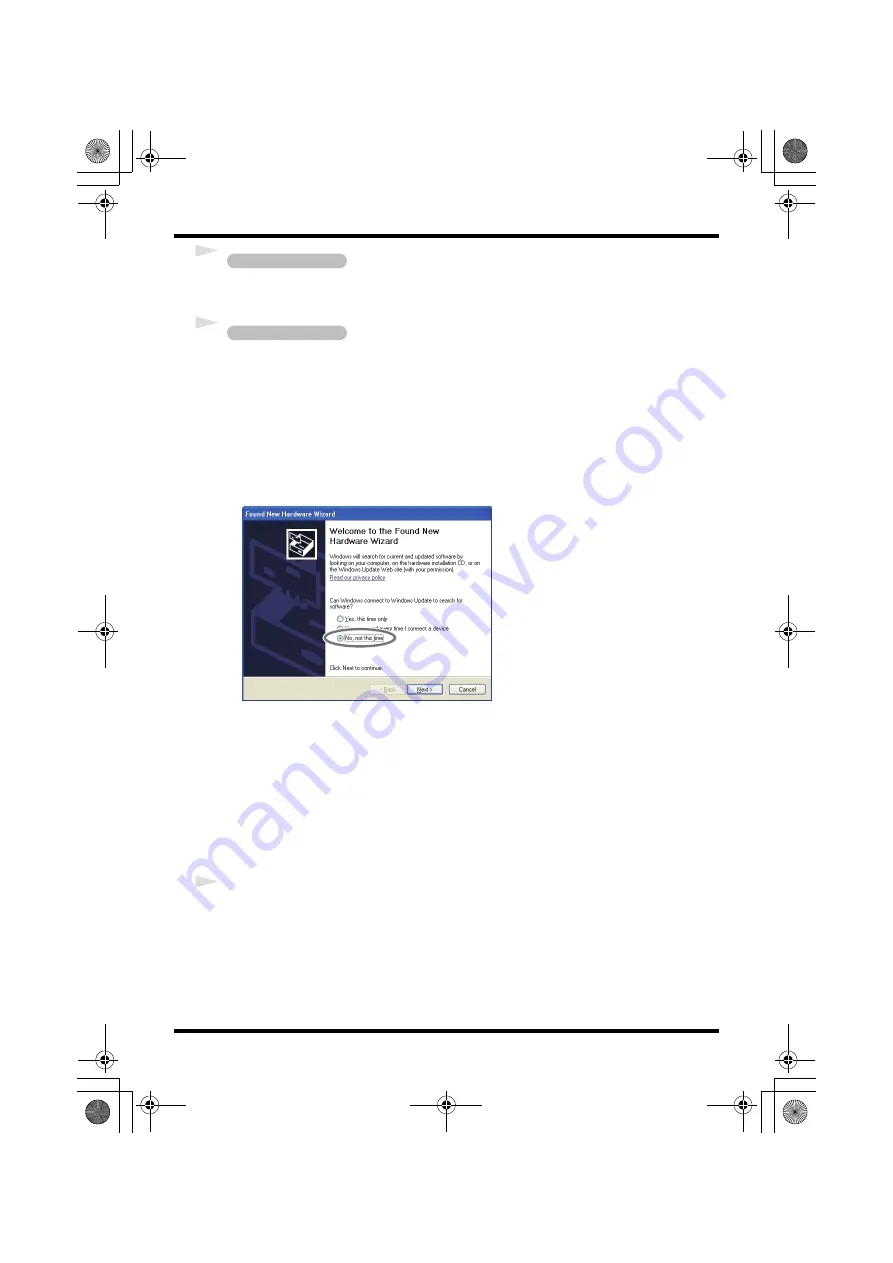
21
Driver Installation and Settings
7
Set the UA-25EX’s Advanced driver switch to the
ON
position.
* If the Advanced driver switch is set to
OFF
, the installation won’t take place as described in the
following procedure.
8
Use a USB cable to connect the UA-25EX to your computer.
* This unit is equipped with a protection circuit. A brief interval (a few seconds) after connecting
the USB cable is required before the unit will operate normally.
1.
The message “Found New Hardware” will appear in the lower right corner of the screen, and the
Found New Hardware Wizard will appear.
*
It may take between ten seconds to several minutes until the
Found New Hardware
Wizard
appears.
If you are asked whether you want to connect to Windows Update, choose
No
and click
[Next]
.
fig.XP-8e.eps
2.
Choose
Install the software automatically (Recommended)
, and click
[Next]
.
3.
If the
Hardware Installation
dialog box appears, click
[Continue Anyway]
to proceed with the
installation.
*
If you are unable to proceed, click
[OK]
to halt the installation, and then change the settings
as described in
“Driver signing option settings (Windows XP)”
4.
The screen will indicate
“Completing the Found New Hardware Wizard.”
Click
[Finish]
.
9
When installation is complete, the
Driver Setup
dialog box will indicate
“Installation has been
completed.”
Click
[Close]
to close the
Driver Setup
dialog box.
If the
System Settings Change
dialog box appears, click
[Yes]
to restart Windows.
Next, you need to set your software so it can use the UA-25EX.
Operation of the UA-25EX
Operation of the UA-25EX
UA-25EXCW_e.book 21 ページ 2009年4月13日 月曜日 午後12時33分
Summary of Contents for Cakewalk UA-25 EX
Page 1: ...7 0 2 UA 25EXCW_e book 1...
Page 59: ...MEMO UA 25EXCW_e book 59...
Page 60: ...MEMO UA 25EXCW_e book 60...
Page 61: ...MEMO UA 25EXCW_e book 61...
Page 62: ...For EU Countries For China UA 25EXCW_e book 62...






























