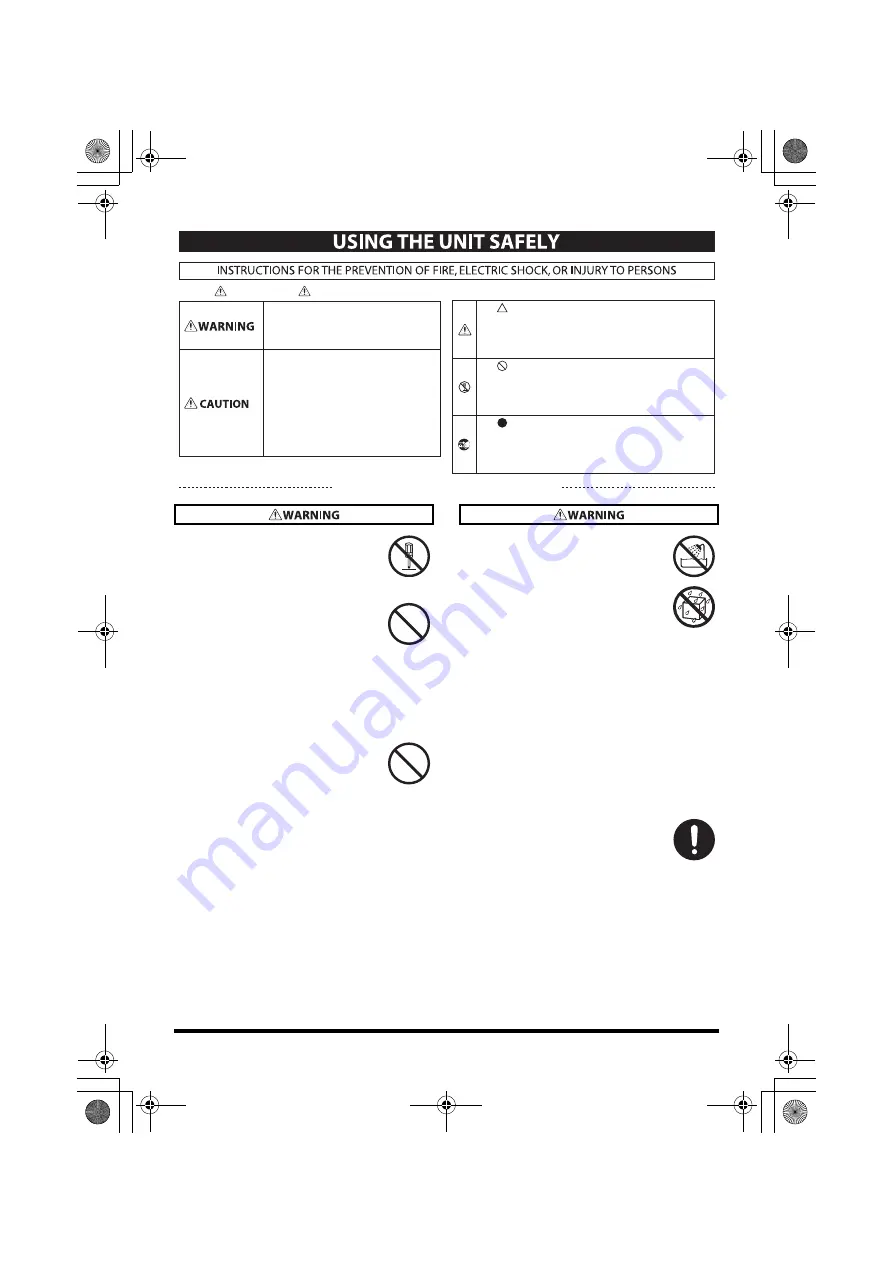
3
USING THE UNIT SAFELY
• Do not open or perform any internal
modifications on the unit.
.......................................................................................................................
• Do not attempt to repair the unit, or
replace parts within it (except when
this manual provides specific instruc-
tions directing you to do so). Refer all
servicing to your retailer, the nearest
Roland Service Center, or an autho-
rized Roland distributor, as listed on
the “Information” page.
.......................................................................................................................
• This unit, either alone or in combi-
nation with an amplifier and
headphones or speakers, may be
capable of producing sound levels
that could cause permanent hearing
loss. Do not operate for a long period
of time at a high volume level, or at a
level that is uncomfortable. If you
experience any hearing loss or
ringing in the ears, you should
immediately stop using the unit, and
consult an audiologist.
.......................................................................................................................
• Never install the unit in any of the
following locations.
• Subject to temperature extremes
(e.g., direct sunlight in an enclosed
vehicle, near a heating duct, on top
of heat-generating equipment); or
are
• Damp (e.g., baths, washrooms, on
wet floors); or are
• Exposed to steam or smoke; or are
• Subject to salt exposure; or are
• Humid; or are
• Exposed to rain; or are
• Dusty or sandy; or are
• Subject to high levels of vibration
and shakiness.
.......................................................................................................................
• Make sure you always have the unit
placed so it is level and sure to remain
stable. Never place it on stands that
could wobble, or on inclined surfaces.
.......................................................................................................................
Used for instructions intended to alert the
user to the risk of injury or material
damage should the unit be used
improperly.
* Material damage refers to damage or
other adverse effects caused with
respect to the home and all its
furnishings, as well to domestic animals
or pets.
Used for instructions intended to alert the
user to the risk of death or severe injury
should the unit be used improperly.
The symbol alerts the user to things that must be
carried out. The specific thing that must be done is
indicated by the design contained within the circle. In the
case of the symbol at left, it means that the power-cord
plug must be unplugged from the outlet.
The symbol alerts the user to important instructions or
warnings.The specific meaning of the symbol is
determined by the design contained within the triangle. In
the case of the symbol at left, it is used for general
cautions, warnings, or alerts to danger.
The symbol alerts the user to items that must never be
carried out (are forbidden). The specific thing that must
not be done is indicated by the design contained within
the circle. In the case of the symbol at left, it means that
the unit must never be disassembled.
About WARNING and CAUTION Notices
About the Symbols
ALWAYS OBSERVE THE FOLLOWING
UA-25EXCW_e.book 3 ページ 2009年4月13日 月曜日 午後12時33分
Summary of Contents for Cakewalk UA-25 EX
Page 1: ...7 0 2 UA 25EXCW_e book 1...
Page 59: ...MEMO UA 25EXCW_e book 59...
Page 60: ...MEMO UA 25EXCW_e book 60...
Page 61: ...MEMO UA 25EXCW_e book 61...
Page 62: ...For EU Countries For China UA 25EXCW_e book 62...




































