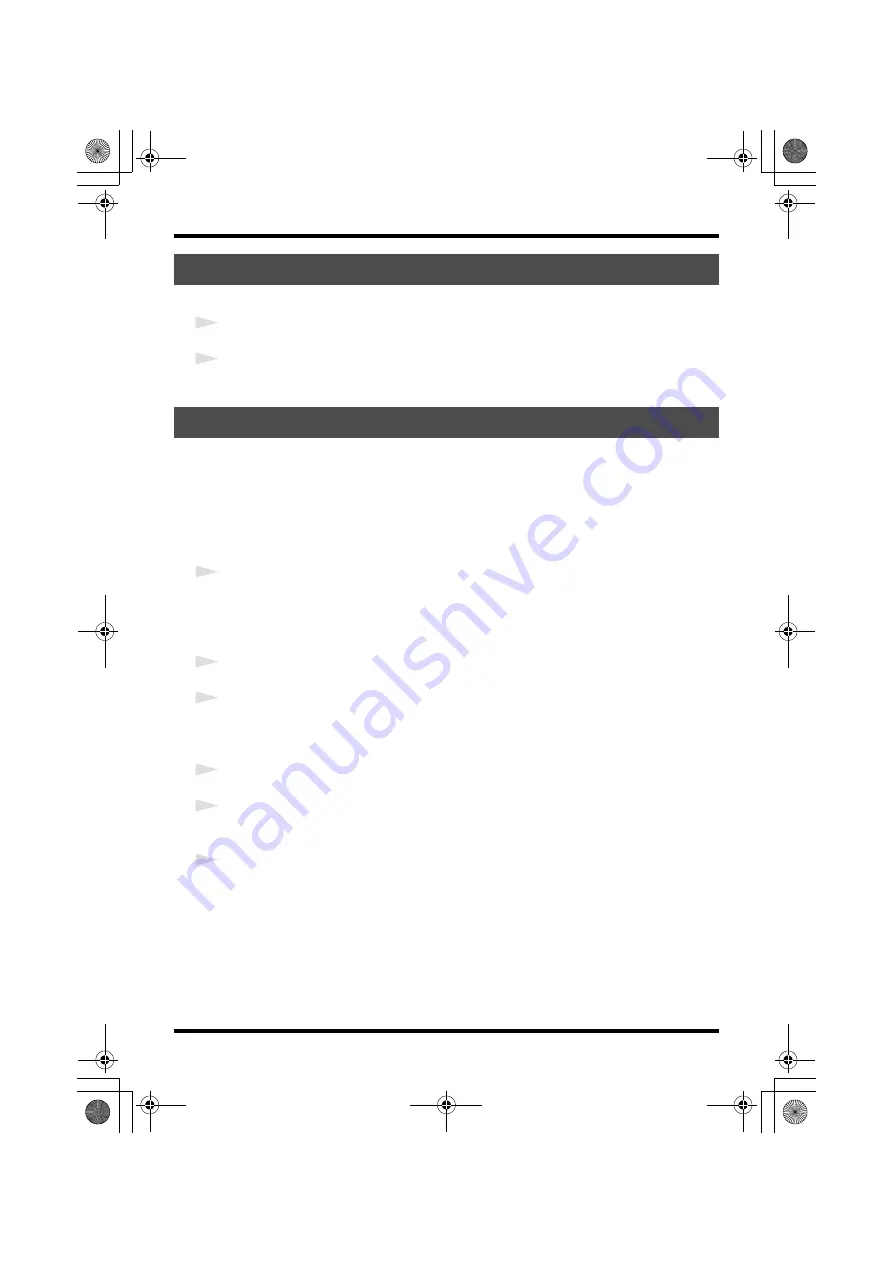
40
Appendices
If a problem occurred while installing the driver, use the following procedure to reinstall it.
1
Uninstall the UA-25EX driver as described in
2
Install the driver once again as described in
Driver Installation and Settings
Your computer may fail to correctly recognize the UA-25EX if the driver could not be installed
according to the specified procedure. If so, you’ll need to delete the driver that was detected by
mistake. Use the following procedure to remove the driver, and then install the driver once again
according to the procedure given in
Driver Installation and Settings
Windows users
* The displayed content may differ depending on your system.
1
Start up Windows with the UA-25EX disconnected.
Make sure that all USB cables other than those for a USB keyboard and USB mouse (if used) are
disconnected.
Log on using a user name whose account type is computer administrator (such as Administrator).
2
Insert the included UA-25EX Driver CD-ROM into your computer’s CD-ROM drive.
3
On the CD-ROM, navigate to the following folder and double-click
Uninstal.exe
.
Windows Vista:
Driver\Vista\Uninstal.exe
Windows XP:
Driver\XP\Uninstal.exe
4
If you’re using Windows Vista, a user account control warning will appear; click
[Continue]
.
5
The screen will indicate
“The installed UA-25EX Driver will be uninstalled.”
Click
[OK]
.
If any other message appears, proceed as directed by the message.
6
The screen will indicate
“Uninstallation was completed.”
Click
[OK]
to restart Windows.
Reinstalling the driver
Removing the driver
UA-25EXCW_e.book 40 ページ 2009年4月13日 月曜日 午後12時33分
Summary of Contents for Cakewalk UA-25 EX
Page 1: ...7 0 2 UA 25EXCW_e book 1...
Page 59: ...MEMO UA 25EXCW_e book 59...
Page 60: ...MEMO UA 25EXCW_e book 60...
Page 61: ...MEMO UA 25EXCW_e book 61...
Page 62: ...For EU Countries For China UA 25EXCW_e book 62...






























