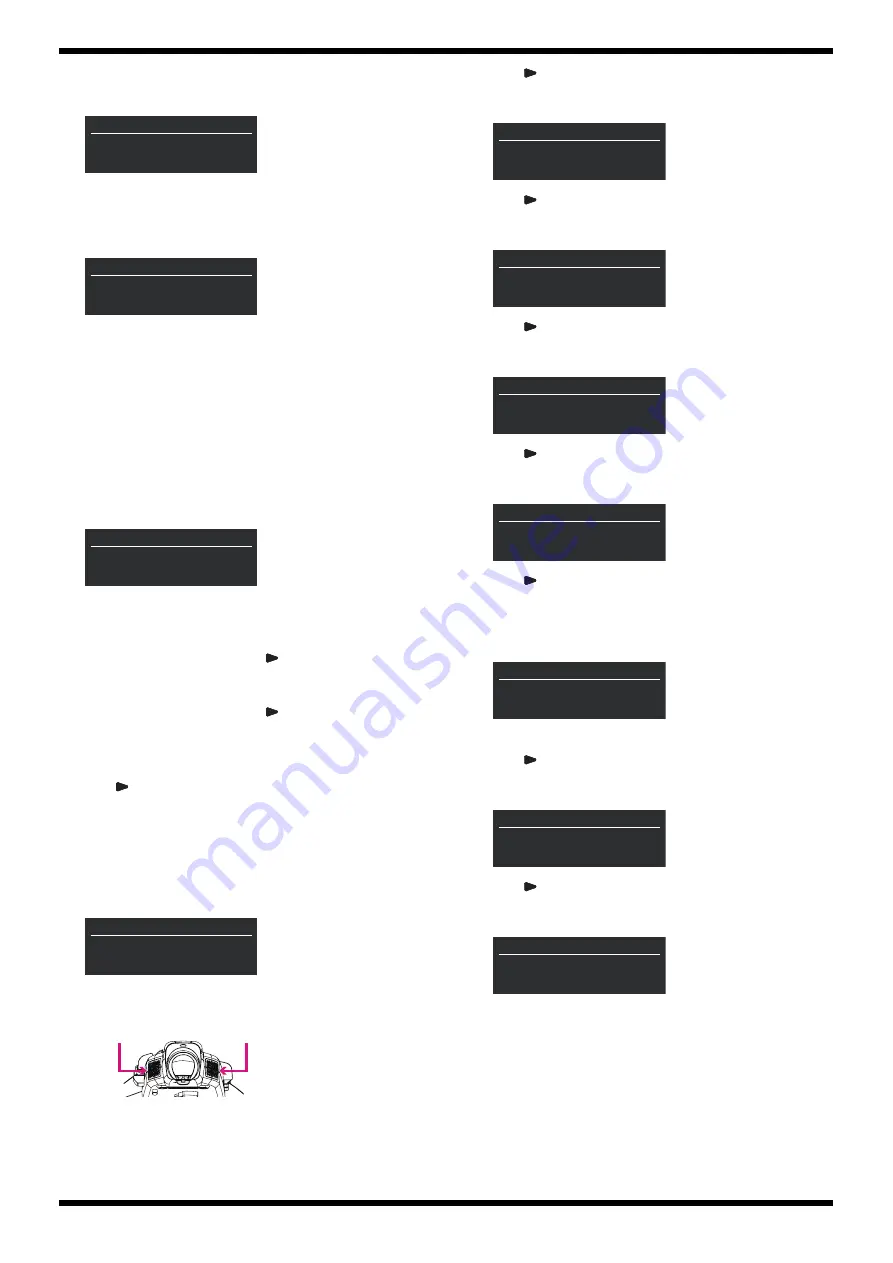
11
Jun. 2021
AE-30
7-5. 12-point Click Volume
This checks the operation of the volume with 12 clicks.
fig.test7-9.eps
Favorit [ 1 ]
is displayed on the screen.
22.
Slowly turn the
SCENE CATEGORY/ FAVORITE
knob clockwise one
click at a time.
Turning it all the way clockwise displays the following screen.
fig.test7-10.eps
23.
Slowly turn the
SCENE CATEGORY/ FAVORITE
knob counterclockwise
one click at a time.
When the volume with 12 clicks from position 1 to 12 and from 12 to 1
have been verified, execution advances to the test for the next knob.
24.
Carry out steps
22
and
23
in the same way for the
TRANSPOSE
knob.
When the operations of the volumes have been successfully verified,
execution advances to the next test.
7-6. Motion Sensor (X-axis, Y-axis and Z-axis)
This checks the operation of the Motion Sensor (X-axis, Y-axis and Z-
axis).
fig.test7-11.eps
MotionRX
is displayed on the screen.
25.
Place the unit horizontally.
26.
Verify that the value displayed on the lower line of the screen is within
the range from
-1
to
1
, and then press
.
The display of
MotionRX
changes to
MotionRY
.
27.
Verify that the value displayed on the lower line of the screen is within
the range from
-1
to
1
, and then press
.
The display of
MotionRY
changes to
MotionRZ
.
28.
Verify that the value displayed on the lower line of the screen is within
the range from
63
to
65
.
29.
Press
to advance to the next test item.
* Be careful that high-volume sound is output from the speaker when execution
advances to the next test item. The volume level can not be adjusted.
8. AUDIO
This checks the operations of the on-board speaker, the
PHONES
and
OUTPUT
jacks.
fig.test8.eps
1.
Verify that sounds are coming out from the on-board speaker (L),
not from the on-board speaker (R).
fig.test8-2.eps
2.
Press .
The following screen is displayed. Verify that sounds are coming out
from the on-board speaker (R), not from the on-board speaker (L).
fig.test8-sc2.eps
3.
Press .
The following screen is displayed. Verify that no sounds are coming out
from the on-board speakers (L/R).
fig.test8-sc3.eps
4.
Press .
The following screen is displayed. Verify that no sounds are coming out
from the on-board speakers (L/R).
fig.test8-sc4.eps
5.
Press .
The following screen is displayed. Verify that no sounds are coming out
from the on-board speakers (L/R).
fig.test8-sc5.eps
6.
Press .
The following screen is displayed. Verify that sounds as follows are
coming out from the on-board speakers (L/R). At this time, verify also
that sound is heard from the speaker position.
Speaker L/R: 2-kHz sine wave
fig.test8-sc6.eps
7.
Connect the headphones to the
PHONES
jack.
8.
Press .
The following screen is displayed. Verify that sounds are coming out
from the L side of the headphones, not from the R side.
fig.test8-sc7.eps
9.
Press .
The following screen is displayed. Verify that sounds are coming out
from the R side of the headphones, not from the L side.
fig.test8-sc8.eps
T-S
07/14
AD
15/62
Favorit [ 1 ]
0
T-S
07/14
AD
37/62
Favorit [ 10 ]
11
T-S
07/14
AD
60/62
MotionRX[ -1 - 1]
**
T-S
08/14
AUDIO
1/17
Speaker Out L
Speaker (L)
Speaker (R)
T-S
08/14
AUDIO
2/17
Speaker OUT R
T-S
08/14
AUDIO
3/17
Speaker Mute Audio
T-S
08/14
AUDIO
4/17
Speaker Mute Amp
T-S
08/14
AUDIO
5/17
Speaker Reset Codec
T-S
08/14
AUDIO
6/17
Speaker OUT L/R
T-S
08/14
AUDIO
7/17
Phone OUT L
T-S
08/14
AUDIO
8/17
Phone OUT R













