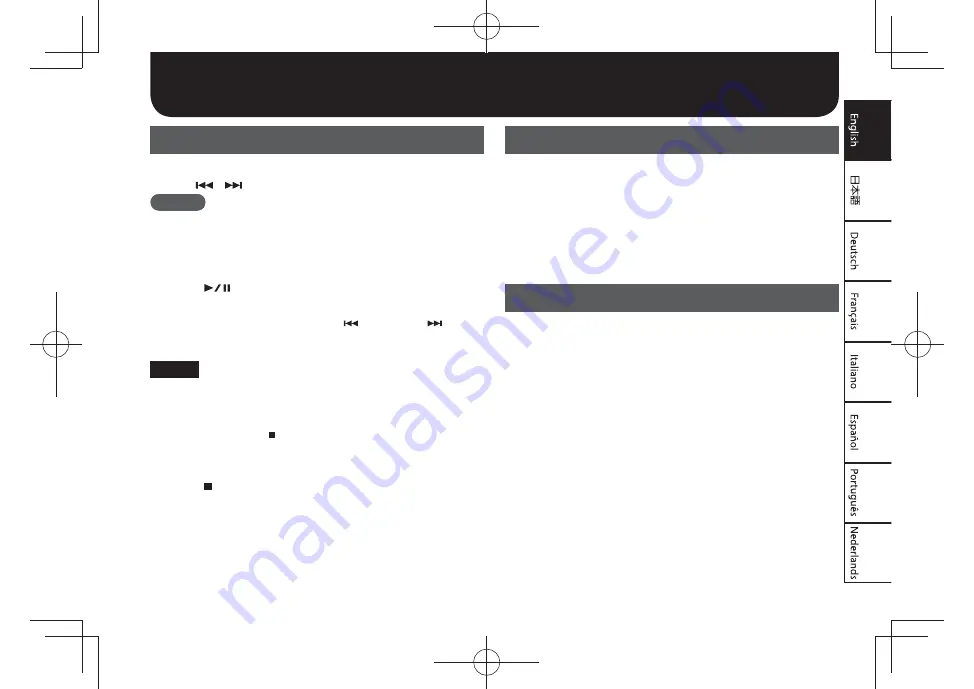
15
Playback / Using the Recorded Data
Playing Back Recordings with R-07
1.
Access the main screen.
2.
Use [
]/[
] to select the file that you want to play.
MEMO
If the display indicates “No Song,” the current folder contains no
files that the R-07 can play back.
If the display indicates “No Card,” no microSD card has been
inserted.
3.
Press [
] to play the file.
The REC/PLAY indicator will light green.
During playback, you can hold down [
] to rewind, or [
] to
fast-forward. Normal playback will resume when you release the
button.
NOTE
For some types of microSD card, the data reading speed may
not keep up when rewinding or fastforwarding during playback,
causing the rewind or fast-forward operation to stop.
If this occurs, press [ ] to stop playback. Then play back once
again.
4.
Use VOL [+] [–] to adjust the volume.
5.
Press [ ] to stop playback.
The REC/PLAY indicator will go out.
Using Recordings with a Computer
Use a commercially available USB cable to connect the R-07 to your
computer, and transfer the recorded files to the computer.
*
For details on transferring files to your computer, refer to the
reference guide (PDF).
Recorded files can be used with music production DAW software or
video editing software on your computer. For details on the formats
that can be imported, and the import procedure, refer to the
owner’s manual of your software.
Creating an Audio CD
By using a device that is able to create audio CDs, such as the
Roland CD-2 series, you can create an audio CD from files that were
recorded on the R-07. For more about the CD-2 series, refer to the
Roland website.
*
If you intend to create an audio CD, set Sample Rate to 44.1 kHz and
REC Mode to WAV-16 bit. Using the scene setting “MUSIC CD” is a
convenient way to make these settings (p. 12).
Summary of Contents for 417741A
Page 1: ...Owner s Manual...
Page 17: ......
Page 20: ...4 WAV INPUT MIC AUX IN WAV VOL PHONES Bluetooth REC PLAY...
Page 21: ...5 POWER POWER P 8 HOLD HOLD HOLD P 16 USB USB R 07 R 07 WAV MP3 USB PHONES P 10 MIC AUX IN...
Page 22: ...6 microSD microSD microSD P 8 1 4 microSD...
Page 23: ...7 PLAY STOP USB ON OFF ON OFF ON OFF REC STANDBY AGC ON AGC OFF ON OFF USB...
Page 24: ...8 1 3 3 R 07 1 R 07 POWER POWER 2 R 07 3 3 2 4 5 POWER POWER 6 POWER POWER...
Page 25: ...9 R 07 Auto O Auto O PDF P 8 R 07 15 15 2 1 MENU 2 3 MENU 2...
Page 27: ...11 3 4 Yes Bluetooth Bluetooth Bluetooth 1 MENU Bluetooth 2 3 4 Yes Bluetooth Bluetooth...
Page 33: ...Bedienungsanleitung...
Page 49: ...Mode d emploi...
Page 65: ...Manuale dell Utente...
Page 81: ...Manual del usuario...
Page 97: ...Manual do propriet rio...
Page 113: ...Handleiding...






























