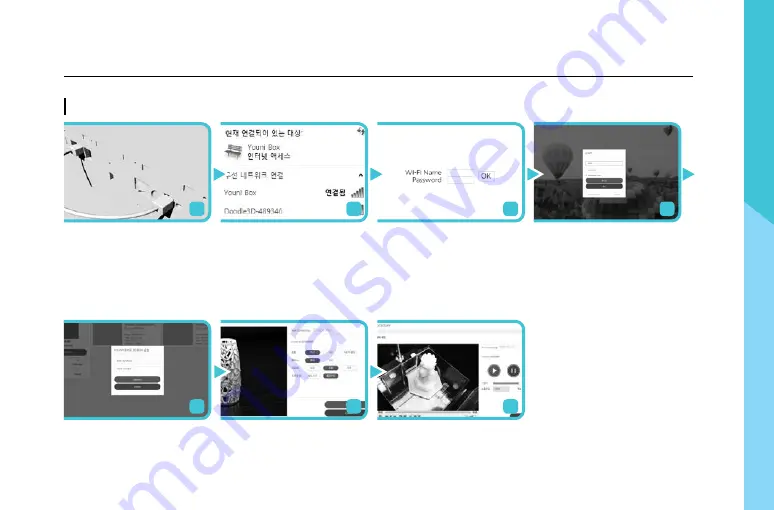
15
3D
ISO
N S U
ser M
an
ua
l
Youniverse 3D_3D Printing with the Wireless
Connect the provided Mini USB
cable to the both USB ports on
the left side of 3DISON 3D Printer,
and then turn on the power.
Select ‘Youniverse 3D BOX
setting(설정)’ at the top right
of the menu and input data
into the blanks. (Mac address
and S/N are around the pow-
er button of 3D printer.)
Choose a content that you want
to print out in category and click
the ‘Print’ button. Then, set the
optimized settings and click the
‘Print’ button. Printing is started
after slicing process. (The slicing
time to generate G-Code is depend
on the object.)
Search the Wi-Fi and connect to
[YOUNI_BOX].
(P/W:00000000)
When clicking ‘출력상황 확
인’ button at the top right of the
manu, you can check the printing
in real time.
Open Internet Browser on a com-
puter or mobile phone and get on
the internet address ‘192.168.0.1/
index.html’ WIFI Input Wi-Fi Name
and password connecting with
3DISON 3D printer. (When click OK
button and the connection is com-
pleted, YOUNIVERSE 3D BOX is au-
tomatically rebooted)
Connect to the website YOUNI-
VERSE 3D (www.youniverse3d.
com) with a computer or mobile
APP and log in. (Sign up the
website)
1
5
6
2
7
3
4
YOUNIVERSE 3D





















