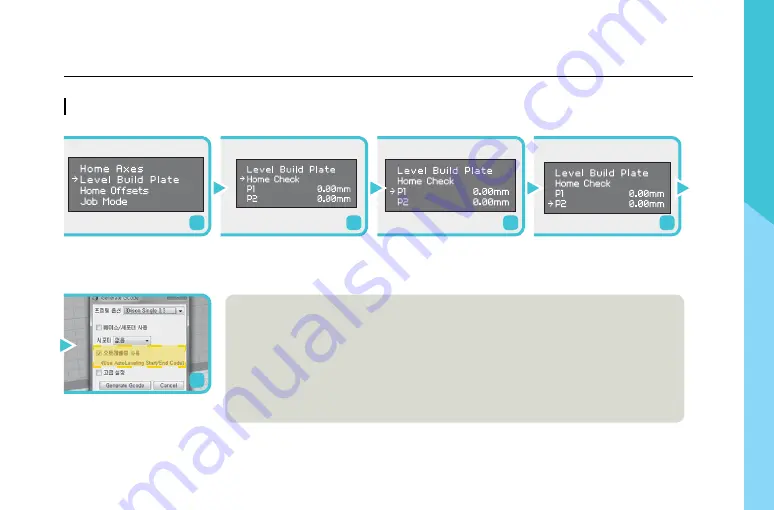
11
3D
ISO
N S U
ser M
an
ua
l
Leveling the Printing Bed_ Auto Leveling
How to use 3DISON S
Select Utilities > Level Build Plate
on the display menu.
Select Home Check to confirm
the origin.
Select P1 to adjust the number
displayed. Adjust circular P1 nut
so that the number displayed
becomes 0.00.
Adjust P2, P3, and P4 to 0.00 as
described in #3.
1
2
3
4
In Creator K, put the check mark
in the Auto-Leveling item when
generating Gcode.
Auto-Leveling function automati-
cally works during the printing.
(Uncheck the Auto-Levelling if
you
5
※ Despite of using Auto-Leveling function, if the gradient of the printing bed is too steep because no zero point
leveling has been done, Z axis will operate too much and may lower the quality of the output.
※ When extra force or shock is exerted on the production board, the levelness of the board could be off.
※ Before your first use, please adjust the levelness of the production board as described above to optimize
the production quality.





















