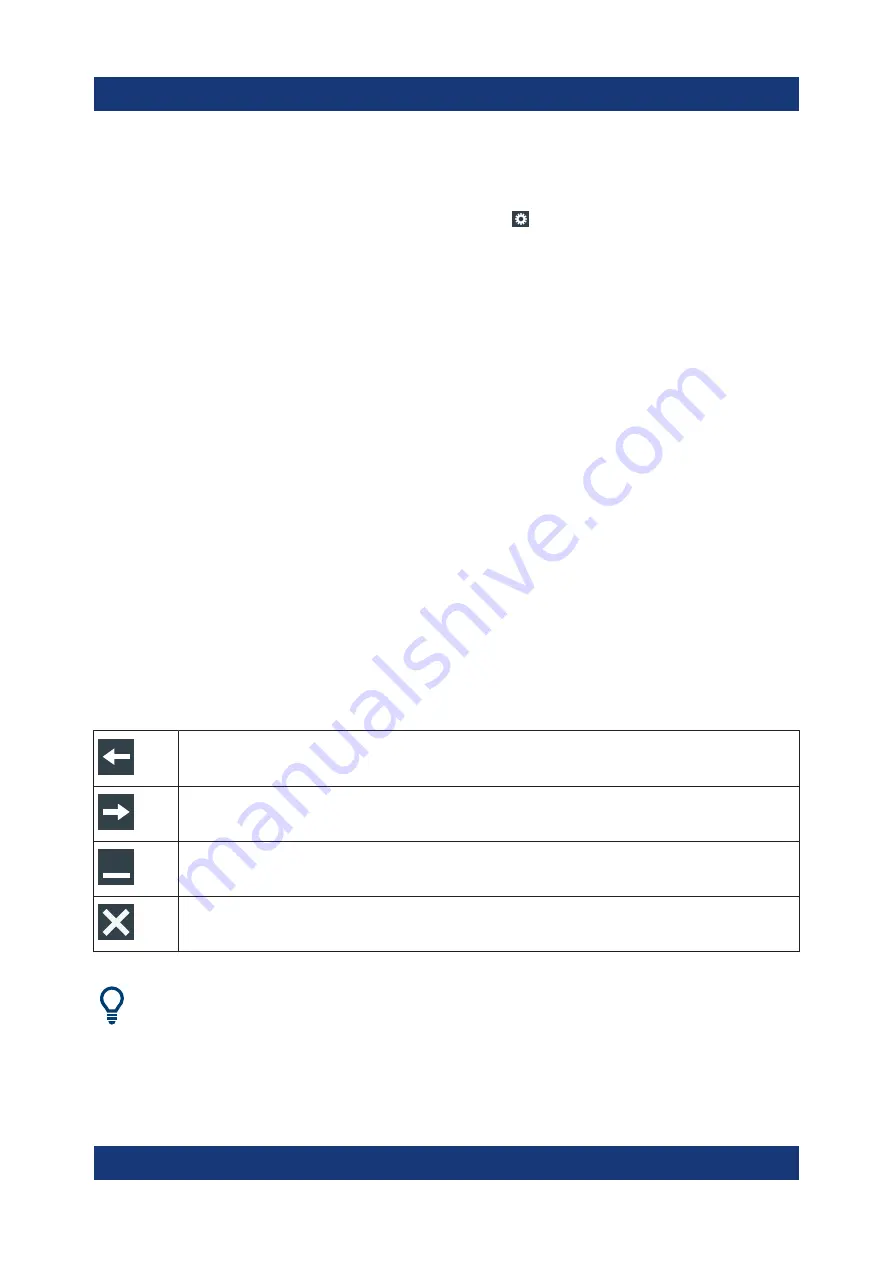
Operating the instrument
R&S
®
RTP
68
Getting Started 1337.9946.02 ─ 07
To open the corresponding setup dialog box
1. Double-tap one of the result values.
If a result box is shown, you can also tap the icon.
2. In the toolbar assist, tap "Advanced Setup" .
The dialog box with corresponding settings opens.
To adjust the font size of results
1. Open the "Menu" > "Settings" > "Appearance" dialog.
2. Select the "Dialogs" tab.
3. Set the "Result dialog" > "Font size".
6.8
Using dialog boxes
All functionality is provided in dialog boxes as known from computer programs.
You can control the instrument intuitively with the touchscreen. This section pro-
vides an overview of the accessing methods and describes how to use the dialog
boxes.
Each dialog box has four icons in the upper right corner:
Go back: opens the previously opened dialog box.
Go forward: opens the next dialog box.
Minimizes the dialog box to a small box that only contains the last selected func-
tion.
Closes the dialog box.
For direct access to important control and measurement functions, use the
toolbar, see
To open a dialog box
► Perform one of the following actions:
Using dialog boxes






























