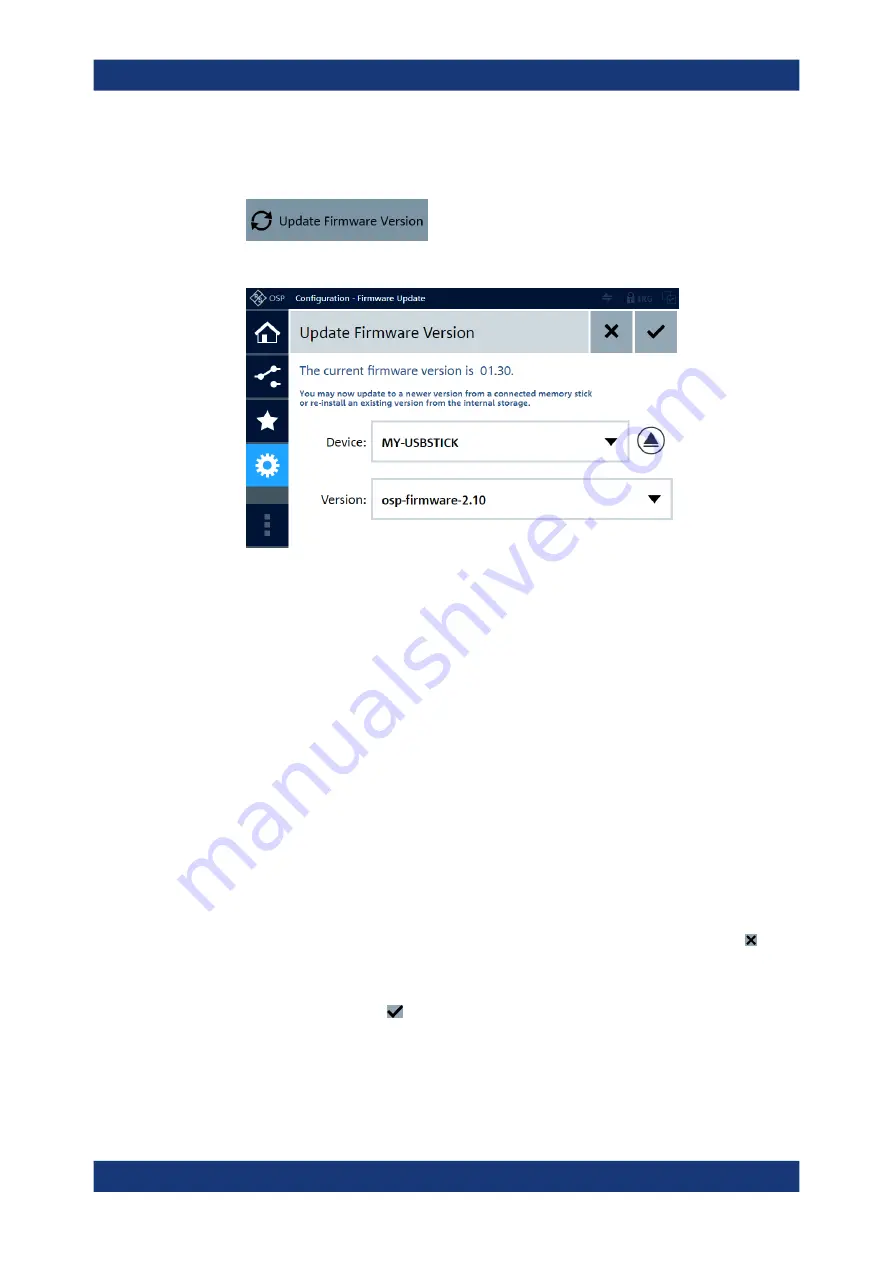
Maintenance
R&S
®
OSP
308
User Manual 1178.7100.02 ─ 05
5. In the GUI, select "Configuration" > "General" > "Context Menu" > "Update Firm-
ware Version".
The following dialog opens:
Figure 12-3: Installing firmware from USB
In this example, the external USB storage device with name
MY-USBSTICK
con-
tains the firmware update file
osp-firmware-2.10.rsu
.
Note that the dialog also informs you on the currently installed firmware version.
Note:
The device "Internal Storage" can contain up to 4 firmware versions, which
have been installed previously via external USB storage device or
. Hence, via
the internal memory you can always return to any of the 4 most recent firmware
installations.
6. If the external USB storage device contains several firmware
.rsu
files, select the
firmware version that you want to install.
Note:
● If you select the "Device" = "Internal Storage" and then select a firmware ver-
sion that is available there, the switch unit reboots with this firmware version.
● If you select the same firmware version that is running, updating the firmware is
aborted automatically. A
informs you that this firmware version
cannot be installed.
7. If you do not want to install any firmware, you can click the "Cancel" button to
return to the "Configuration" dialog.
8. Otherwise, to install the selected firmware from the external USB storage device,
click the "OK" button in the top right corner of the dialog.
The following message comes up: "You have selected a firmware version for instal-
lation. The firmware currently running will be terminated and the selected version
will be started now. Do you really want to proceed?"
Firmware Update






























