Reviews:
No comments
Related manuals for HMP Series

PDM
Brand: Panduit Pages: 44
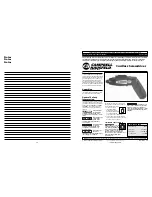
DG350000CK
Brand: Campbell Hausfeld Pages: 8
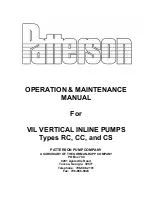
RC
Brand: Patterson Pages: 16

SMS2008
Brand: Sealey Pages: 3

83 58 98
Brand: Westfalia Pages: 18

DPU 2950
Brand: Wacker Neuson Pages: 22

BANDSAW BLADE SHARPENER
Brand: Woodland Mills Pages: 56

LZS-500 Series
Brand: Lambda Pages: 14

90 00 01
Brand: Westfalia Pages: 18

CV414
Brand: Wen Pages: 2

4B.AM.USB
Brand: 4 BOX Pages: 3

ERB096HTG
Brand: Erbauer Pages: 20

JCT-3620
Brand: Jet Pages: 16

GDSA-08
Brand: Alpha Pages: 4

JM80
Brand: Ryobi Pages: 22

LTAGA-PLCBN
Brand: Wood-mizer Pages: 48

BLK1.3T
Brand: Fein Pages: 118

1116C.BW
Brand: Facom Pages: 2

















