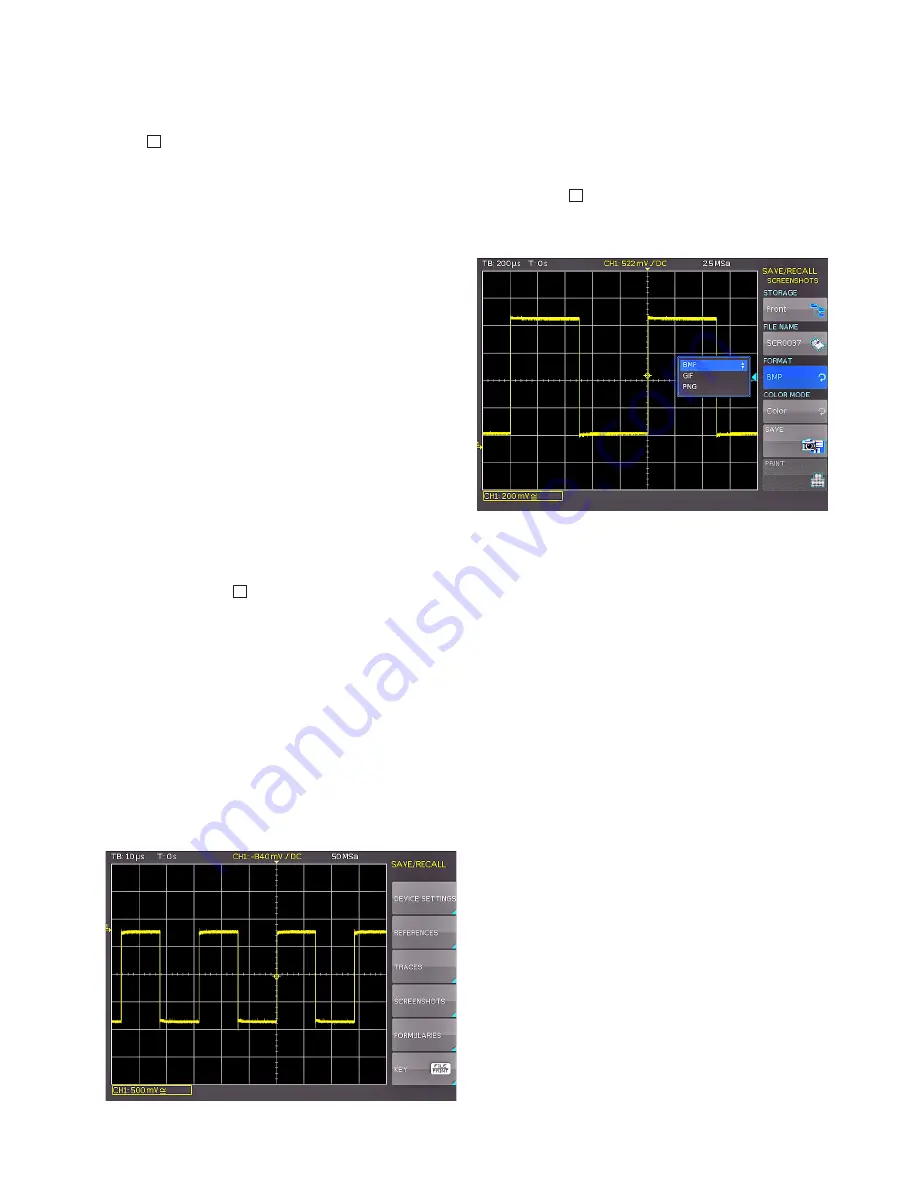
15
Quick Start Guide
3 .6 Mathematical functions
In addition to cursor and automatic measurements, the
R&S®HMO1002 resp. R&S®HMO1202 series can also ap-
ply mathematical operations to the signals. Pressing the
MATH
26
key opens a menu enabling you to apply addi-
tion, subtraction, multiplication or division to two analog
channels. This also displays the mathematical graph. The
top soft menu key allows you to select the first operand.
With the key below, you can select the operator. The soft
menu key below that allows you to select the second ope-
rand. Only activated and displayed channels are available
for the operands. The sources selected in the function
must be activated so that the mathematical graph can be
calculated and the result signals can be displayed.
3 .7 Storing data
The R&S®HMO1002 resp. R&S®HMO1202 series is able to
store 4 different types of data:
❙
Device settings
❙
Reference signals
❙
Traces
❙
Screenshots
Out of these data types, signals and screen displays can only
be stored on a USB stick. All other data types can be stored
on a USB stick or internally in the instrument to non-volatile
storage media. To store data you have to define the data
type and the destination to be used for storing. First attach
a USB stick to the front USB connector of your oscilloscope.
Press the Save/Recall
12
key to open the respective menu.
Select the type of data you wish to store by pressing the res-
pective soft menu key (in this example SCREENSHOTS). This
will open the settings menu. In the top menu make sure that
Storage Front is selected. Press the soft menu key to open
the menu where you can select these settings. It is impor-
tant to connect a USB stick with the front USB connector of
your oscilloscope which must be recognized by your instru-
ment. Pressing the soft menu key SAVE allows you to save a
screenshot using the default file name (the current file name
is displayed in the menu item FILE NAME). You can also se-
lect a name for the target file with up to 8 characters. Select
the menu item FILE NAME and use the universal knob to
enter the name (in this example “TRC”).
Fig. 3.9: Save/Recall menu
Press the soft menu key ACCEPT. The oscilloscope accepts
the name and returns to the settings menu. Here you can
store the current image by pressing the soft menu key SAVE.
Alternatively, you can move up one level in the menu by
using the OFF key on the bottom and select the menu item
FILE/PRINT. In the following menu press the soft menu key
SCREENSHOTS. This will assign the function Screenshot to
the FILE/PRINT
17
key with the selected settings. This enab-
les you to generate a screenshot on your USB stick by pres-
sing the FILE/PRINT key at any given time using any menu.
Fig. 3.10: Screenshot menu






























