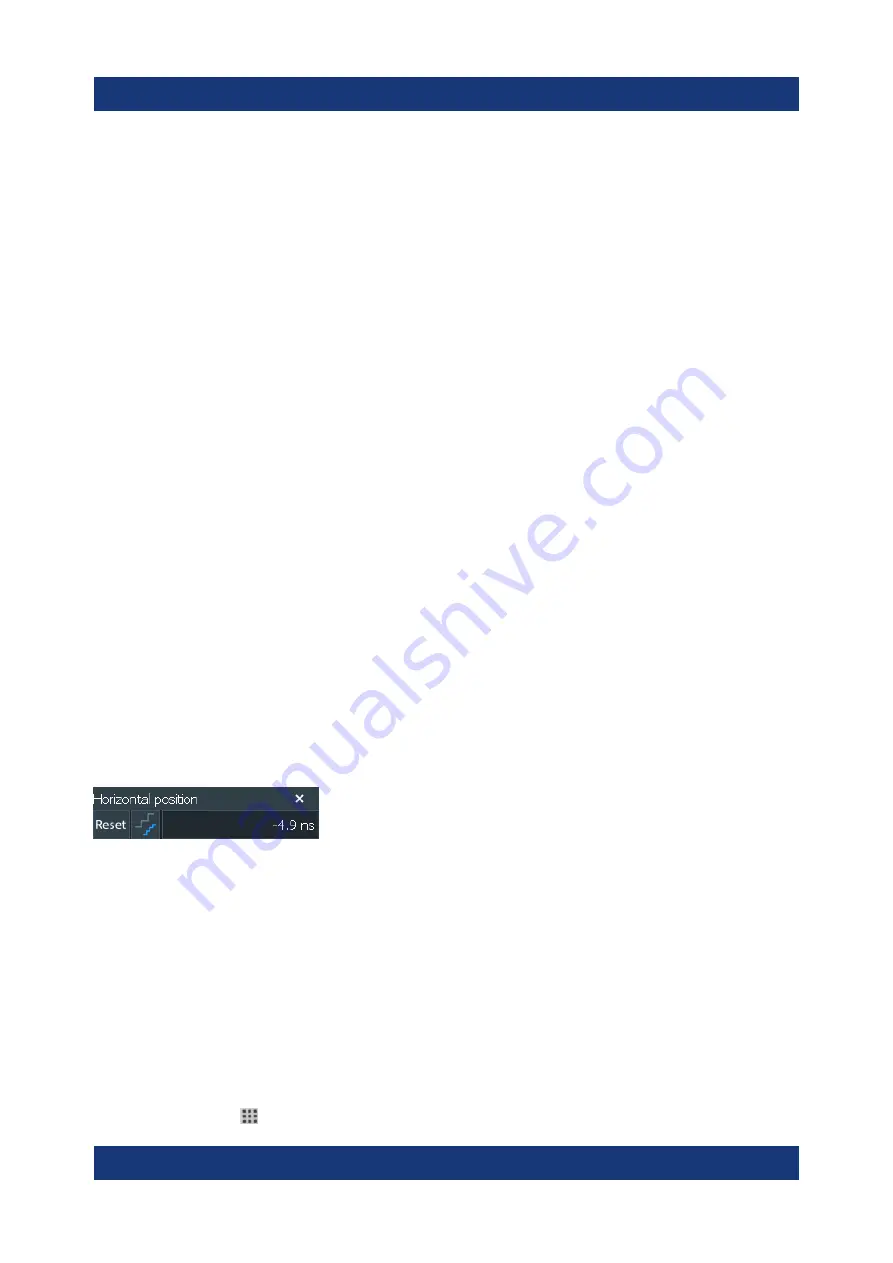
Operating the instrument
R&S
®
RTO6
47
Getting Started 1801.6670.02 ─ 04
Dialog box (2, 3)
The tabs of the dialog boxes contain all task-oriented settings and operations,
and black buttons for calling related tabs. The usage of dialog boxes is described
in
Result table (4)
If you perform cursor or automatic measurements, mask testing, or a search, the
result table shows the results of the action. The position of the result table is
adjustable. It can be docked (default for measurements), floating, minimized to a
result icon on the signal bar, or displayed in a separate diagram on the screen.
See also:
Chapter 6.7, "Displaying results"
Signal bar (5)
The signal bar summarizes all waveforms as described in
Menu (6)
The menu provides access to the complete functionality of the R&S
RTO6.
Input box
The input box appears if you adjust a value using one of the rotary knobs, or if
you drag an element on the screen, for example, a cursor line. The input box
shows the current value of the modified parameter. You can enter the exact
numerical value, change the step size, and - if available - autoset the value
directly in the input box. The box title shows the name of the currently adjusted
parameter.
6.3
Applications
All available applications for special tasks are provided in the "Apps" dialog.
► To open the "Apps" dialog:
● Open "Menu" > "Apps".
● Press the app key on the frontpanel.
Applications






























