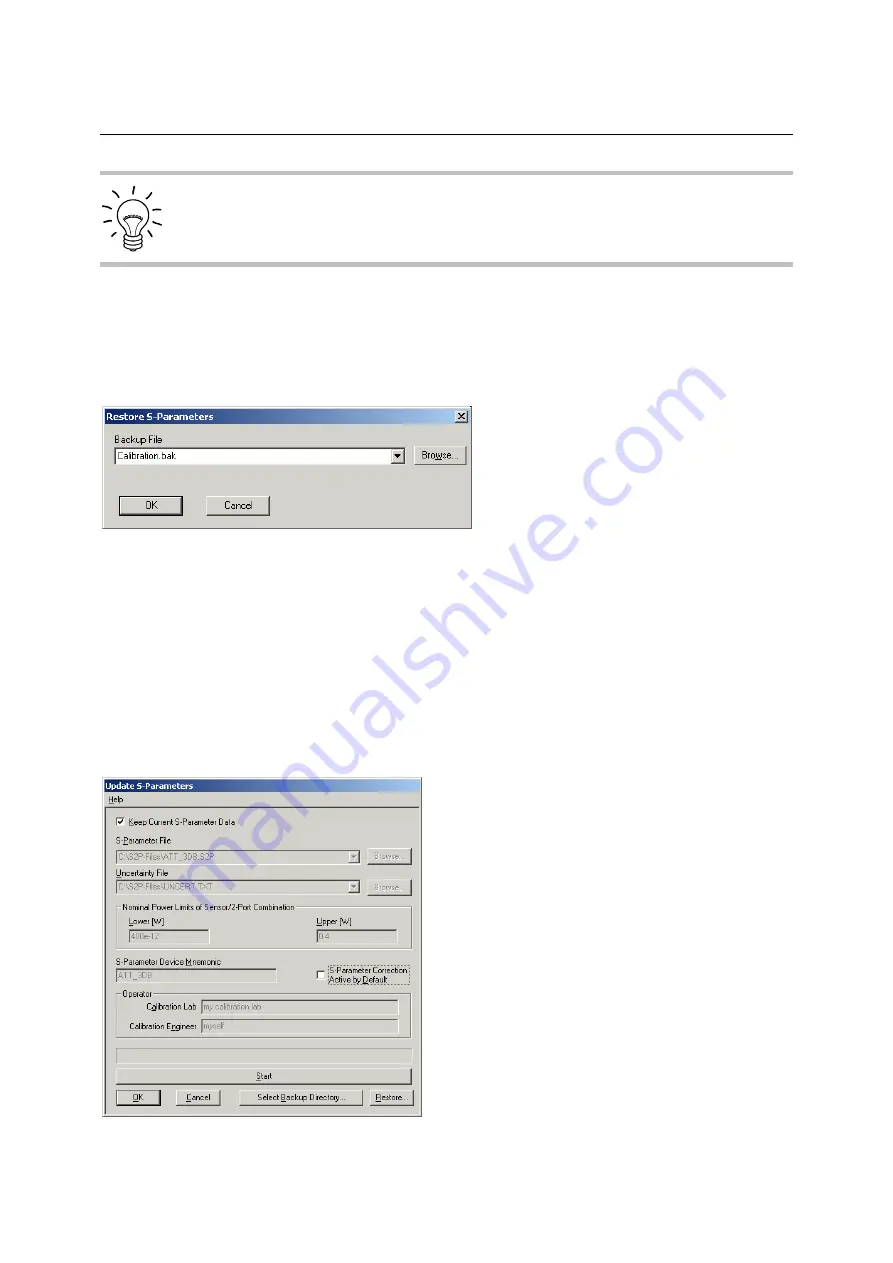
Program module "Update S-Parameters"
R&S NRP-Z5x
1137.0463.12
3.10
E-3
Store the automatically created backup files on a separate data medium (e.g. diskette,
CD-ROM or network drive) and, if required, assign a meaningful name to them to simplify
reloading. With the aid of these files, a previously used calibration data set of the sensor
can be restored.
To reload the backup file of a calibration data set into the sensor, proceed as follows:
1. Press the
Restore...
button. The
Restore S-Parameters
window is opened (Fig. 3-4).
2. Enter the search path and the name of the backup file in the
Backup File
field. Press the
Browse
...
button to open a dialog where the backup file can be easily selected.
3. Press
OK
to start the restore procedure. (With
Cancel
the dialog window is exited without data
being restored).
Fig. 3-4
Dialog window for loading the backup file of a calibration data set
To be able to determine if the s-parameter correction is active after plugging in or resetting the sensor,
proceed as follows:
1. Connect the sensor to the USB port of the PC and start the program module
Update S-
Parameters
.
2. Make sure
Keep Current S-Parameter Data
is activated (Fig. 3-5).
3. Activate
S-Parameter Correction on by Default
if the
SENSe:CORRection:SPDevice:STATe
switch should be automatically set to
ON
when the sensor is put into operation, otherwise
deactivate it.
4. Press
Start
for loading.
Fig. 3-5
Subsequently changing the default behaviour of the s-parameter correction






























