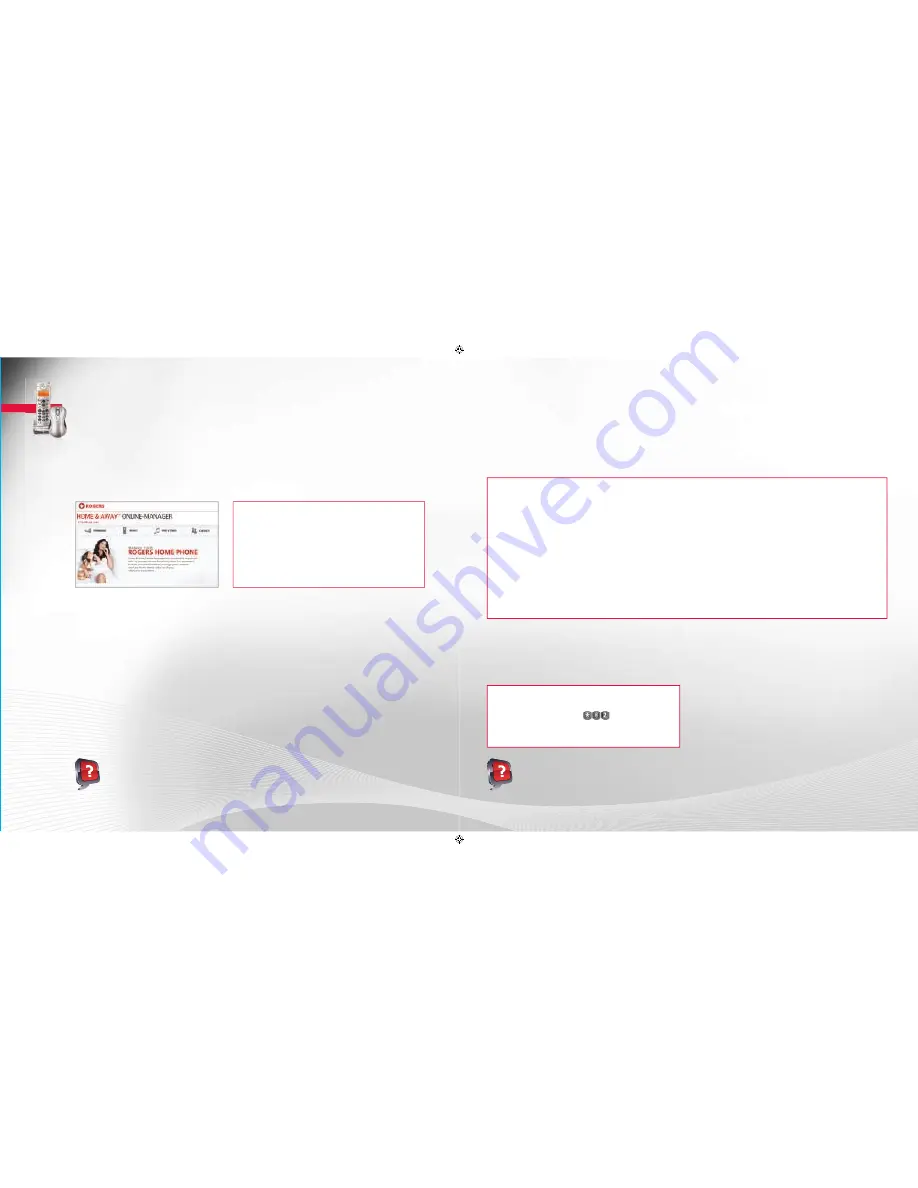
66
67
Customize and manage your home phone service to suit your household’s needs – all from the convenience of
your computer. Home & Away Online-Manager is the newest innovation from Rogers Home Phone that provides
you with more fl exibility and control over your home phone service.
Privacy
Answer the phone when it’s convenient for you. When you don’t want to be disturbed, choose to have your phone ring only
when someone from a select list calls.
NOTES: Privacy settings do not block any calls received on a distinctive ring telephone number.
Ring Settings
Change the number of rings before your phone goes to Voicemail, or set a unique ring for your Family & Friends.
Contacts
Manage your list of contacts all in one place, and create a Speed Call list to make it easier for you to call the people you talk
to most often.
Forwarding
Have all of your incoming home phone calls forwarded to an alternate phone number, such as your cell phone or pager.
If you subscribe to the
Home & Away
Online-Manager feature, you can do all of these things at no extra charge. Just visit
rogers.com/onlinemanager
You must have a rogers.com User ID and password in order to login to Online-Manager. Visit rogers.com and click on Sign In
to create a User ID.
Activate Forward All My Calls
1.
Login to
rogers.com/onlinemanager
and click the
FORWARDING
tab.
2.
Click
Confi gure
on the
Forward All My Calls
option.
3.
Select where you want to forward your calls from the three available options.
4.
Click
Next
and then
CONFIRM
to save your changes.
Deactivate Forward All My Calls
1.
Login to
rogers.com/onlinemanager
and click the
FORWARDING
tab.
2.
Click
Confi gure
on the
Do Not Forward My Calls
option.
3.
Click
CONFIRM
to save your changes.
Home & Away Online-Manager
Calling Features - Call Display
Did You Know:
• You can still activate and deactivate features using your phone.
• Interested in subscribing to
Home & Away Online-Manager
? For more information, visit
rogers.com/myrogers
Did You Know:
The above instructions on overriding Call Display Blocking (to display your information on a specifi c call) work on a per-call basis only.
You need to follow these steps every time you wish to show your name and number on a call.
How to use Call Display:
If you subscribe to the Call Display feature, this service is always on, you never need to activate it. After the
fi rst ring, the caller’s name and number will automatically be displayed.
Know who’s calling before you pick up the phone. Call Display shows the caller’s name and number on any phone with a
display screen.
•
Some Call Display-compatible phones have advanced features
that allow you to display a list of callers as well as the date and
time the calls were placed. Consult the manufacturer’s user
guide for more information about your phone.
•
If some calls display as
Private Name
or
Private Number
, the
caller has intentionally blocked display of his or her number
and/or name.
•
The Call Display feature may not be available or may not display
correct information for calls made from public, business or
cellular telephones, calls placed by operators or some Long
Distance calls.
•
If you are using the Call Forward feature, information about
calls initially intended for your line cannot be displayed.
•
Unlisted phone numbers will still appear on your Call Display
unless the caller uses Call Display Blocking.
•
Some Call Display-compatible phones allow you to program
your area code into your phone. This means that calls being
displayed show only the 7-digit telephone number (without the
area code). If you are in a 10-digit dialing area and attempt to
redial this number, the call will fail.
To display the full 10-digit telephone number and avoid this
problem, do not program an area code into your phone. Refer
to the phone manufacturer’s user guide to learn how to delete
the area code.
Things to keep in mind when setting up and using your Call Display:
If you subscribe to the Call Display Blocking feature, your name and number will never be displayed to the people you call.
Instead, your name and number will appear as
Private
to those you are calling.
To override this feature and display your Call Display
information on specifi c calls:
1.
Pick up your phone and dial
.
2.
Dial the number. Your name and number will be displayed.
Call Display Blocking
ROG_3892_BODY_GDE_EN.indd 66-67
3/2/11 11:33 AM






























