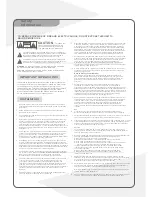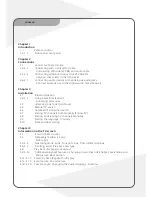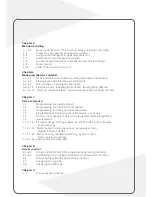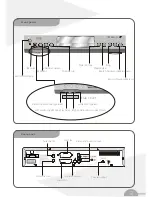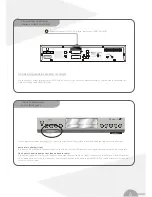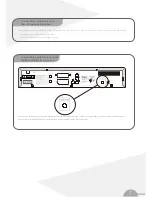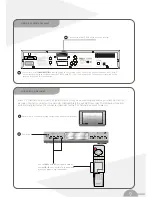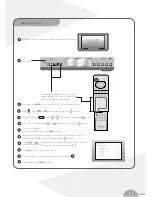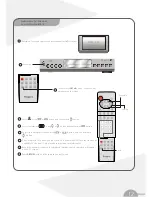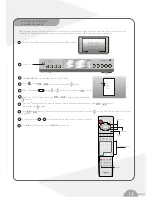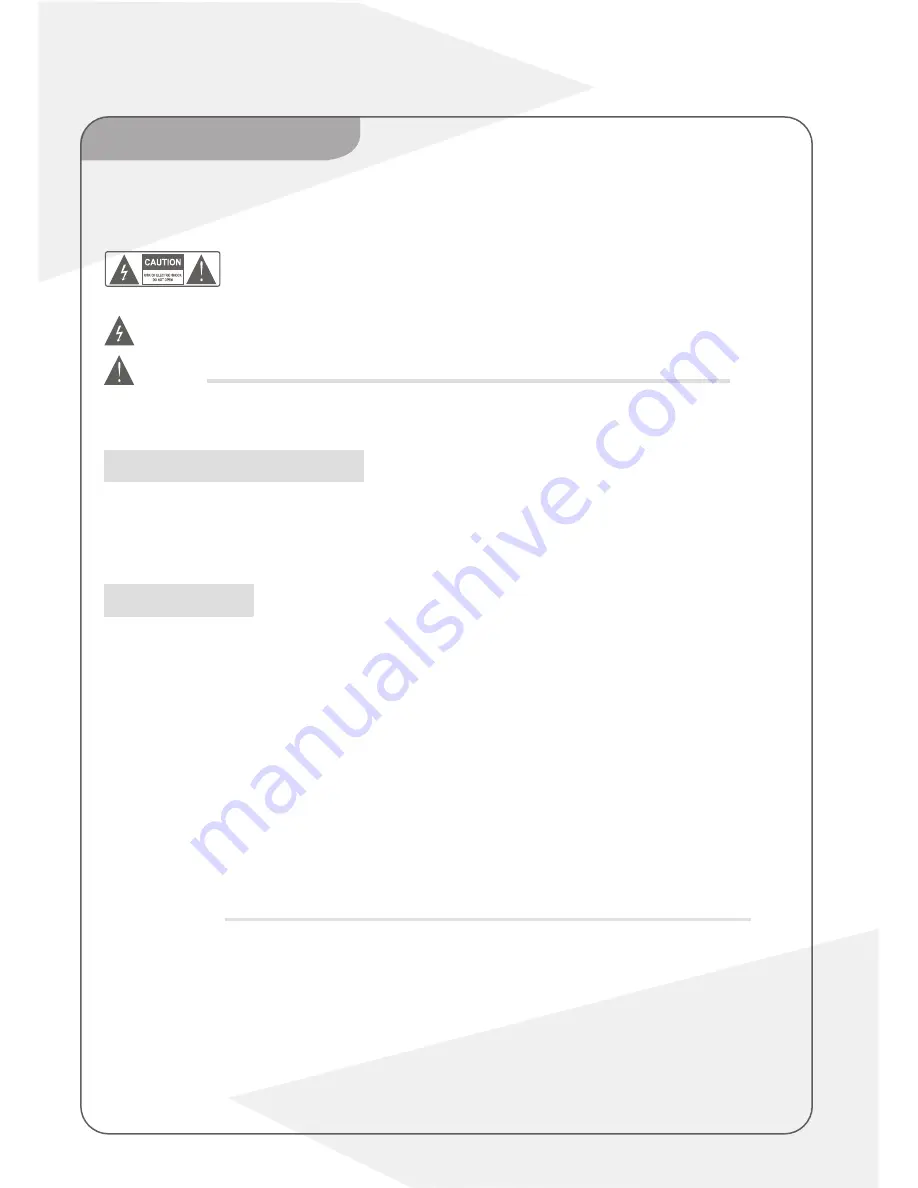
TO REDUCE THE RISK OF FIRE AND ELECTRIC SHOCK, DO NOT EXPOSE THIS UNIT TO
RAIN OR MOISTURE.
IMPORTANT SAFEGUARDS
Read and Follow Instructions- All the safety and operation instructions
should be read before the video product is operated. Follow all operating
instructions.
Retain Instructions- The safety and operating instructions should be
retained for future reference.
Heed all Warnings-Comply with all warnings on the video product and in the
operating instructions.
Polarization- This video product is equipped with a polarized alternating -
current line plug. This plug will fit into the power outlet, try reversing the
plug. If the plug still fails to fit, contact your electrician to replace your
obsolete outlet. To prevent electric shock, do not use this polarized plug
with an extension cord, receptacle, or other outlet unless the blades can be
fully inserted without blade exposure. If you need an extension cord, use a
polarized cord.
Power Sources- This video product should be operated only from the type
of power source indicated on the marking label. If you are not sure of the
type of power supply to your home, consult your video dealer or local
power company. For video products intended to operate from battery power,
or other sources, refer to the operating instructions.
Overloading- Do not overload wall outlets or extension cords as this can
result in a risk of fire or electric shock. Overloaded AC outlets, extension
cords, frayed power cords, damaged or cracked wire insulation, and broken
plugs are dangerous, They may result in a shock or fire hazard. Periodically
examine the cord, and if its appearance indicated damage or deteriorated
insulation, have it replaced by your service technician.
Power-Cord Protection- Power-supply cords should be routed so that they
are not likely to be walked on or pinched by items placed upon or against
them, paying particular attention to cords at plugs, convenience
receptacles, and the point where they exit from the video product.
Ventilation- Slots and openings in the case are provided for ventilation to
ensure reliable operation of the video product and to protect it from
overheating. These openings must not the blocked or covered. The
openings should never be blocked by placing the video product on a bed,
sofa, rug, or heat register. This video product should not be placed in a
built-in installation such as a book case or rack, unless proper ventilation is
provided or the video product manufacturer's instructions have been
followed.
Attachments- Do not use attachments unless recommended by the video
product manufacturer as they may cause hazards.
:
To reduce the
risk of fire and electric shock, do
not remove the cover (or back) of
the unit. Refer servicing only to qualified service personnel.
The lightning flash with arrowhead symbol, within an equilateral
triangle, is intended to alert the user to the presence of uninsulated
"dangerous voltage" within product's enclosure that may be of
sufficient magnitude to constitute a risk of electric shock.
The exclamation point within an equilateral triangle is intended to
alert the user to the presence of important operation and servicing
instructions in the literature accompanying the appliance.
WARNING
: TO REDUCE THE RISK OF FIRE OR ELECTRIC SHOCK, DO
NOT EXPOSE THIS APPLIANCE TO RAIN OR MOISTURE.
CAUTION
: TO PREVENT ELECTRIC SHOCK, MATCH WIDE BLADE OF
PLUG TO WIDE SLOT, FULLY INSERT.
In addition to the careful attention devoted to quality standards
in the manufacture of your video product, safety is a major factor
in the design of every instrument. However, safety is your
responsibility, too. This sheet lists important information that will
help to assure your enjoyment and proper use of the video
product and accessory equipment. Please read them carefully
before operation and using your video product.
Installation
Water and Moisture- do not use this video product near water for example, near
a bath tub, wash bowl, kitchen sink or laundry tub, in a wet basement, or near
a swimming pool and the like. Caution: Maintain electrical safety. Powerline
operated equipment or accessories connected to this unit should bear safety
certification mark on the accessory itself and should not be modified so as to
defeat the safety features. This will help avoid any and should not be modified
so as to defeat the safety features. This will help avoid any potential hazard
from electrical shock or fire. If in doubt, contact qualified service personnel.
Accessories- Do not place this video product on an unstable cart, stand, tripod,
bracket, or table. The video product may fall, causing serious injury to a child or
adult as well as serious damage to the video product. Use this video product
only with a cart, stand, tripod, bracket, or table recommended by the
manufacturer's or sold with the video product. Any mounting of the product
should follow the manufacturer's instructions and use of a mounting accessory
recommended by the manufacturer.
A video product and cart combination should be moved with care. Quick stops,
excessive force, and uneven surfaces may cause the video product and cart
combination to overturn.
Note to CATV system installer
This reminder is provided to call the CATV system installer's attention to
Section 820-40 of the NEC which provides guidelines for proper grounding
and, in particular, specifies that the cable ground shall be connected to the
grounding system of the building, as close to the point of cable entry as
practical.
Outdoor Antenna Grounding- If an outside antenna or cable system is
connected to the video product, be sure the antenna or cable system is
grounded so as to provide some protection against voltage surges and built-up
static charges. Section 810 of the National Electrical Code, ANSI/NFPA No.70-
1984 (Section 54 of Canadian Electrical Code, Part1) provides information with
respect to proper grounding of the mast and supporting structure, grounding of
the lead-in wire to an antenna-discharge unit, connection to grounding
electrodes, and requirements for the grounding electrode.
Power Lines-An outside antenna system should not be located in the vicinity of
overhead power lines, other electric light or power circuits, or where it can fall
into such power lines or circuits. When installing an outside antenna system,
extreme care should be taken to keep from touching or approaching such
power lines or circuits, as contact with them might be fatal. Installing an
outdoor antenna can be hazardous and should be left to a professional antenna
installer.
Use
Cleaning- Unplug this video product from the wall outlet before cleaning.
Do not use liquid cleaners or aerosol cleaners. Use a damp cloth for cleaning.
Objects that may touch dangerous voltage points or "short-out" parts could result in a
fire or electric shock. Never spill liquid of any kind on the video product.
Lightning-For added protection for this video product during a lightning storm, or when
it is left unattended and unused for long periods of time, unplug it from the wall outlet
and disconnect the antenna or cable system. This will prevent damage to the video
product due to lightning and power line surges.
Service
Servicing-Do not attempt to service this video product yourself, as opening or
removing covers may expose you to dangerous voltage or other hazards. Refer all
servicing to qualified service personnel.
Conditions Requiring Service-Unplug this video product from the wall outlet and refer
servicing to qualified service personnel under the following conditions:
A.When the power-supply cord or plug is damaged.
B.If liquid has been spilled, or objects have fallen into the video product.
C.If the video product has been exposed to rain or water.
D.If the video does not operate normally by following the operating instructions.
Adjust only those controls that are covered by operating instructions.
Improper adjustment of other controls may result in damage and will often
require extensive work by a qualified technician to restore the video product
to its normal operation.
E.If the video product has been dropped or cabinet has been damaged.
F.When the video product exhibits a distinct change in performance-this
indicates a need for service.
Replacement Parts-When replacement parts are required, have the service
technician verify that the replacements he uses have the same safety characteristics
as the original parts. Use of replacements specified by the video product
manufacturer can prevent fire, electric shock, or other hazards.
Safety Check-Upon completion of any service or repairs to this video product, ask the
service technician to perform safety checks recommended by the manufacturer to
determine that the video product is in safe operating condition.
Wall or Ceiling Mounting- The product should be mounted to a wall or ceiling only as
recommended by the manufacturer.
Heat-The product should be situated away from heat sources such as radiators, heat
registers, stoves, or other products (including amplifiers) that products heat.
CAUTION
1
2
3
4
5
6
7
8
9
10
11
12
11a
13
14
15
16
17
18
19
20
21
22
Safety
Information