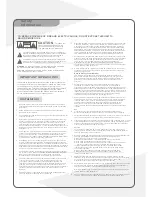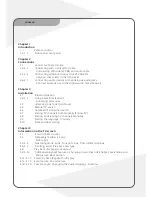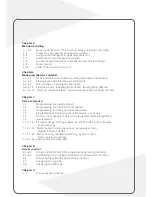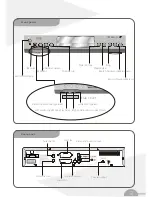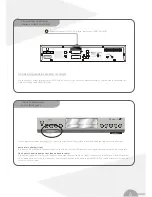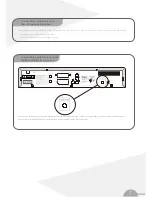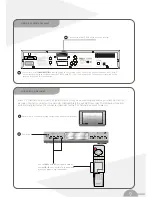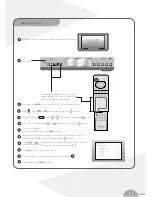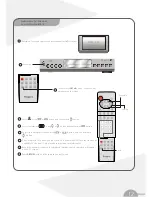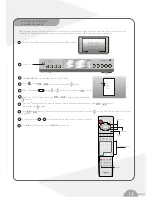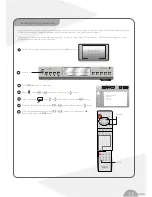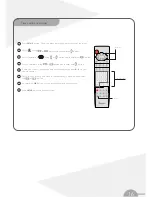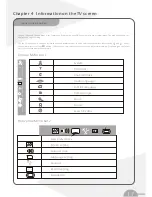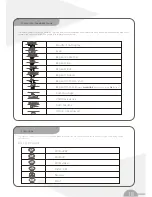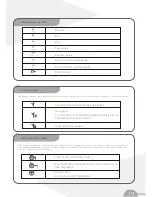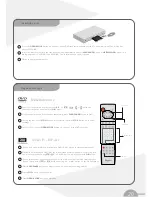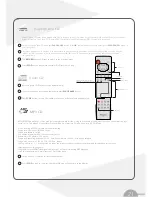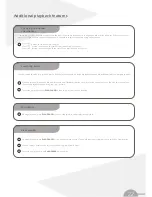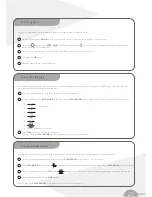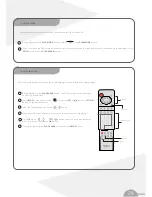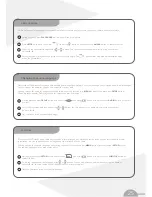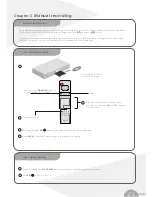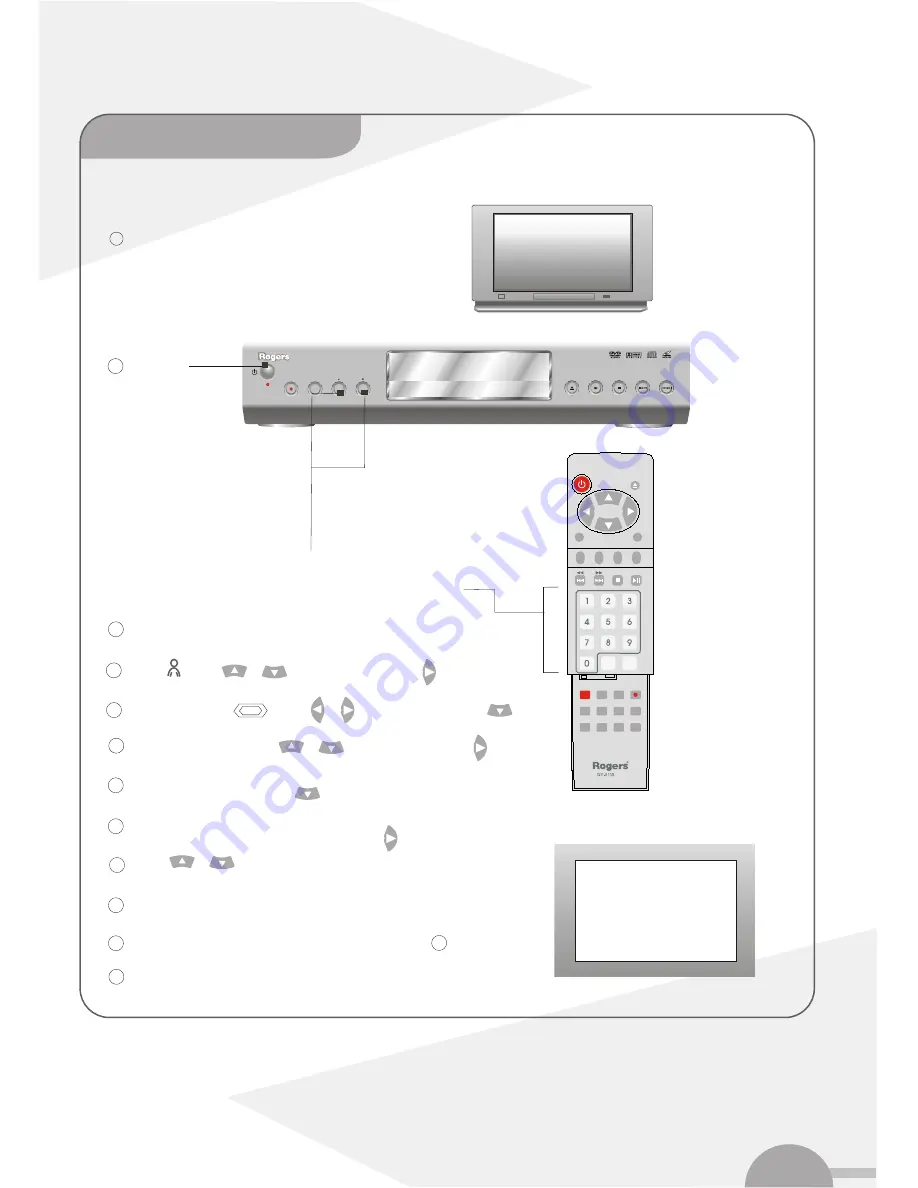
11
Select 'manual search' using or button and confirm with button.
Select 'Channel/freq.',
Select the desired display using button .
In Entry/search', enter the frequency or channel of the TV station using the
number buttons
0...9
or start search by pressing button.
Using or button in 'channel number', select the channel number
you want to use for the
To search more TV channels, repeat steps begins from step .
TV channel or use number buttons
0..9
.
STOP
OPEN
PLAY
SKIP/SEARCH
RECORD
CHANNEL
MONITOR
DV-810R
DVD RECORDER
DVD+R/+RW
DVD/CD/MP3
Power on
Use the
CH +
or
CH -
buttons or number
buttons
0...9
to select the TV channel with
what you want to use the decoder.
2
Select ' ' using
or button
4
Select 'Installation' using or button and confirm with button.
5
6
7
8
9
10
Channel/freq.
Entry/search
Programme number
TV channel name
Decoder
NICAM
fine tuning
Installation
Manual search
To store
Press OK
CH
01
01
BBC1
Off
On
0
Manual TV search
.........
.........
.........
.........
.........
.........
.........
.........
.........
.........
.........
.........
.........
.........
.........
.........
.........
.........
.........
.........
.........
.........
.........
.........
.........
.........
.........
.........
.........
.........
.........
.........
.........
.........
.........
.........
.........
.........
.........
.........
.........
.........
.........
.........
.........
.........
.........
.........
.........
.........
.........
.........
.........
.........
.........
.........
Switch on TV set and select the correct channel for DVD recorder.
1
DVD+RW
channel
STANDBY
SELECT
SUB TITLE
OK
AUDIO
REC
REC.MODE
EDIT
TIMER
MONITOR
STEP
ANGLE
CH -
CH +
RETURN
CLEAR
PLAY MODE
ZOOM
GOTO
MENU
SETUP
Then press the
SETUP
button , the menu bar will appear on the screen.
3
Press
OK
button to store the TV channel.
11
8
To end with button
SETUP
button.
11
,and confirm with button.