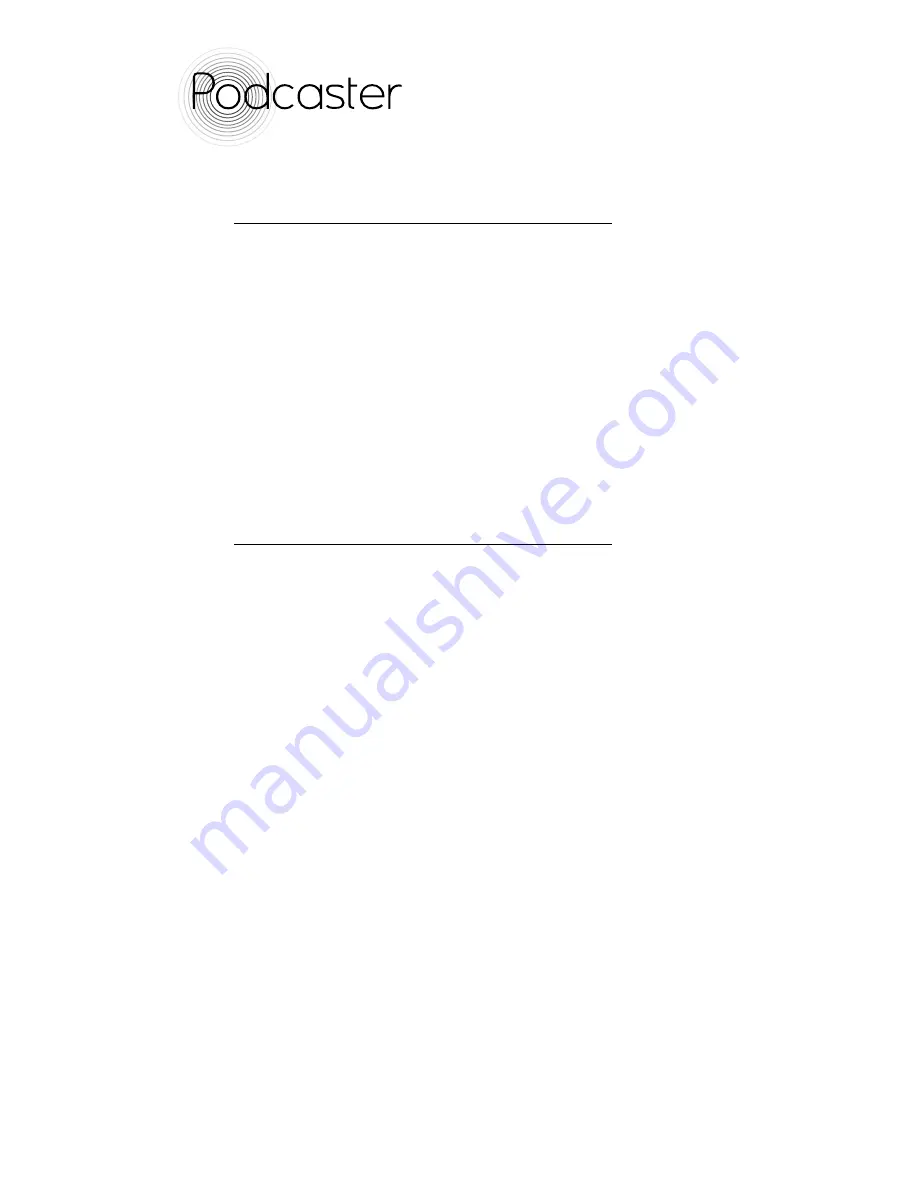
USB MICROPHONE
USB MICROPHONE
USB MICROPHONE
USB MICROPHONE
10
Using the Podcaster on a Windows XP system
using existing XP software cont.
To adjust the recording level, click the ‘Volume’ button under
‘Sound Recording’.
To enhance the features of your Podcaster we recommend you
install the additional software which can be downloaded from the
podcaster website.
Go to: www.rodepodcaster.com for more information.
To download and install this software, please refer to the
‘Installing and using Podcaster software’ section of this manual.
Using the Podcaster on a Windows system using
existing Windows software
1. Plug one end of the USB cable into the microphone and the
other end into your PC. The LED should flash red and then go
green to indicate that everything is functioning correctly with
USB power. The PC will recognise the USB audio device and
automatically install a universal driver.
2. Access ‘Sounds and Multimedia’ through the Control Panel. This
is usually done by going to Start/Settings/Control Panel/Sounds
and Multimedia/Audio. This should then bring up 3 options. Under
the ‘Sound Recording’ option, you should now be able to select
either ‘USB Audio Device’ or ‘Røde Podcaster’.
3. This will allow you to use your Podcaster through your sound
recording software on your PC .
4. Go to www.rodepodcaster.com for information on various
recording software programs and to view the tutorials for further
setup instructions.
These tutorial can be found at www.rodepodcaster.com/tutorials




































