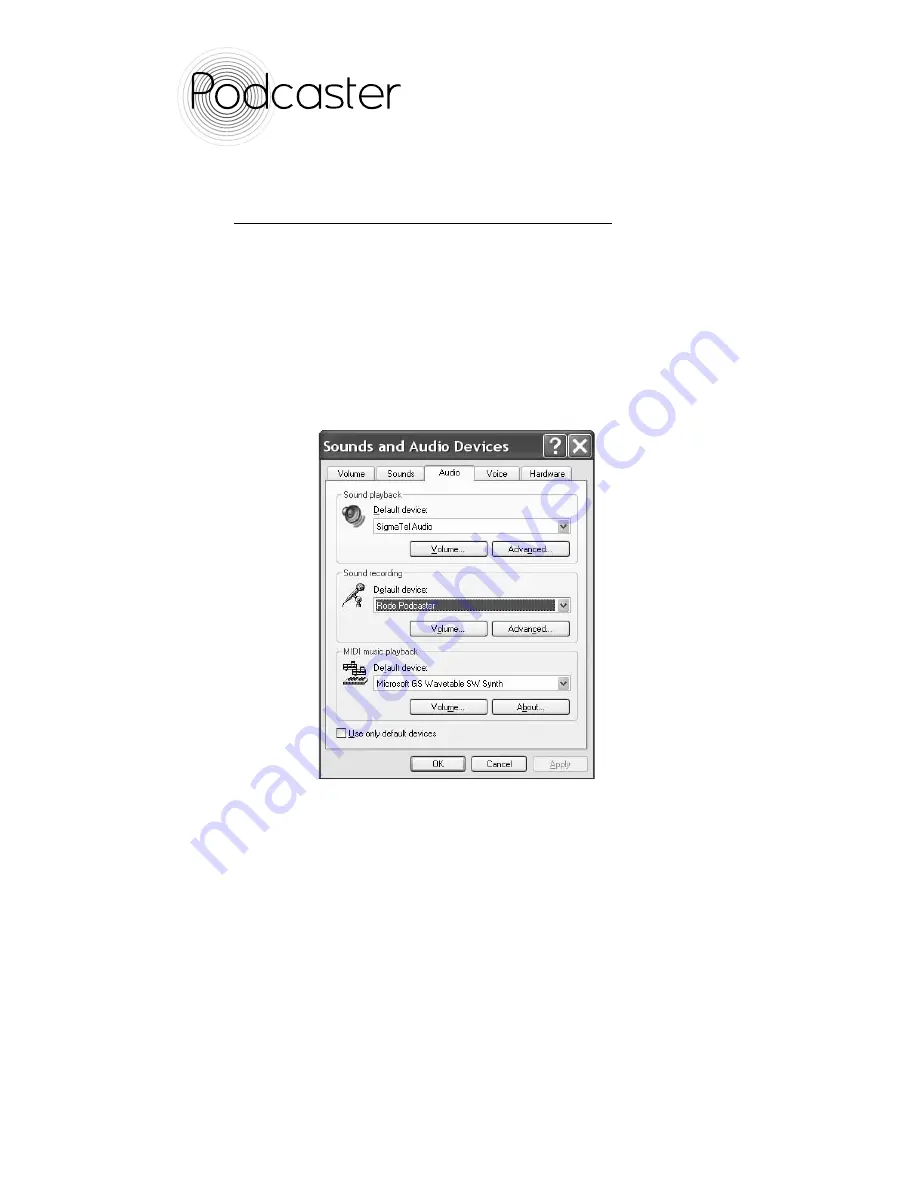
USB MICROPHONE
USB MICROPHONE
USB MICROPHONE
USB MICROPHONE
Using the Podcaster on a Windows XP system
using existing XP software
The following example is for setting up the Podcaster in Windows
XP with Service Pack 2. Other versions may vary slightly.
1. Plug one end of the USB cable into the microphone and the
other end into your PC. The LED should flash red and then go
green to indicate that everything is functioning correctly with
USB power. The PC will recognise the USB audio device and
automatically install a universal driver.
2. Access ‘Sounds and Audio Devices’ through the Control Panel.
This is usually done by going to Start/Control Panel and selecting
the ‘Sounds and Audio Devices’ icon. Click on the ‘Audio’ tab
which will bring up 3 options. Under the ‘Sound Recording’
option, you should now be able to select ‘Røde Podcaster’ as your
default device (figure 5).
3. This will allow you to use your Podcaster through your sound
recording software on your PC .
4. Go to www.rodepodcaster.com for information on various
recording software programs and to view the tutorials for further
setup instructions.
These tutorial can be found at www.rodepodcaster.com/tutorials
Fig. 5




































